How do I handle the users reports containing fleet management?
Table of Contents
This article applies to the following countries
- All countries
This article is for administrators with users using fleet management. The following text in this article will describe how a report containing fleet management will look like when the users submit it to the organisation.
Administrator view: To activate fleet management, click here to read more in this article Activate Fleet management
User view: If you want to read more about fleet management for users, click here: Fleet management for users
We will start with the settings. In this example we have activated Automile Fleet management on our organisation. The settings on the tab Settings - Expense management - Expense categories - Milage look like this.
Tax-free settings=
731 salary type
7331 account number
Taxable settings=
732 salary type
7332 account number
Credit account= 2820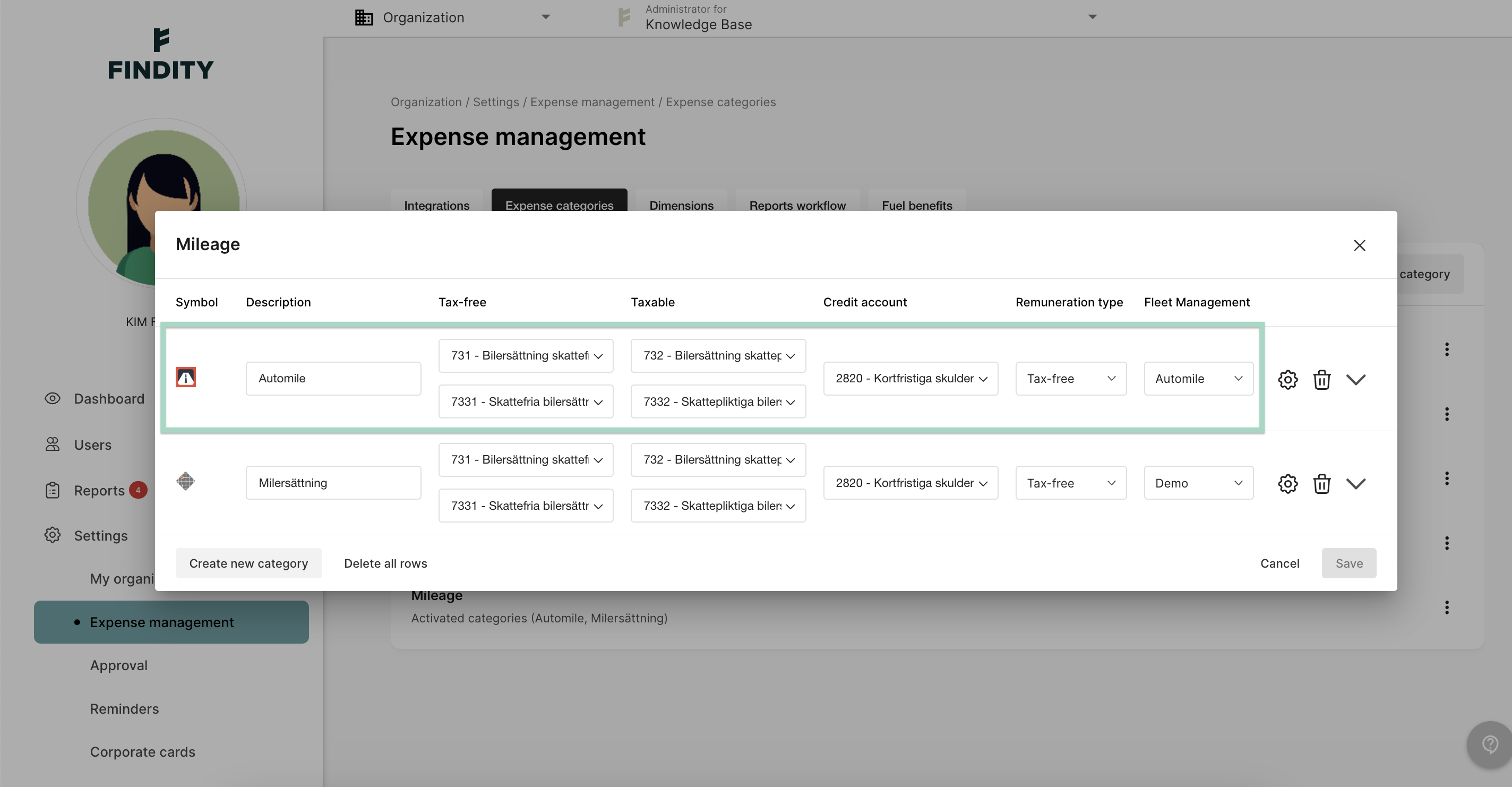
We will send the report to both salary and bookkeeping. We have added the integrations excel accounting file and salary file. We have marked milage to be send to both integrations. This setting is made under the tab Settings - Expense management - Integrations.
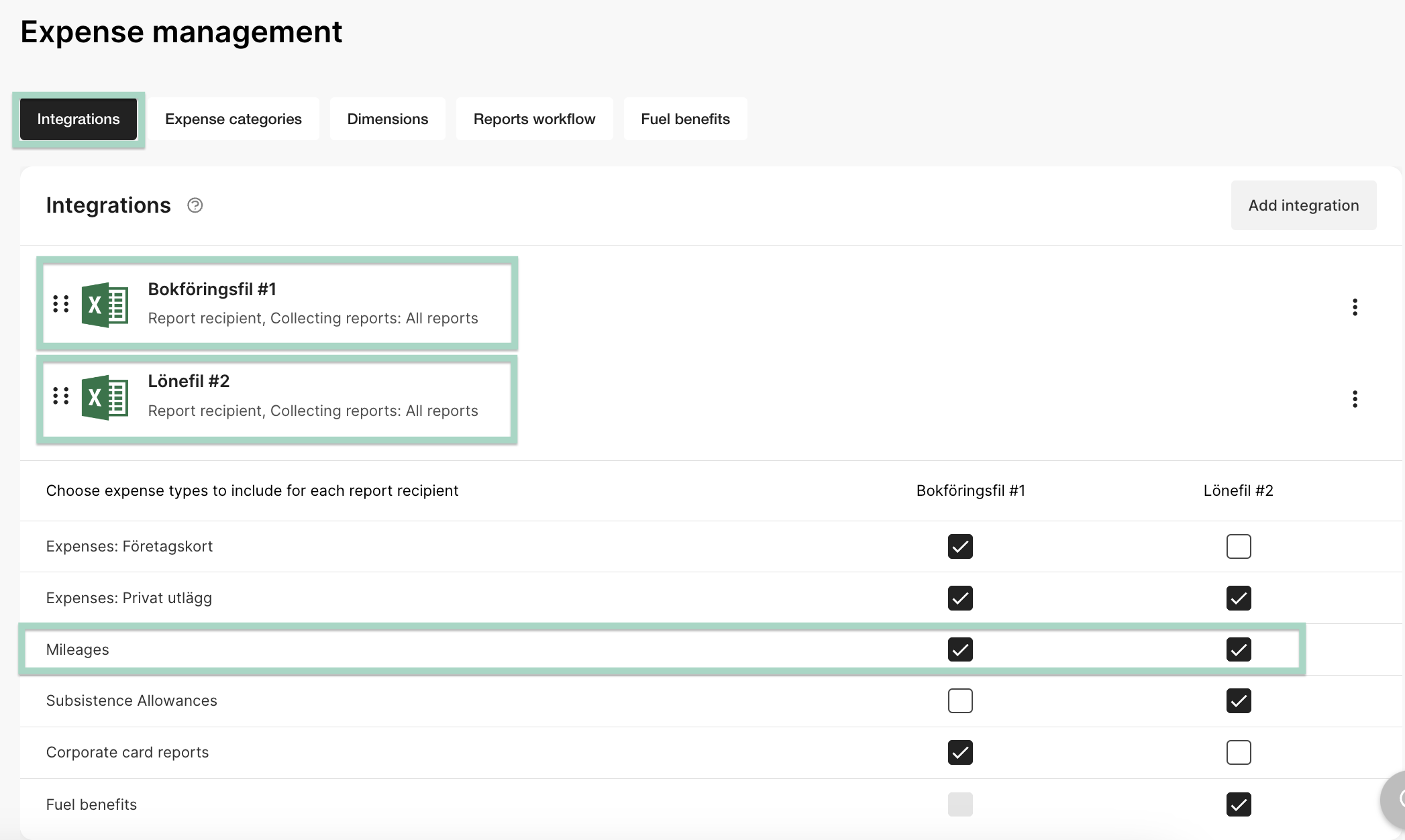
Now it's time to see how the report will look like when a user submit fleet management trips.
In the pictures below you can see the fleet management trips in the left picture. In the right picture the accounting in the report is seen in the different ´Log books. For example, if we look on Log book 1 of 3, the accounting to bookkeeping is is 7331 and 2820. If we move further and look on the field for salary type the accounting is 731.
How the accounting in the report turn out depends on the organisations settings. If we look on the first picture in this article (the settings for milage) the numbers added there is the numbers seen in the accounting in the report. And also, because we have choose to send the report to both salary and accounting the accounting is for both part in the report.
The settings on the organisation is the basis on where the report is send and how the accounting look like in the report. 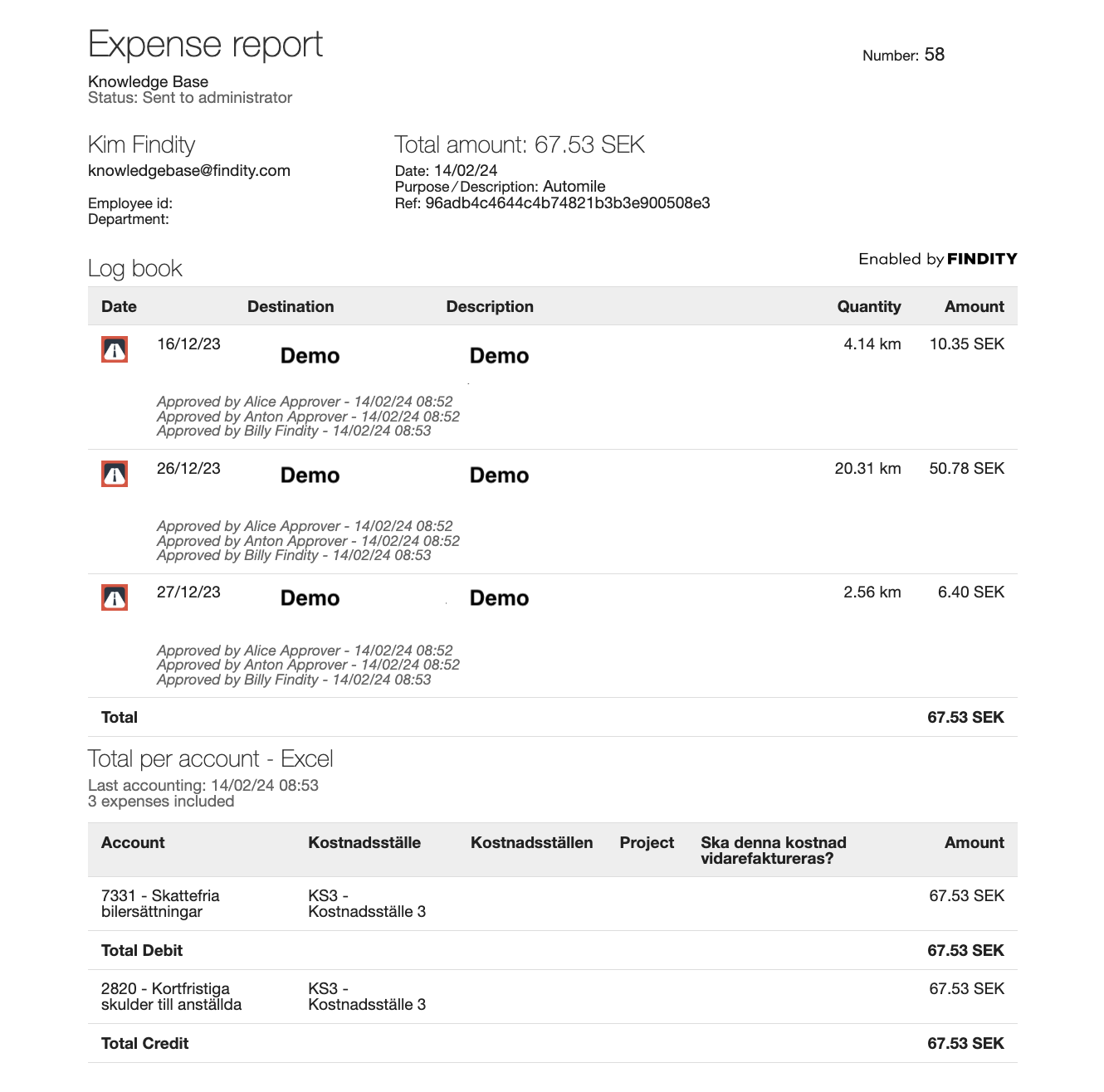
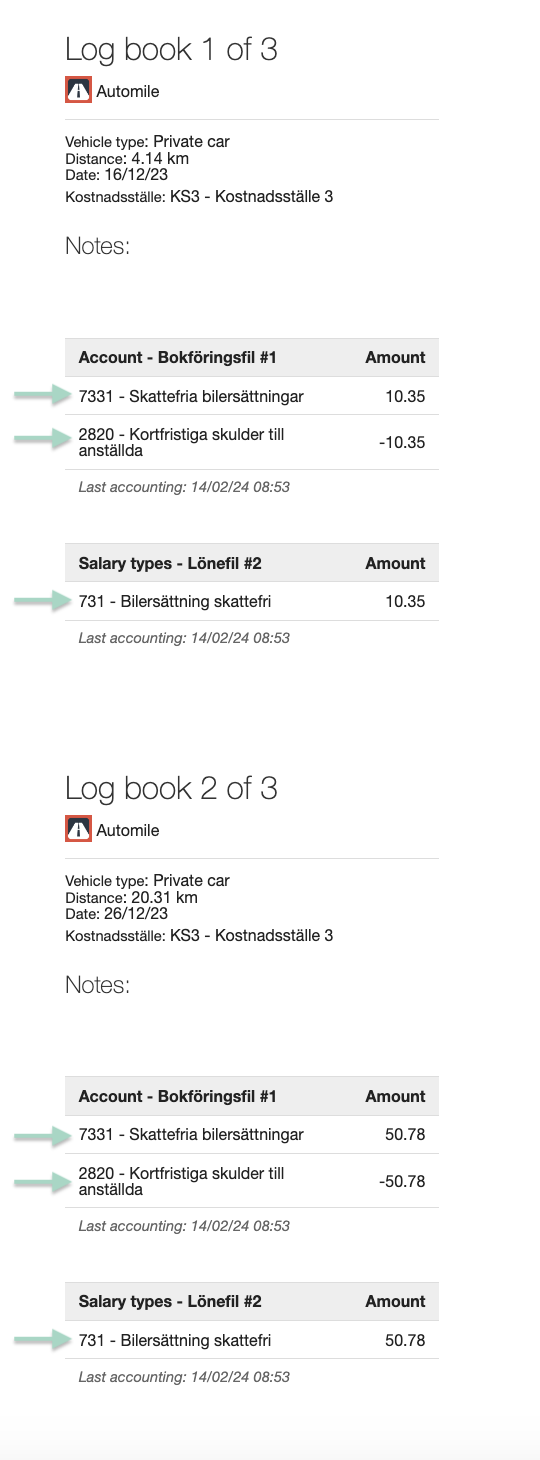
If you want to read more about handle report under the tab Ready to send, click here: Ready to send
If you want to read more about how to handle reports when you have multiple integrations, click here: Multiple integrations