How do I set up the organization structure?
The organization structure is primarily used as basis for the approval structure. In short, setting up organization structure is about two things. First thing is to set up the structure and second one is to connect users to the structure. The organizaton structure is also called Departments, a term we will use in this article.
So let's start with organization structure, setting up the departments. Go to administration mode and in the left menu choose Settings -> My Organization -> Organization structure.
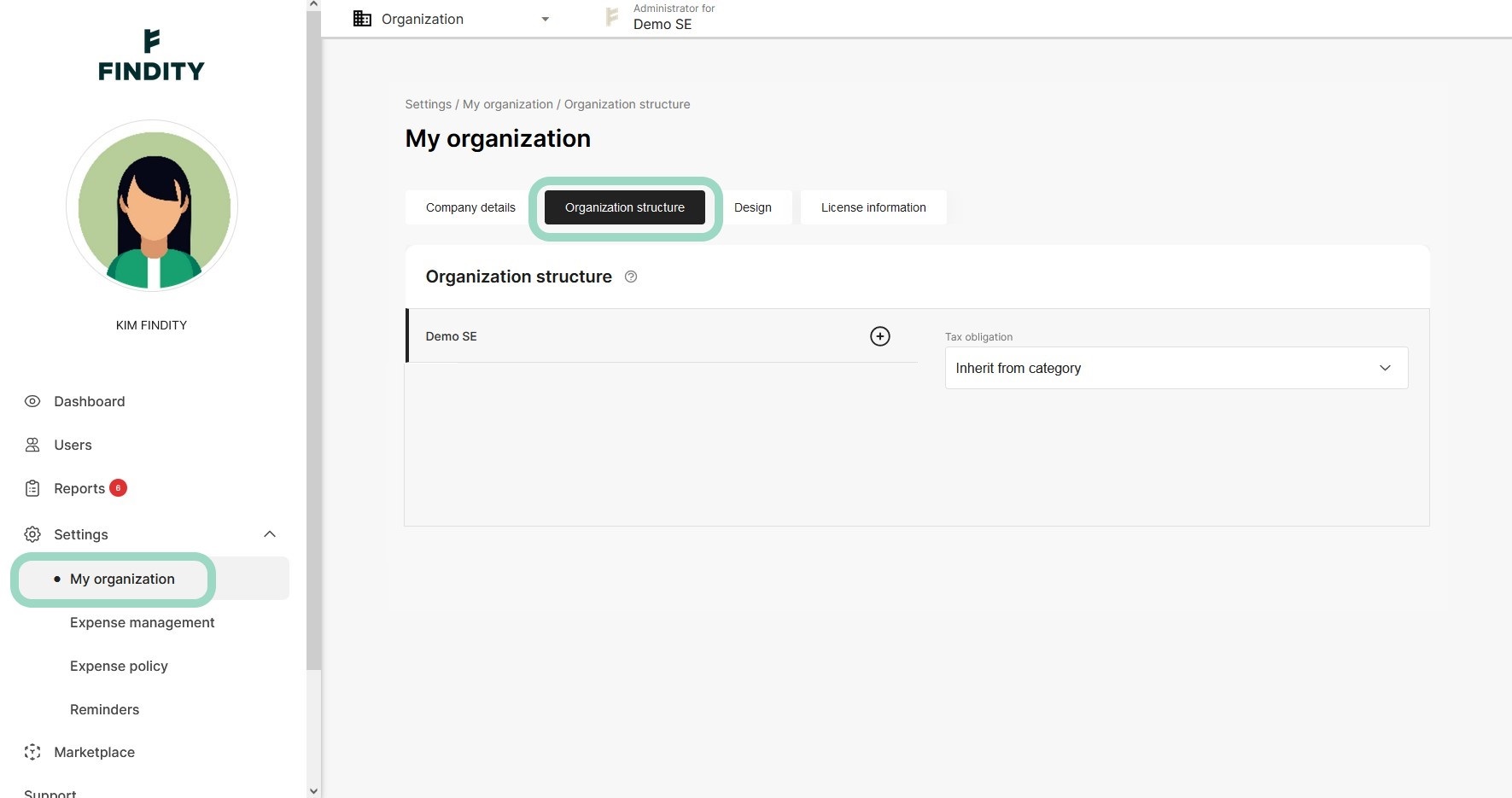
When you first visit the Organization structure only your organization will be there, in our case Demo SE. By pressing the plus-icon to the right of your organisation you can start naming your departments. In this example we have choosen Engineering, Finance and Sales department.

It's also possible to add sub-department by clicking the plus-icon to the right of any department. Here we have added Europe and North America as sub-departments to the Sales department.
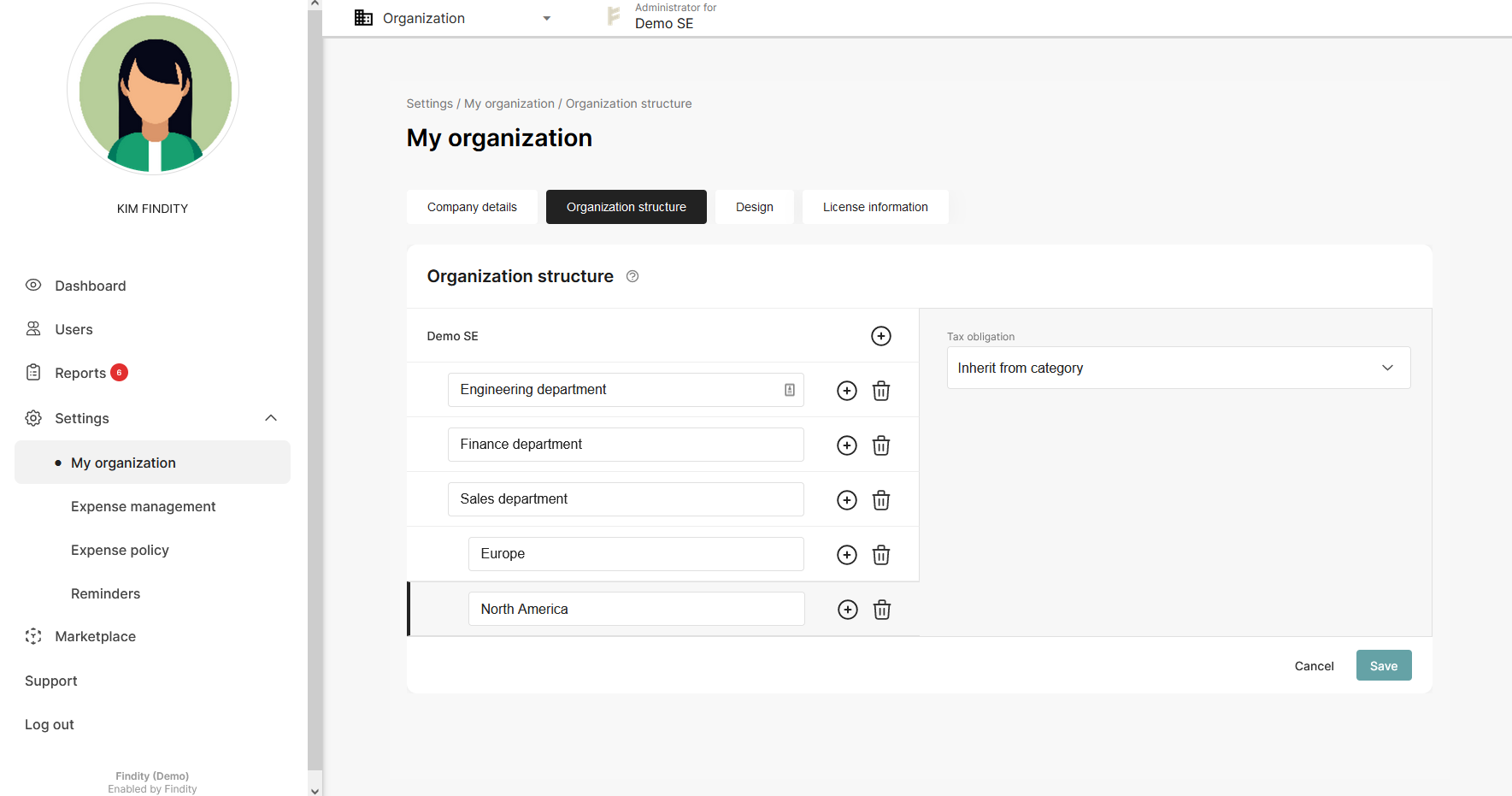
When your happy with the organization structure choose the Tax obligation on each department. Don't forget to save.
Tax obligation
On each department you have three options. Basically you can choose on a department level if VAT should be deductible or not.
- Inherit from category = The VAT rules will be determined by the settings on the category on each expense.
- Non Deductible VAT = The settings on the category will be overrunned when a user belonging to a department with this settings register an expense.
- Deductible VAT = The settings on the category will be overrunned when a user belonging to a department with this settings register an expense.
The user
Next step is to connect users to each department. In the left menu choose Users. And then click on the users you want to connect to a department. Click on the Department field and choose which department this user should belong to.
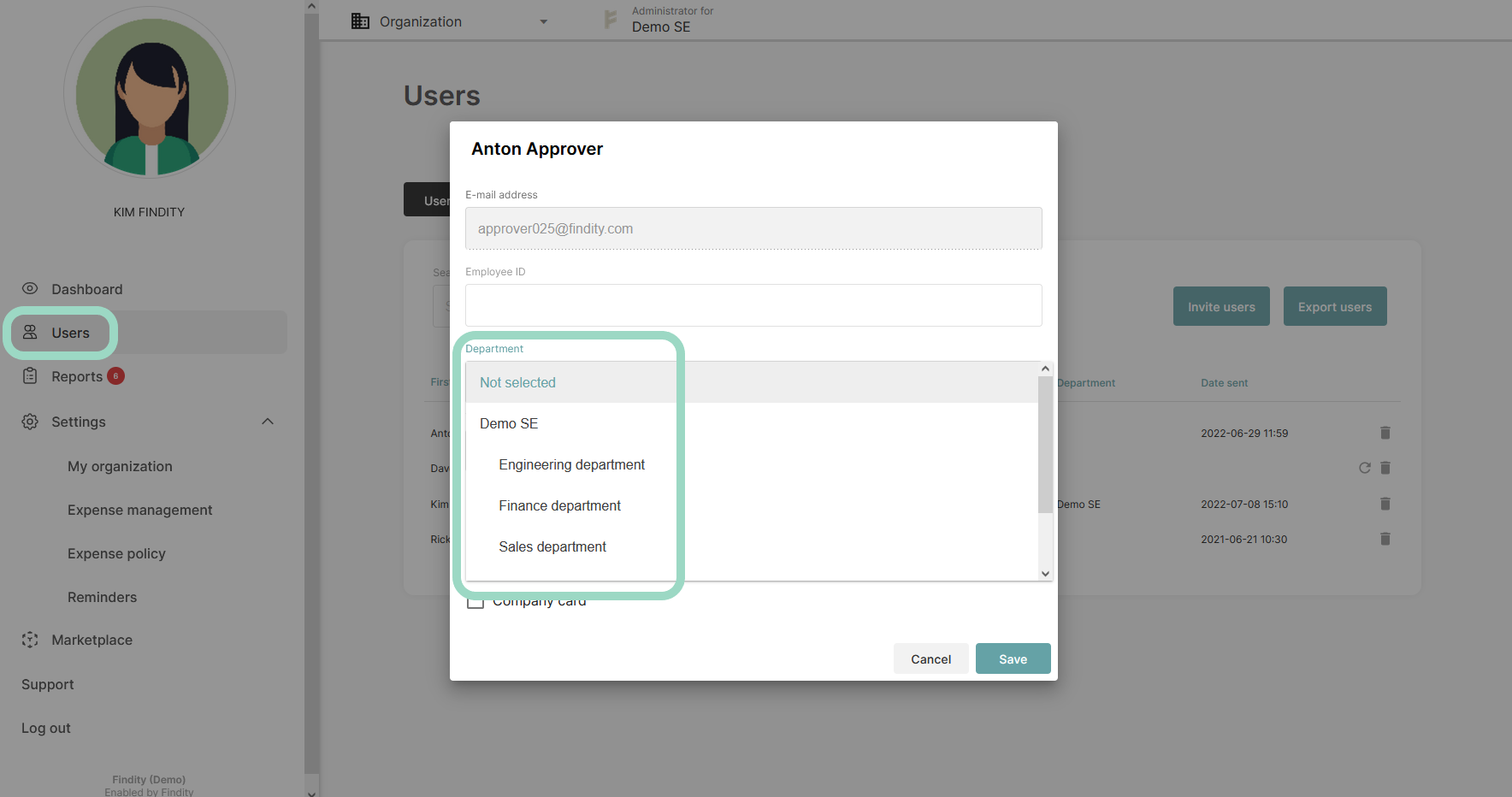
When you're done connecting users to a department you can see which department each user belongs to in the user list.
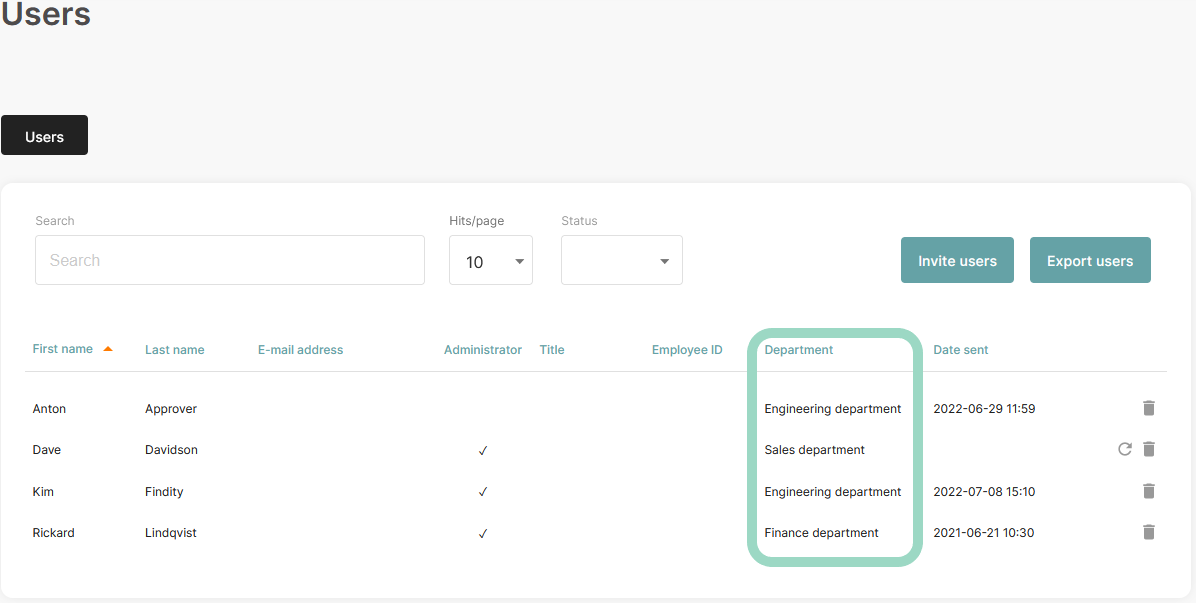
An now you're done!
If you want to read more about setting up approval structure see Related articles.