How do I manage my Scandinavian Road Toll trips?
Bompenge
Table of Contents
This article applies to the following countries
- Norway
- Sweden (coming soon)
- Denmark (coming soon)
To use Scandinavian Road Tolls on your user, your company needs to activate the service on your organisation. When it is activated you will have a new option on your user account under the tab Settings and the option Using AutoPASS for road toll.
Mark the box next tho Using AutoPASS for road toll if you using the discount. Press Save when you are done.
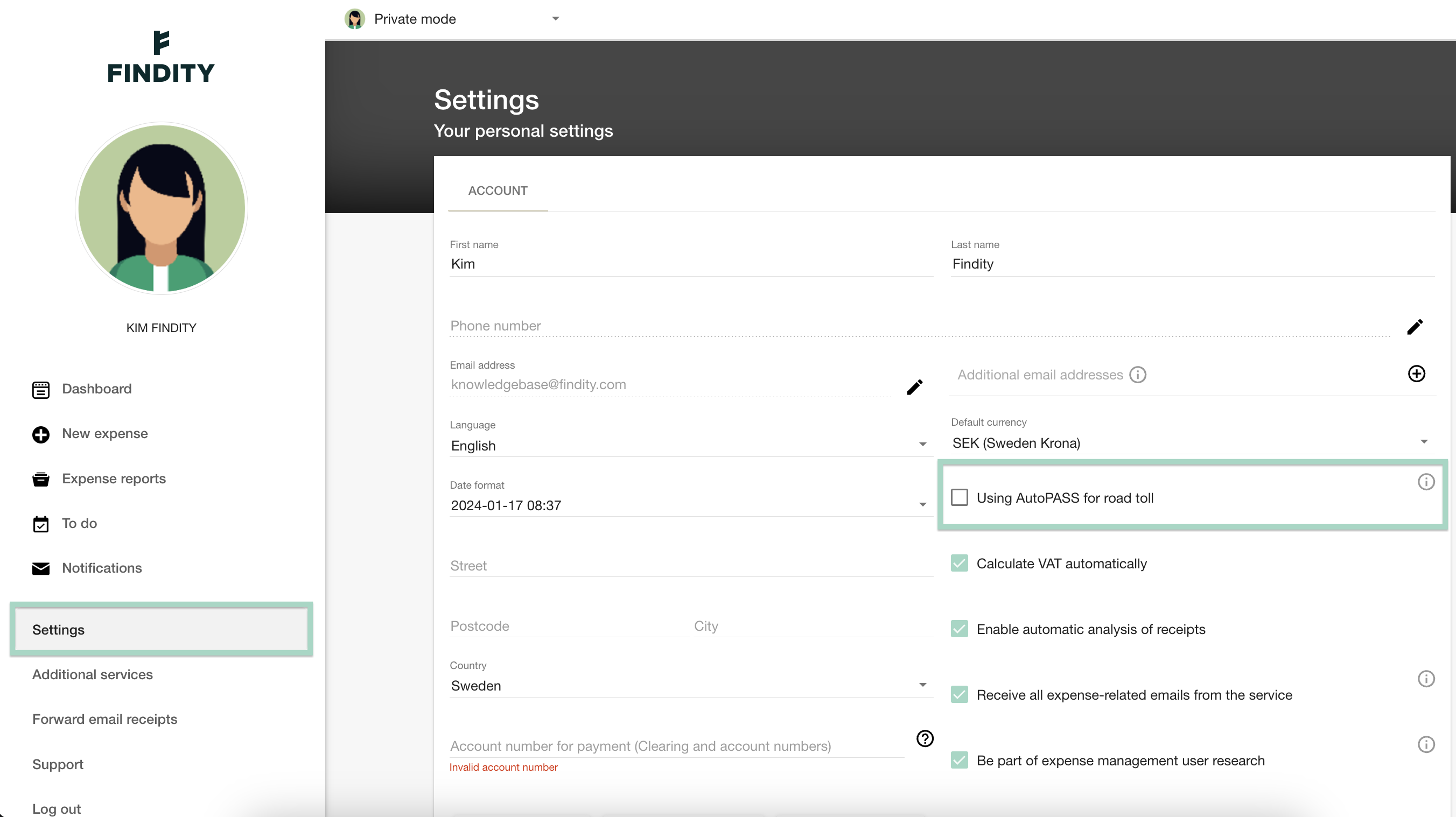
We will now move on with registrate the trips.
Click on the plus sign in the left meny +New expense. Choose New milage and selet the the right category/expense type. If you are unsure which category you should choose, please contact the administrators on your company.
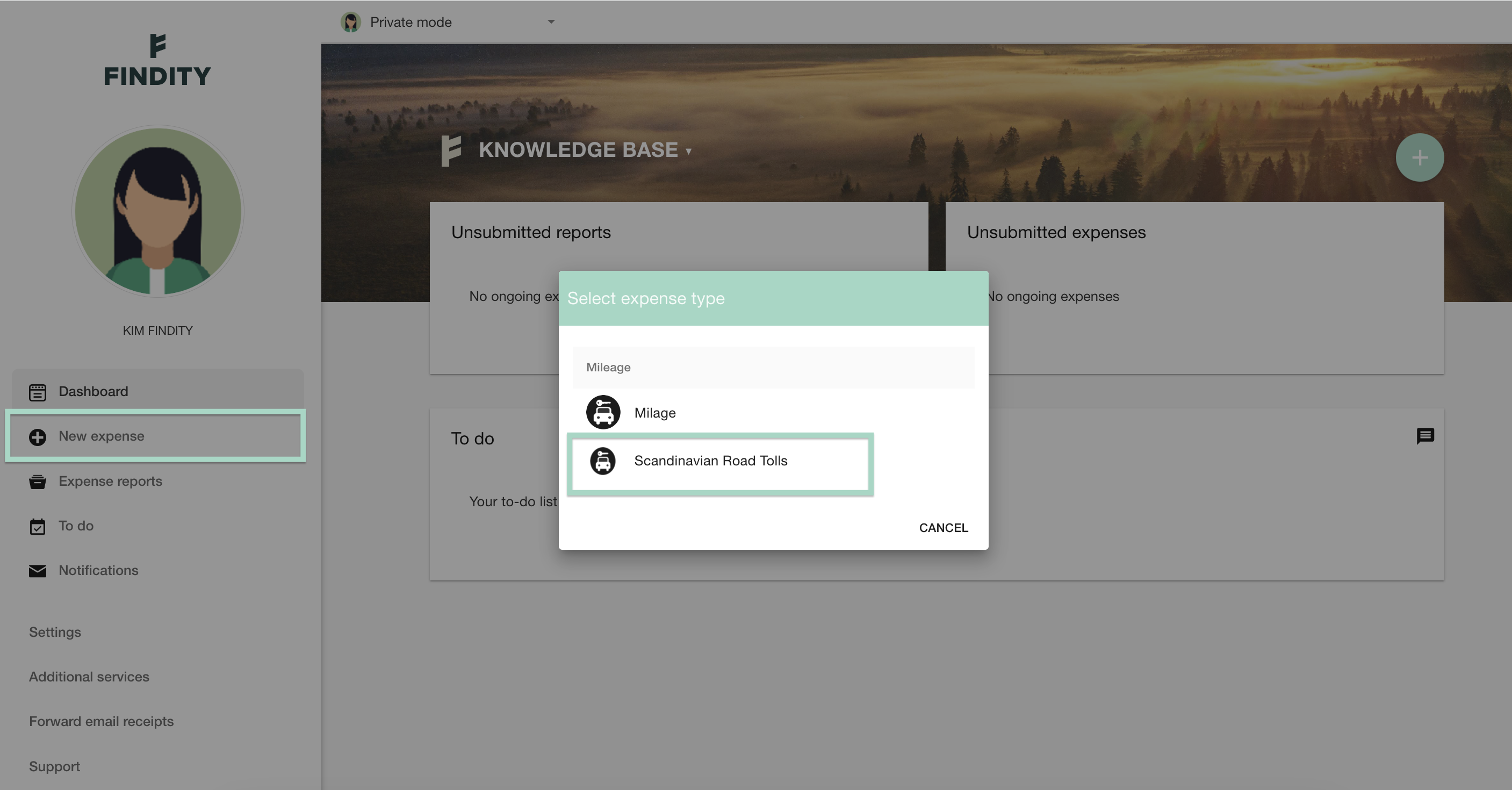
Add start Date and Time. Choose Vehicle type and Fuel type. You also need to add From and To. If your trip was a round trip, mark the box next to this row.
The field for Distance and Road toll will automatically be added. This fields are adjustable so if you need to change the amounts, just click on the line and do the change.
In this example we have added a new expense report “Expense report Kim Findity” in the trip. This means that the trip will be saved in a report.
When you are done, press Save. Your Scandinavian Road Toll will now be saved on your user account.
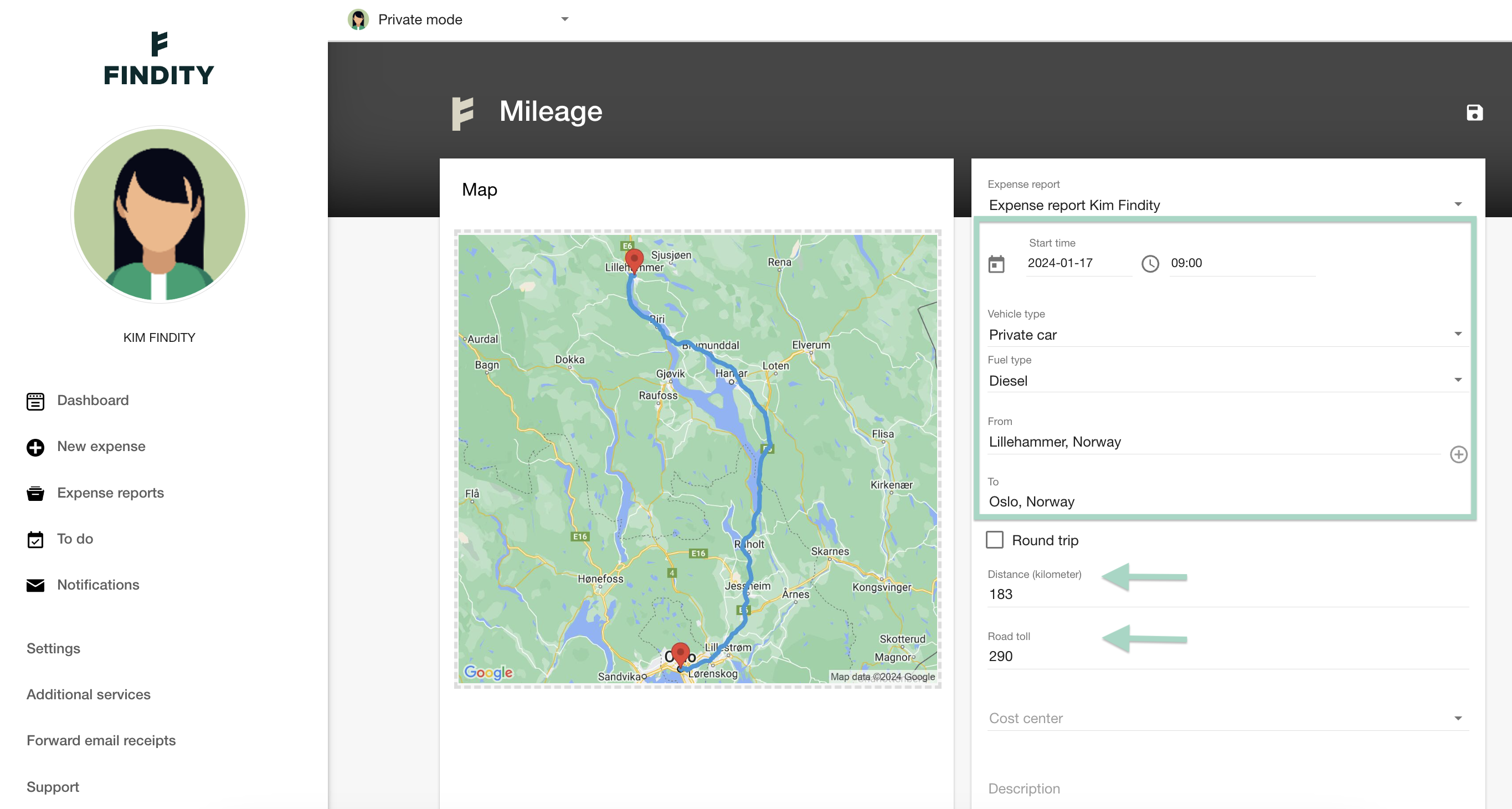
Read more about how to submit expenses here: How do I submit my expenses?