How can we create a template on our partner that we can use when we set up new organisations?
Table of Contents
Templates on your partner can be used to create an organisation where the settings in the template are added directly. This function is smart to use if the organisations you add have same settings. In this way, you don't have to add the settings manually every time. You choose the template in the startup of the new organisation, and the settings in the template are automatically uploaded to the company.
Start by switch to the Partner view in the top meny and then go to the tab Templates. Choose to Create new template.
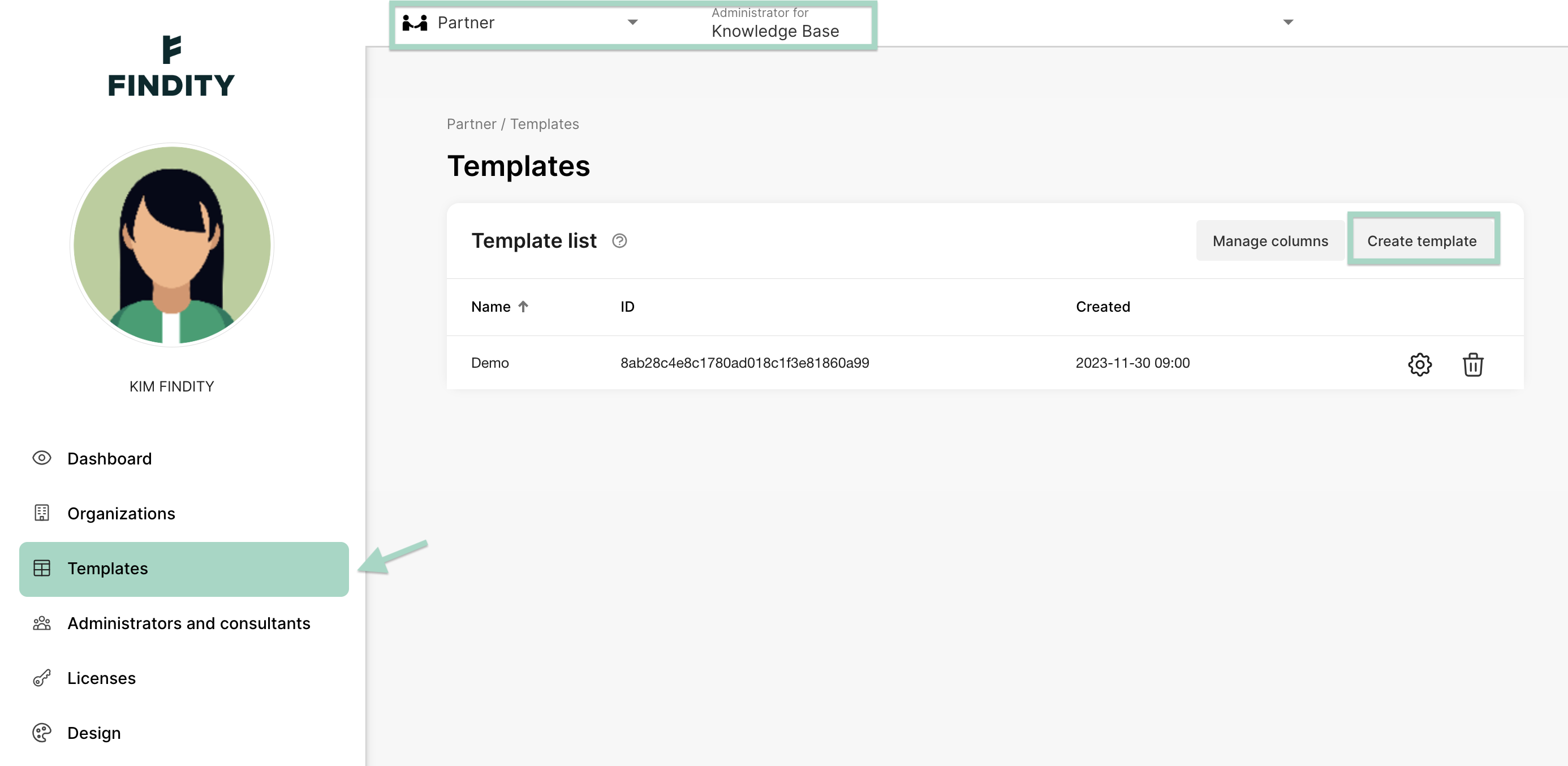
Enter a Name for your template and press Create.
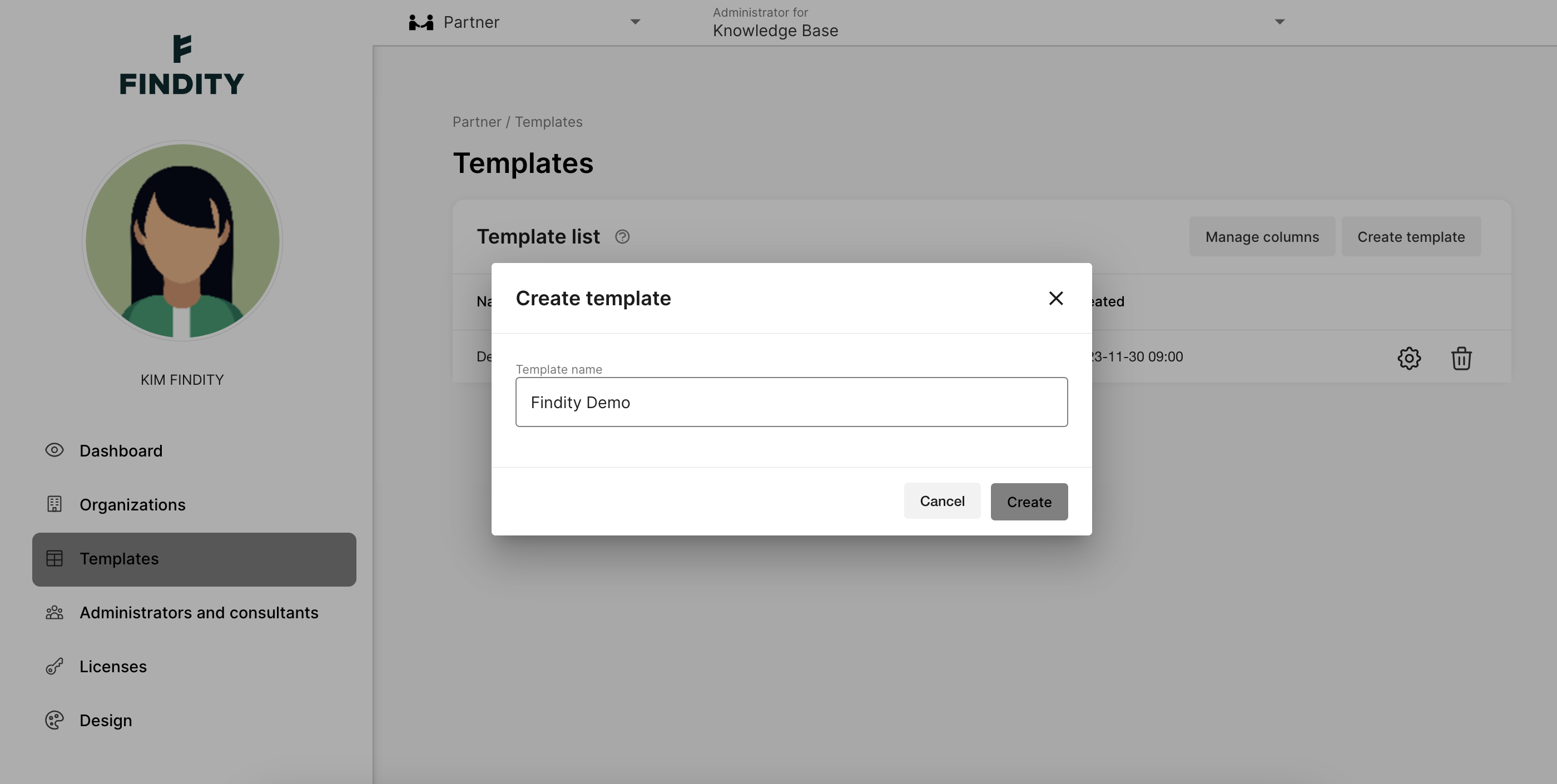
Your template is now created and saved. Now it's time to add the settings in the template. Click on the cogwheel to edit in the template you want to change in.
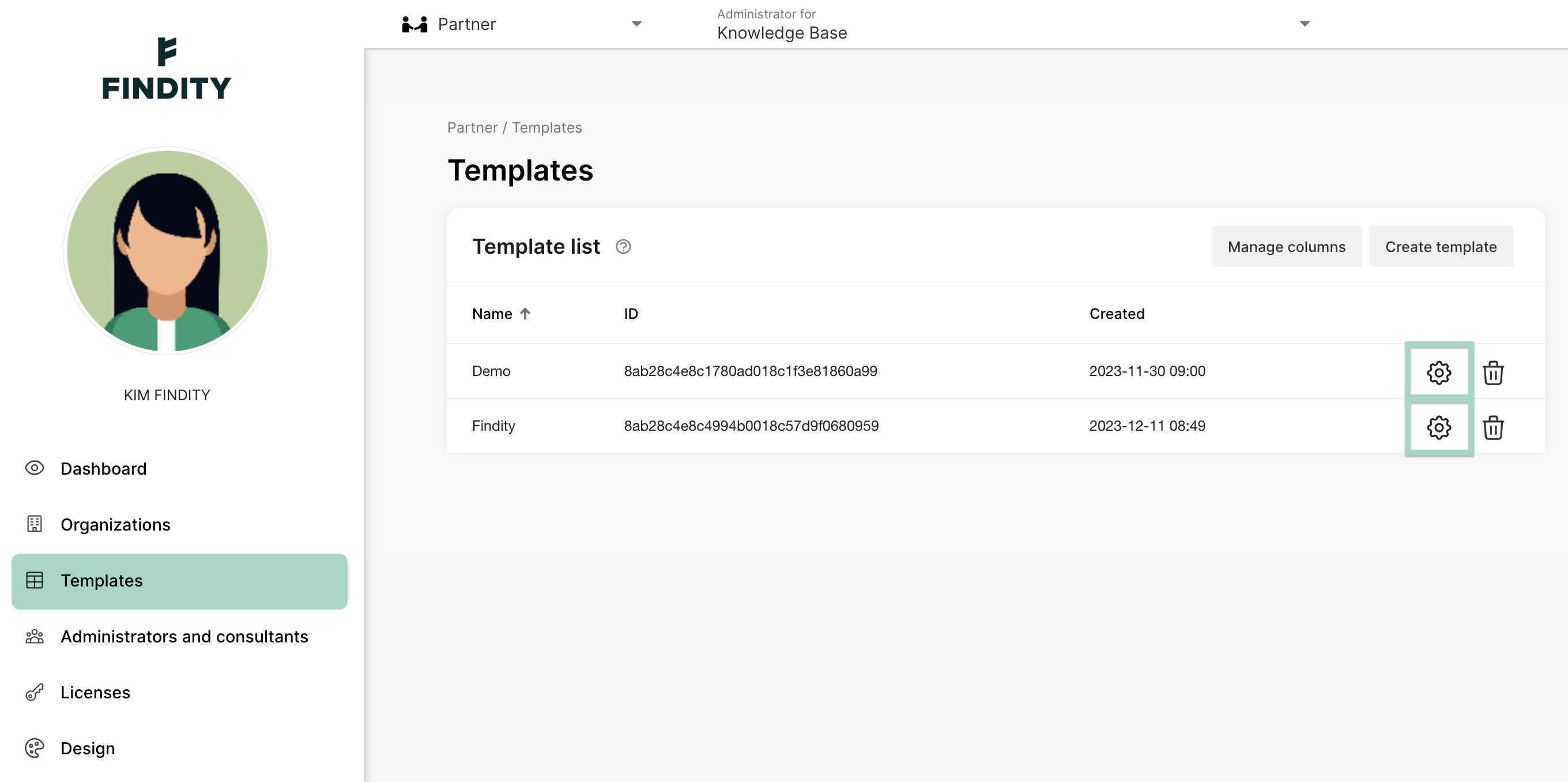
You are now forwarded to the settings in the template. Add the settings you want the template to contain.
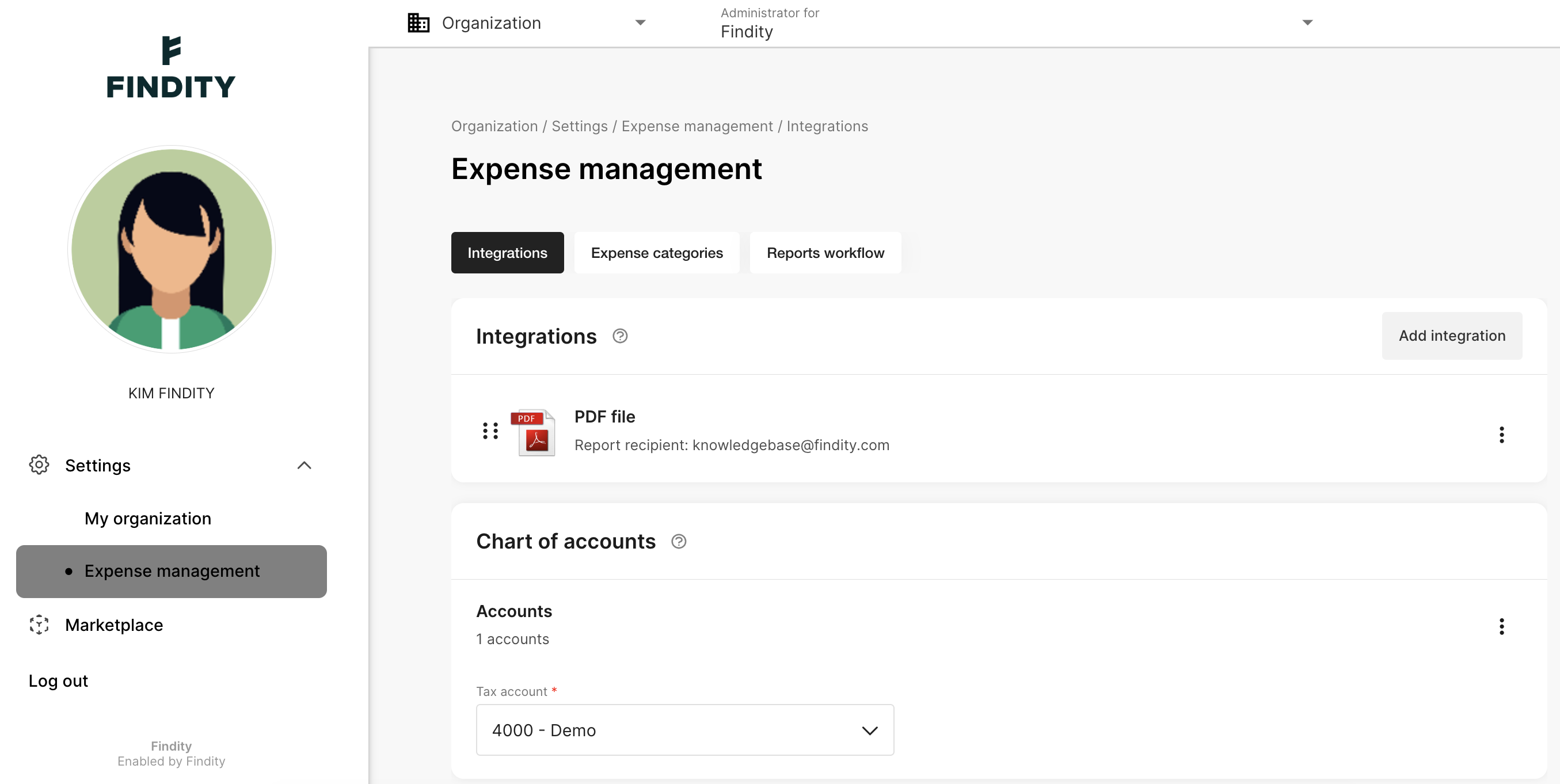
If you want to change the name of a existing template, click on the cogwheel and the tab My organisation in the template. Change the name and press Save.

Switch back to the Partner view in the top meny when you are done with your template.
At any time, you can click on the cogwheel underTemplates on your partner and change the template the way you want it to be. You can also choose to delete templates, or create new templates.
When you create a new organisation on your partner, you will get the opportunity to choose the template as a report recipient. Read more about how you create a organisation on your partner here: Click here to read more about adding new organisations on your partner