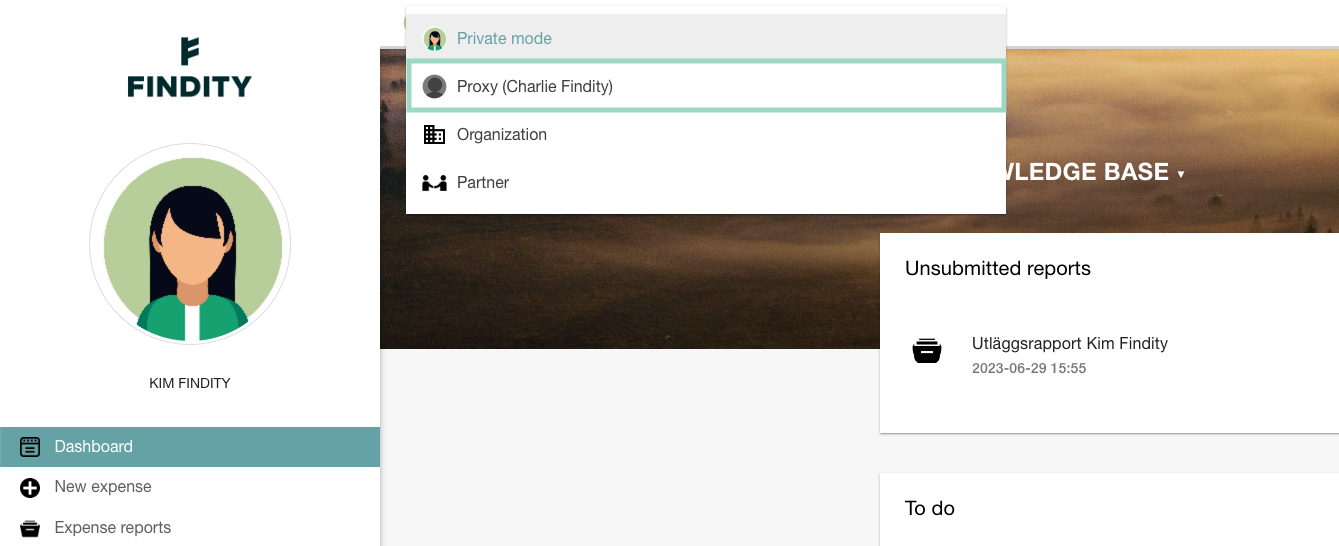I want to be able to switch to an other employee on our organisation. How do I do that setting?
Table of Contents
There is an option to add the setting Allow user to register expenses for others. This function is only possible to use on the web, not in the app. You as an administrator can add this function for yourself or for another user/administrator.
Go to the tab Users and click on the user that should be authorized to switch to another user. Mark the box beside the setting Allow user to register expenses for others. In the box below, choose the name of the user that the user should be able to switch to.
In this example, user Kim Findity has been authorized to switch to user Charlie Findity.
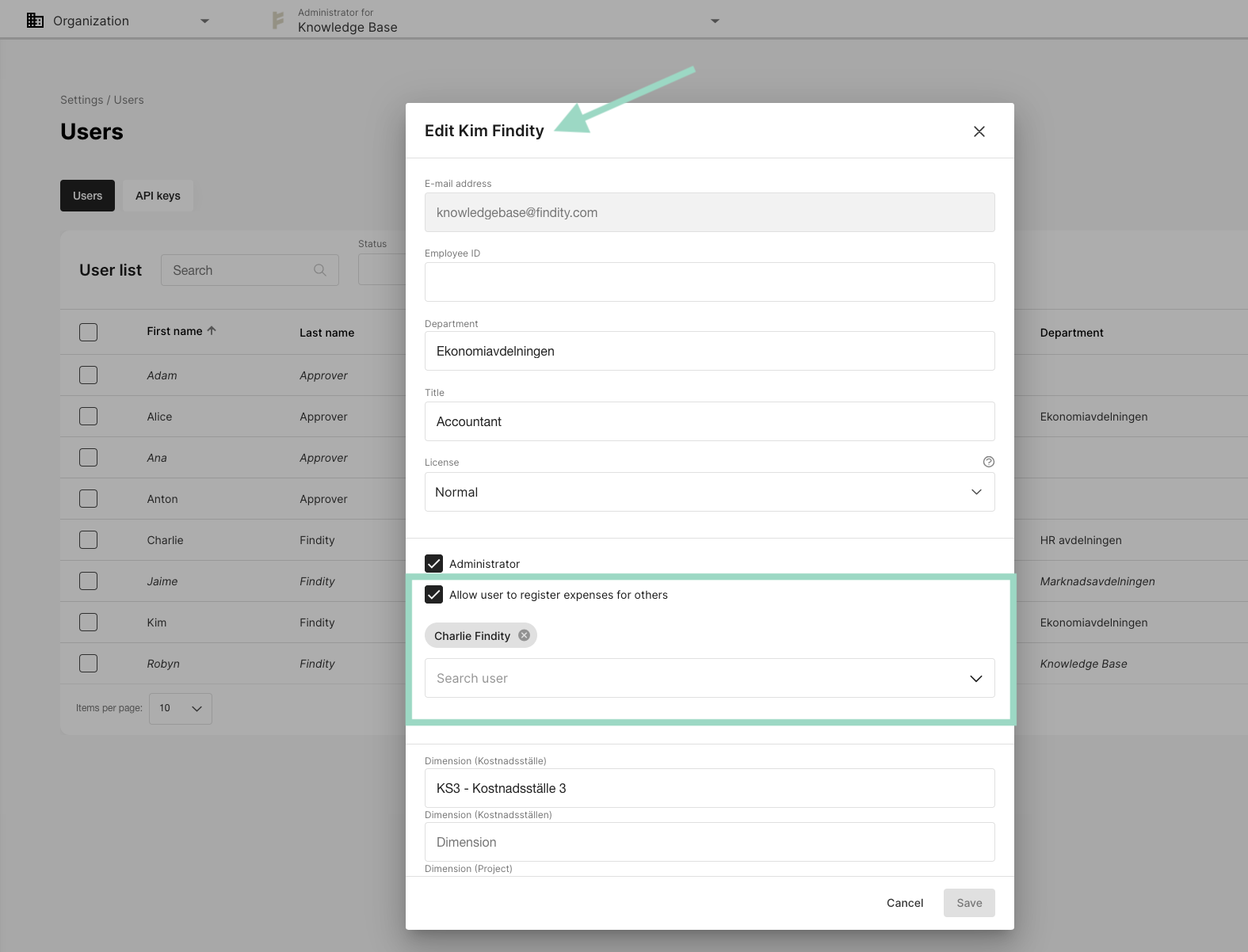
When you have saved the settings, the user needs to log out and log in again in order to now switch to the user for whom the user is acting as a proxy.
When the user now logs in again, the user will be able to switch to the user for whom they are acting as a proxy by clicking on the drop-down list under Private mode and selecting Proxy (User's name).