How do I manage payment methods for the users?
Table of Contents
If you have an accounting integration, you will have the opportunity to add Payment methods.
Organizations can have multiple payment methods. The payment method controls the account to be credited for the expense. For example, it may be "Corporate card" and "Private expenses" which respectively is connected to the correct account in the bookkeeping.
Go to the tab Settings - Expense Management - Integrations - Payment methods.
Payment method
Click on the setting Payment methods and choose to Create new.

Add the account and a name/description of the payment method. Choose to Save when you are done. Your saved payment methods are now available for all users on your organization.
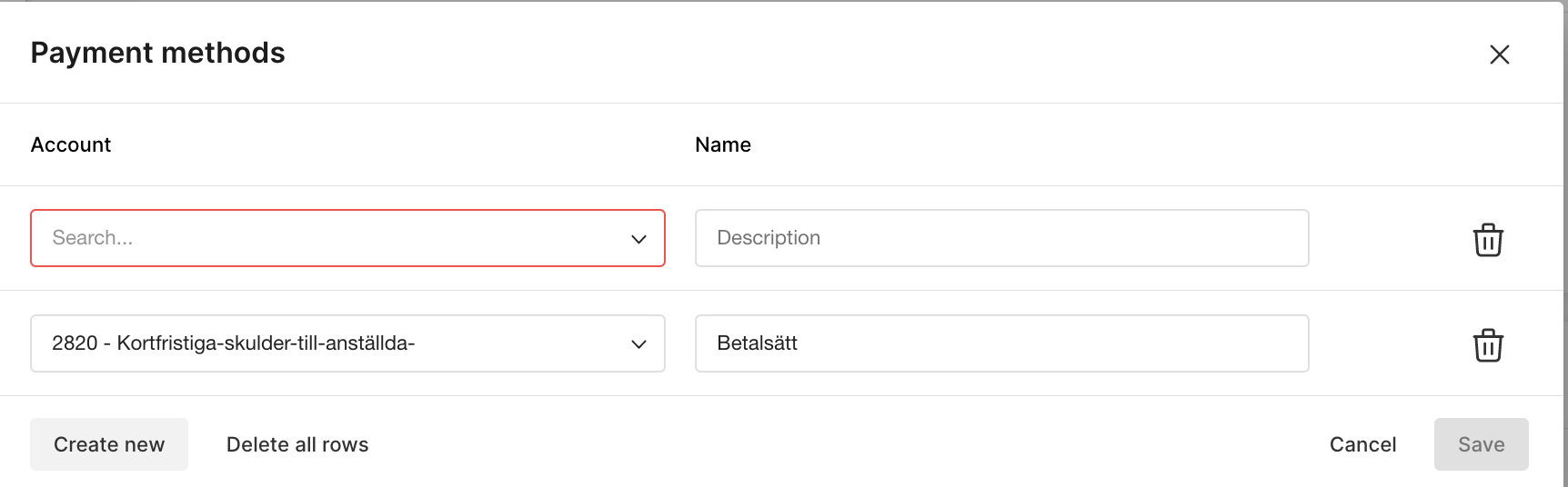
If you want to delete, press the trash-can next to the payment method and choose to Save your change.
Personal payment methods
If you use personal payment methods, each user needs to be set up with a connected payment method. The user can only register the payment methods that is connected to their user.Mark the box next to Use personal payment methods and press Save to start using this setting.

Choose to Create new.

Add account, name/description and the user. Press Save when you are done.

If a user has several personal payment methods, you can choose which should be the default for the user. Add this by going to the Users tab, search for the use and mark the box next to the payment method that should be default.
