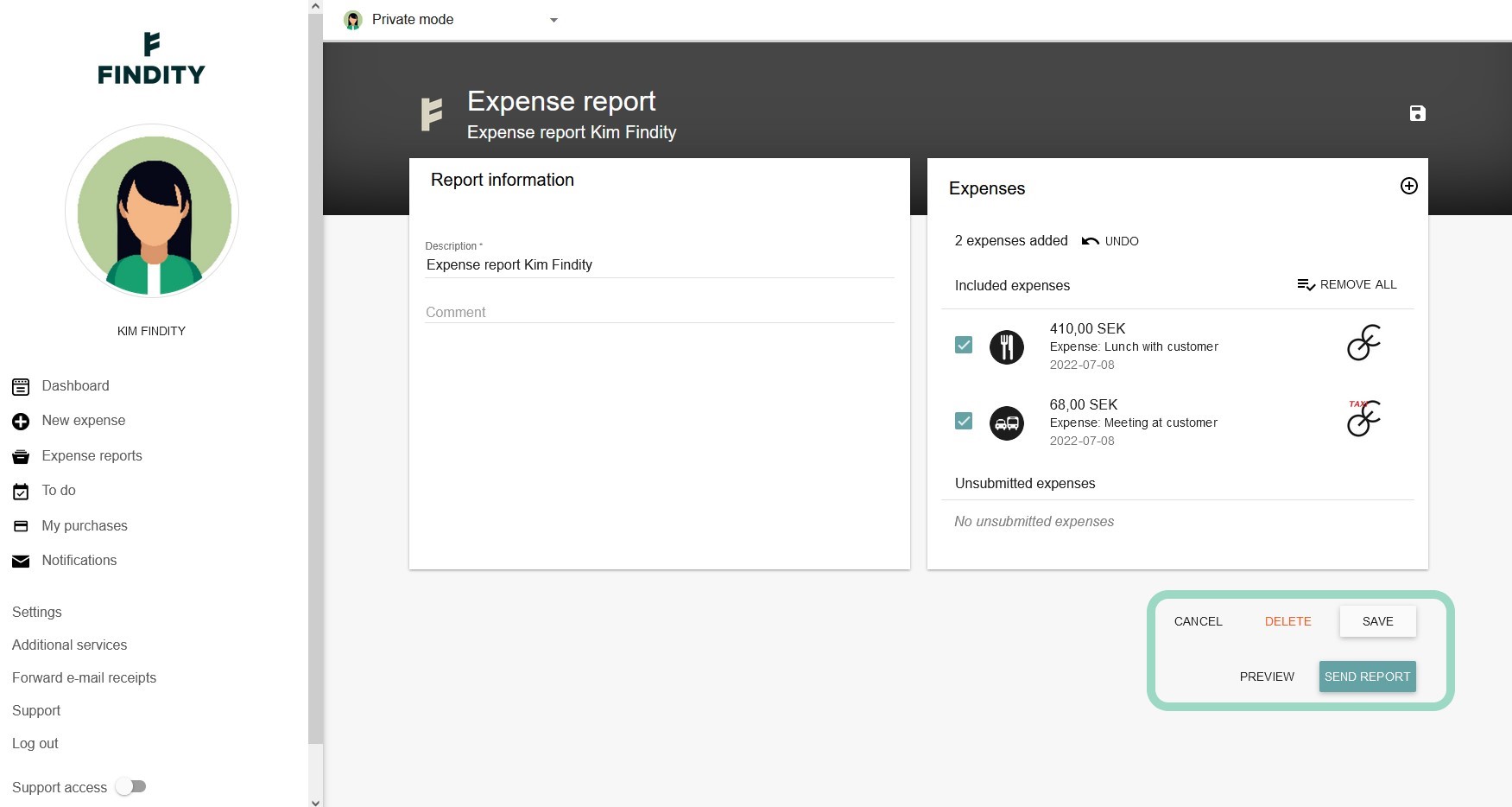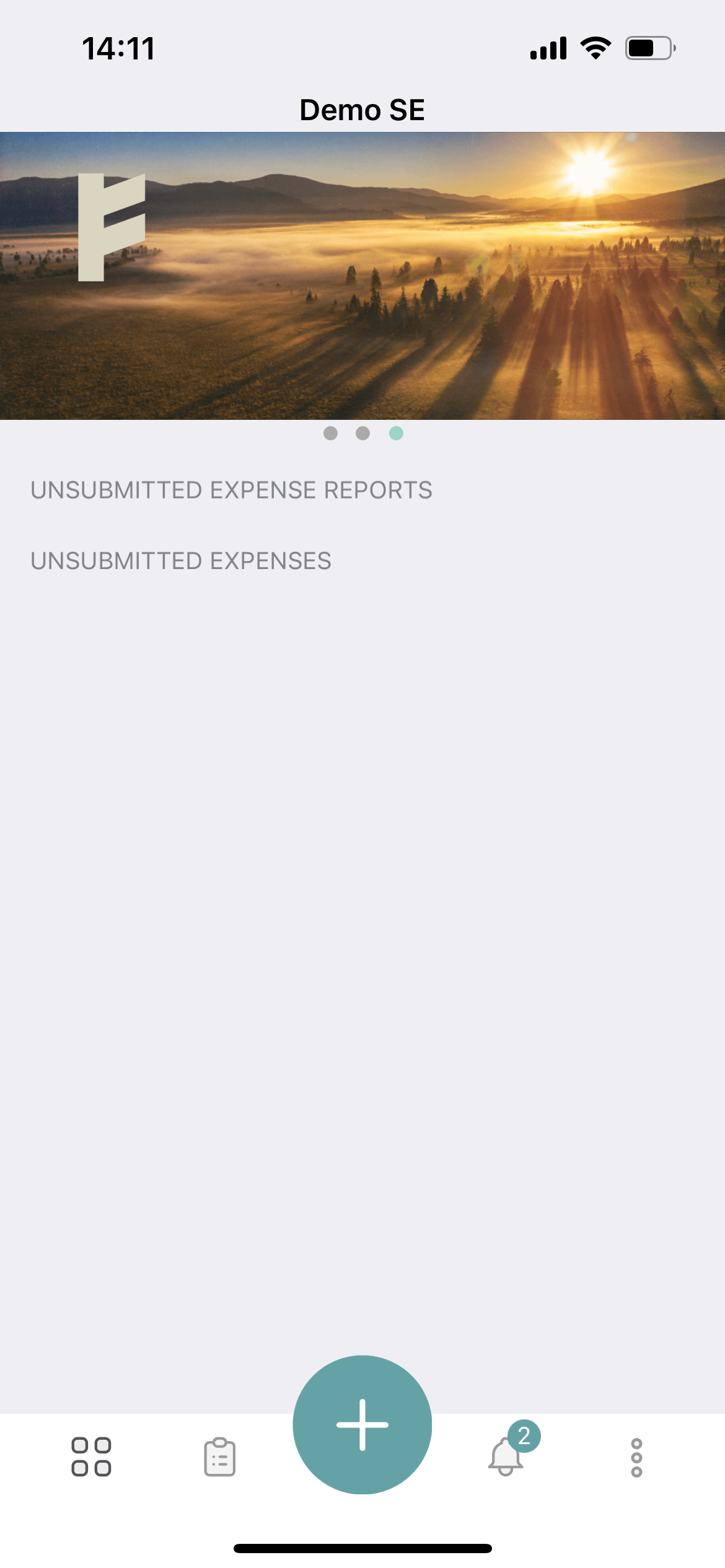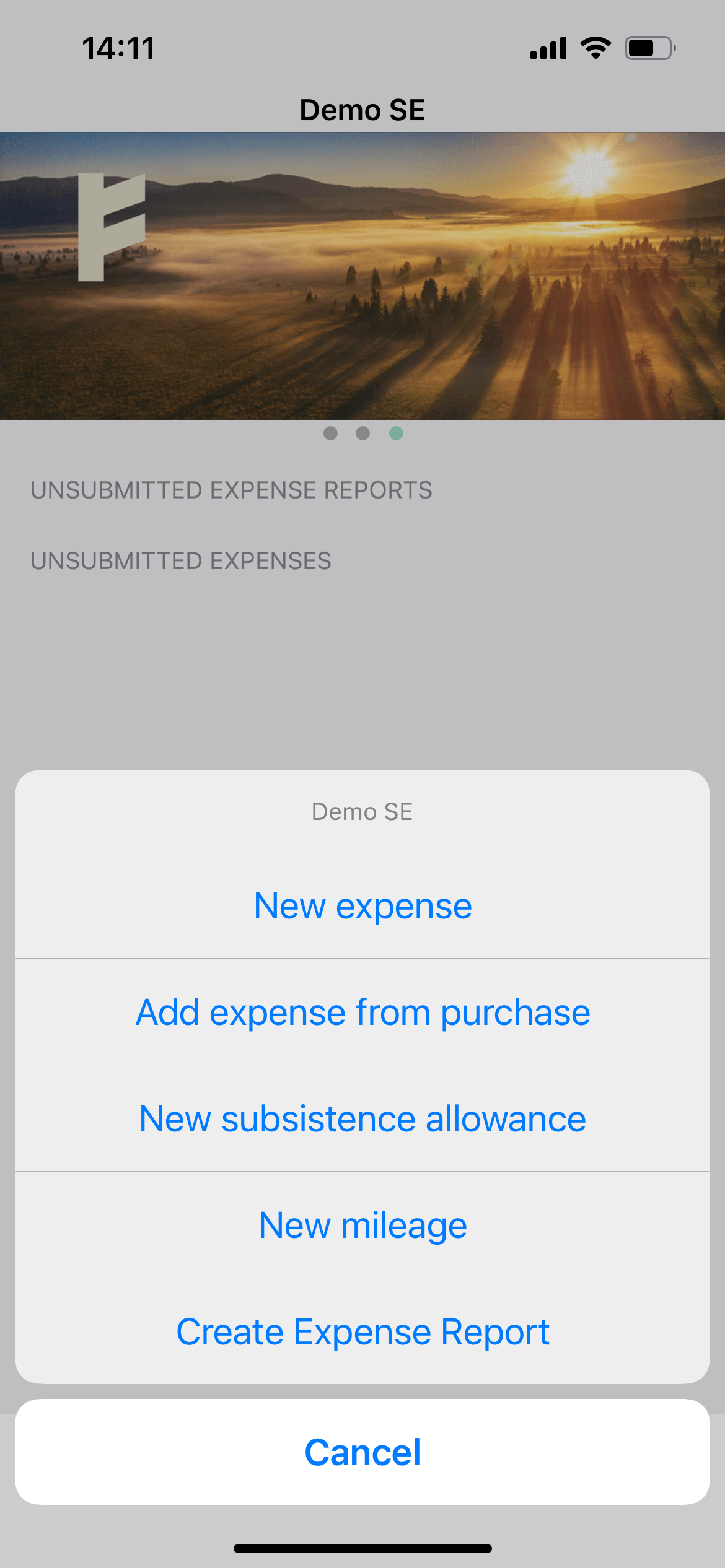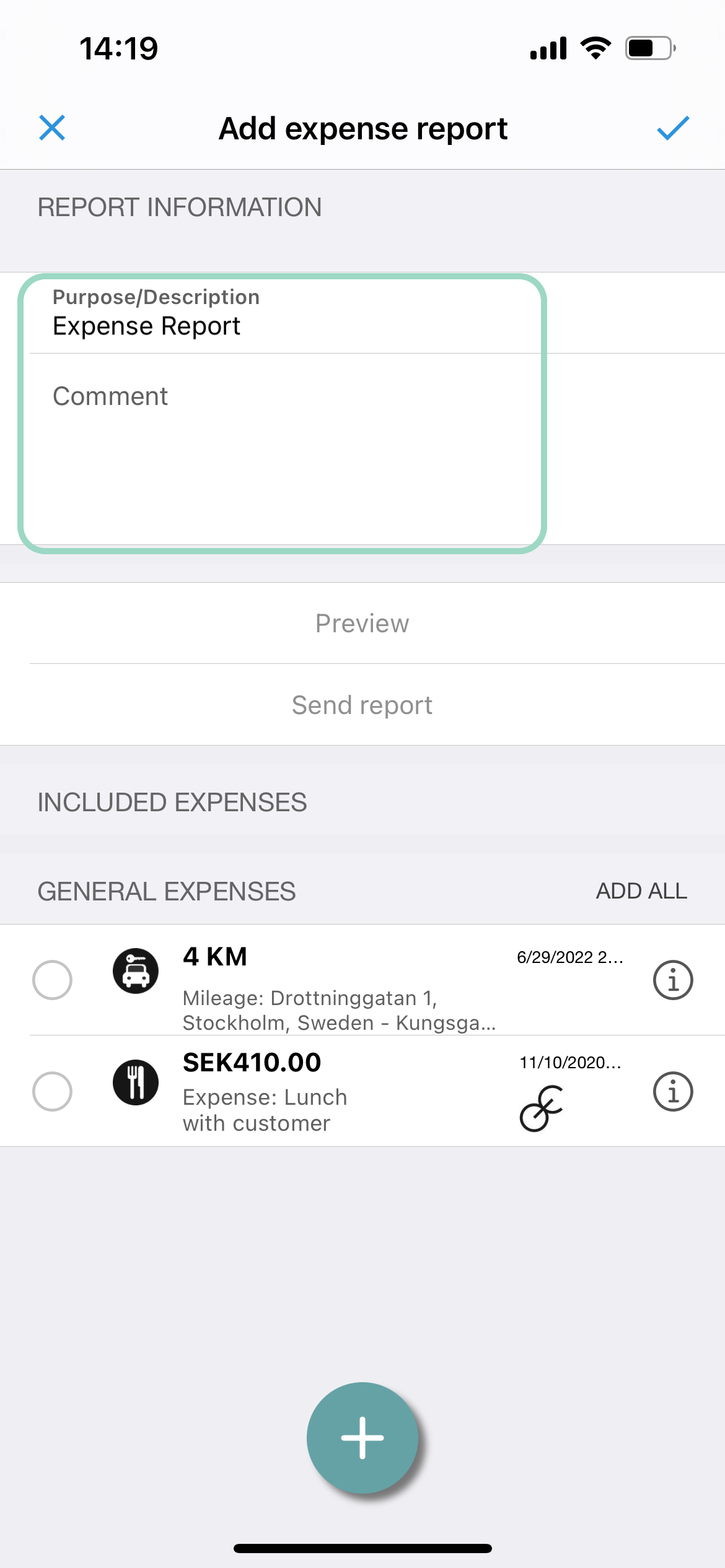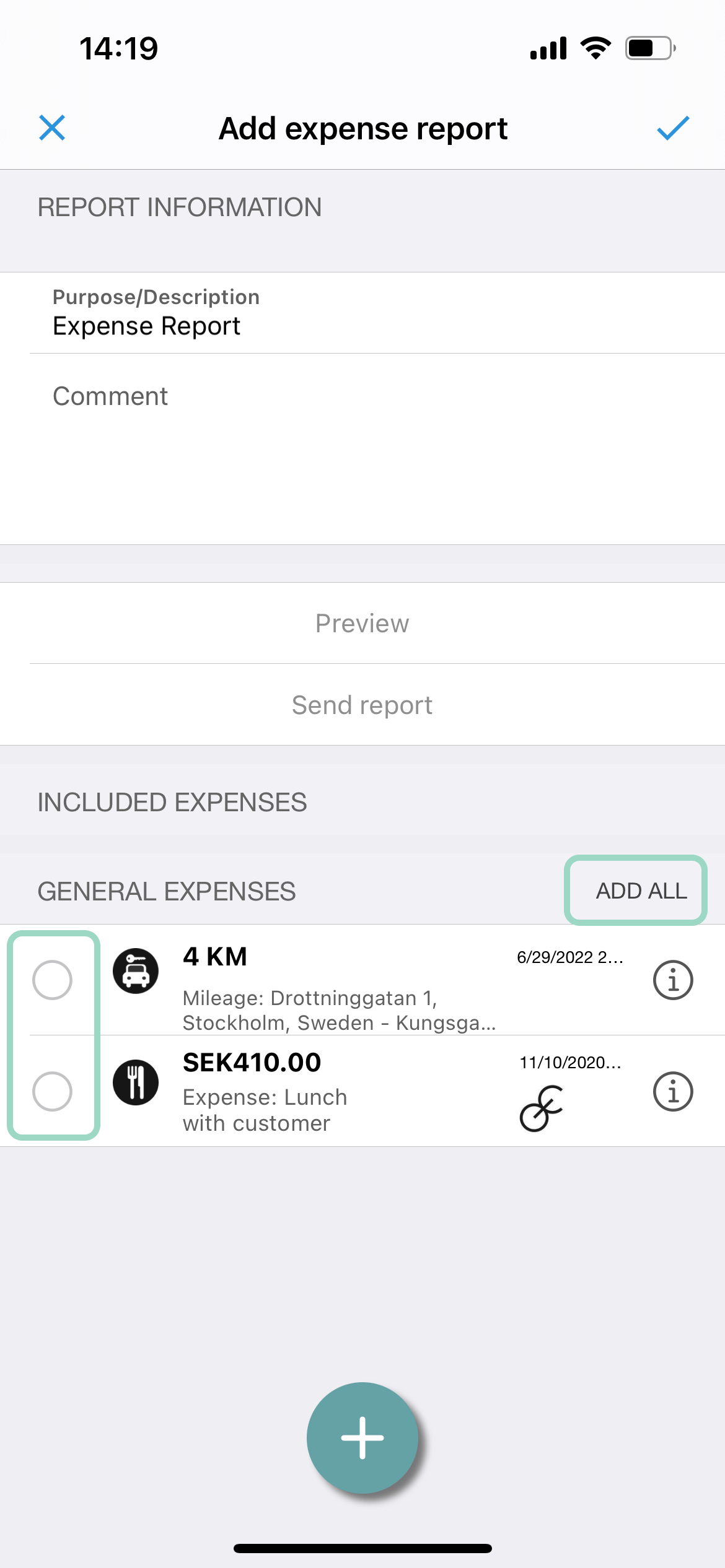How do I submit my expenses?
Table of Contents
Once you have added an expense and you want it to be reimbursed you need to put in an expense report. You can add as many expenses, mileages or per diems as you want to in one expense report. When the report is ready to be sent in for reimbursement you have the option to write a comment and preview the report. It's possible to create and send the expense report both in the mobile app and in the web version. Please see step by step guide below.
What happens after the expense report is sent in is determined by your organization's settings. It might go for approval or it might go directly to the finance department to be verified, or perhaps to both. Some organisations choose to have the expense report sent directly to a payroll- or bookkeping system.
App
- Press the Plus-button at the bottom.
- Click Create Expense Report.
- Give the expense report a name in Purpose/Description. If you want to you can add a comment in the Comment-field.
- Choose which expenses you want to add to the report. You can either click on individual expenses under General Expenses or click Add All.
- If you want to you can preview your report by clicking Preview, otherwise click Send report and you're done!
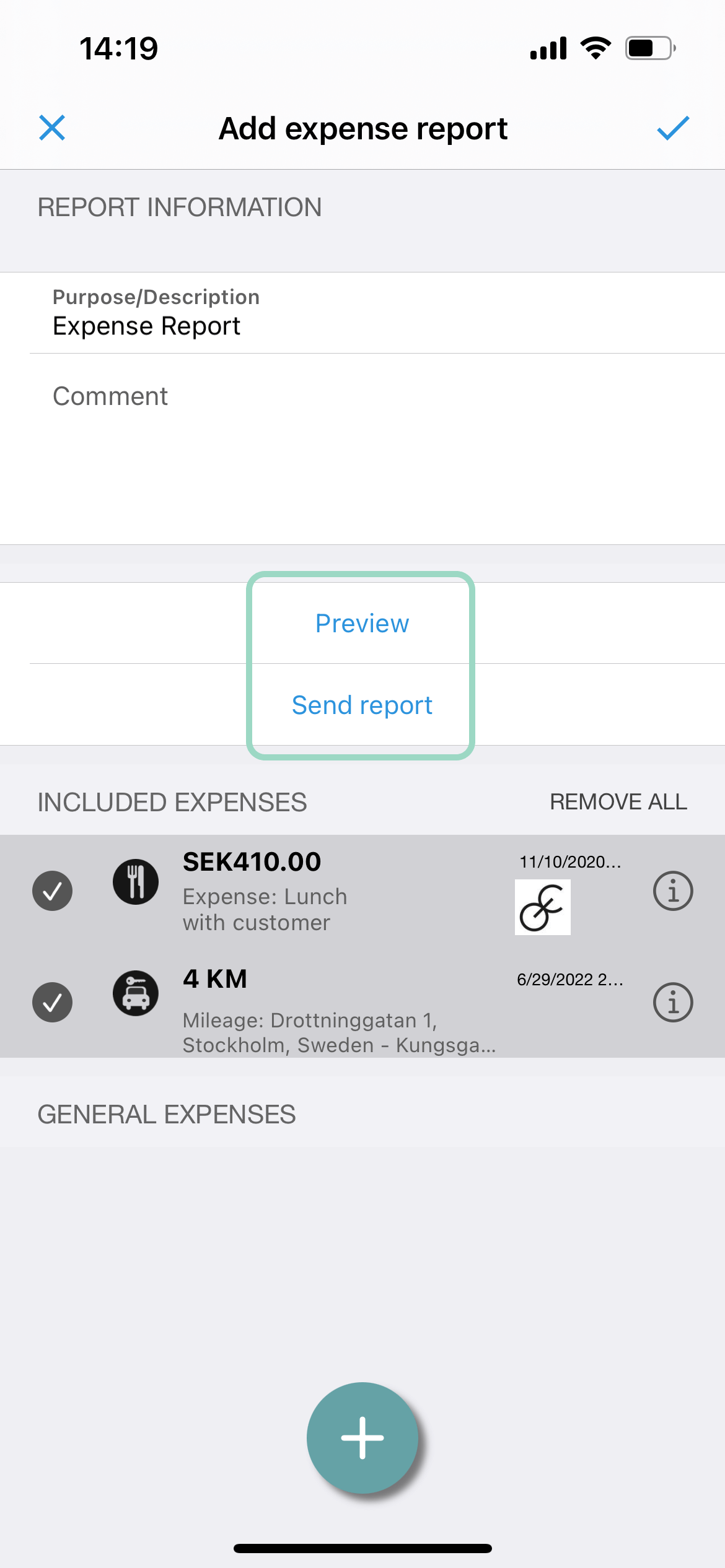
Web
- Press the Plus-button to the right.

- Click Create Expense Report on the pop up.
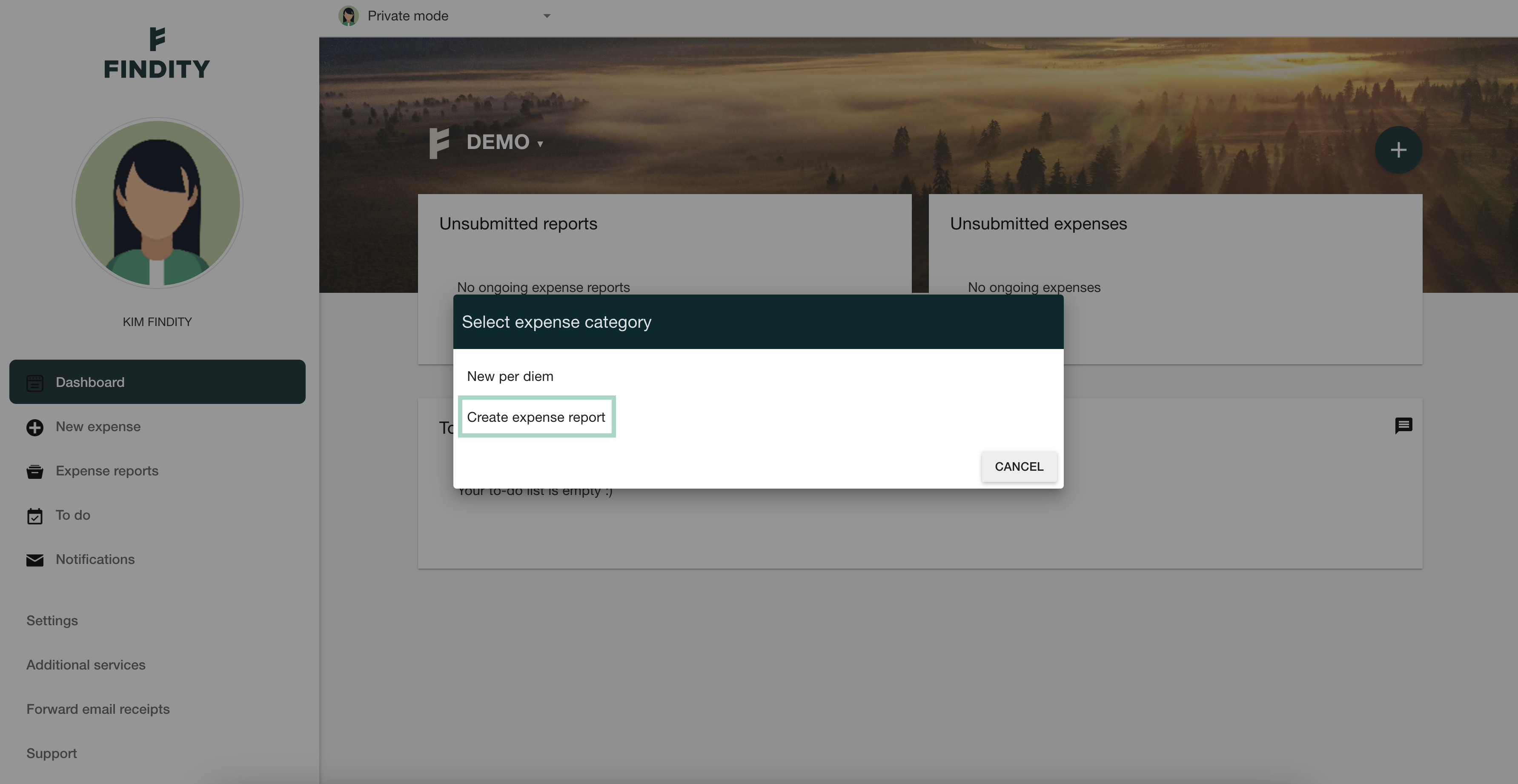
- Give the expense report a name in Purpose/Description. If you want to you can add a comment in the Comment-field.

- Choose which expenses you want to add to the report. You can either click on individual expenses under Unsubmitted Expenses or click Add All.
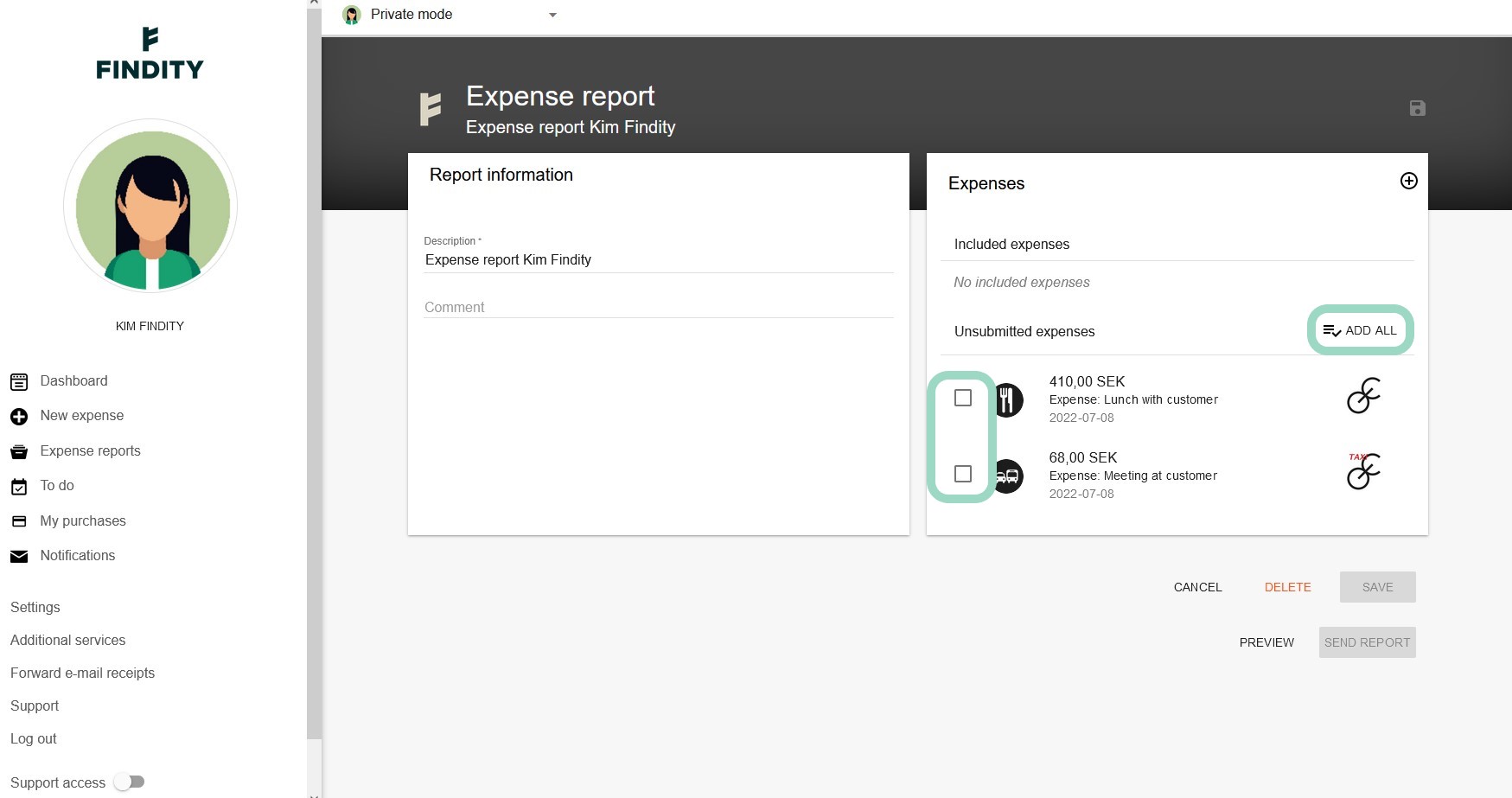
- If you want to you can preview your report by clicking Preview, otherwise click Send report and you're done!