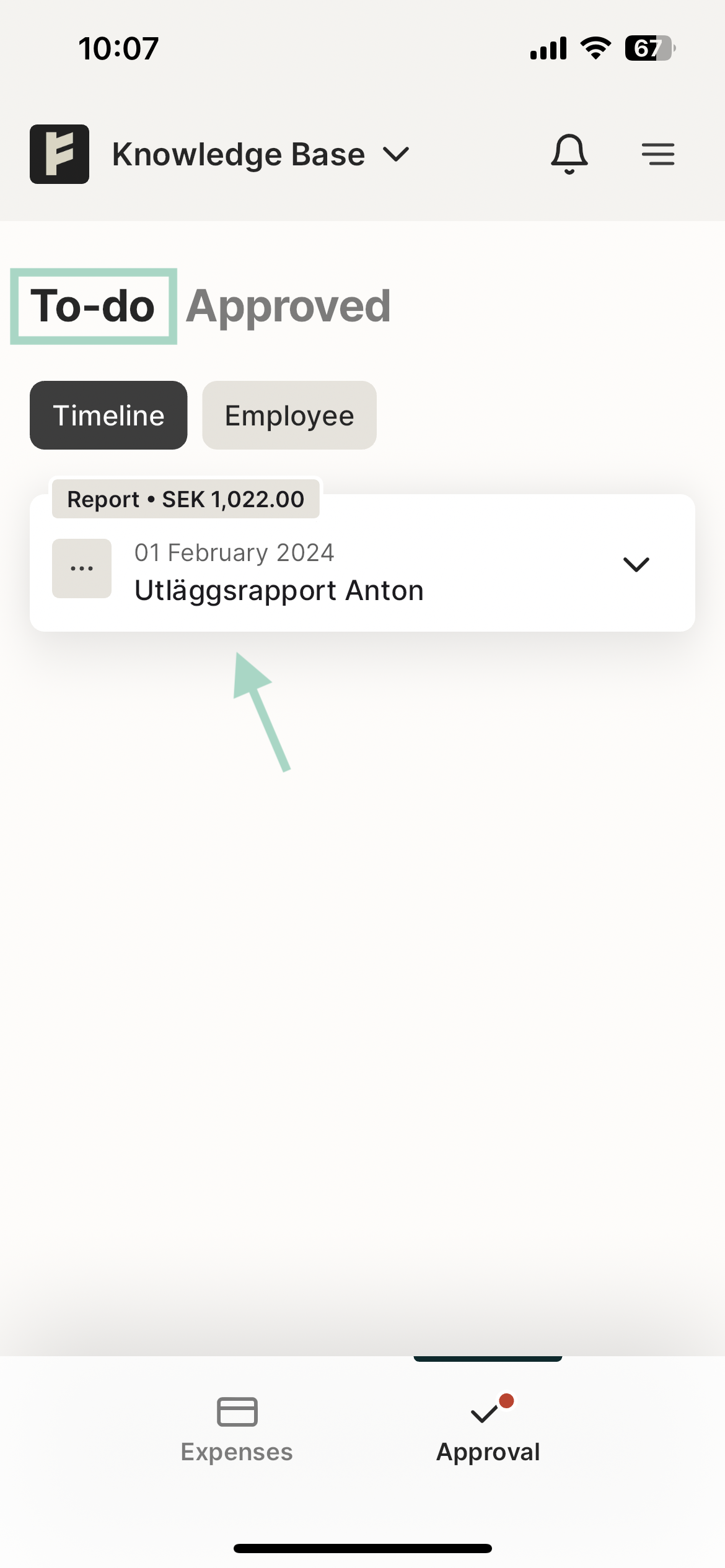What does the "to do" list mean on my user? (New web)
Table of Contents
This article applies to the following countries
- All countries
This article contains information on how the To-do tab works for you as a user, as well as for you as an approver.
Web
On the web, you can find the To-do tab under Expenses.
Under this tab, you will find your drafts that have not yet been submitted, as well as rejected reports.

If you are also an approver in the organization, there will be an additional To-do list where reports that require your approval will appear.
You can find it by clicking on Approval in the top menu.
Under To-do, you can click on a report to approve or reject it.

App
In the app, you can find the To Do tab by going to the Expenses tab.
Under this tab you will find your drafts that have not yet been submitted as well as rejected reports.
If you are also an approver at the organisation, there will be another To Do list where reports waiting for approval by you will end up.
You can find it by clicking on Approval in the bottom right corner.
You will then end up in this view and under the To do tab you will find the reports that are waiting for your approval.
You click into the report and have the option to approve or reject it.