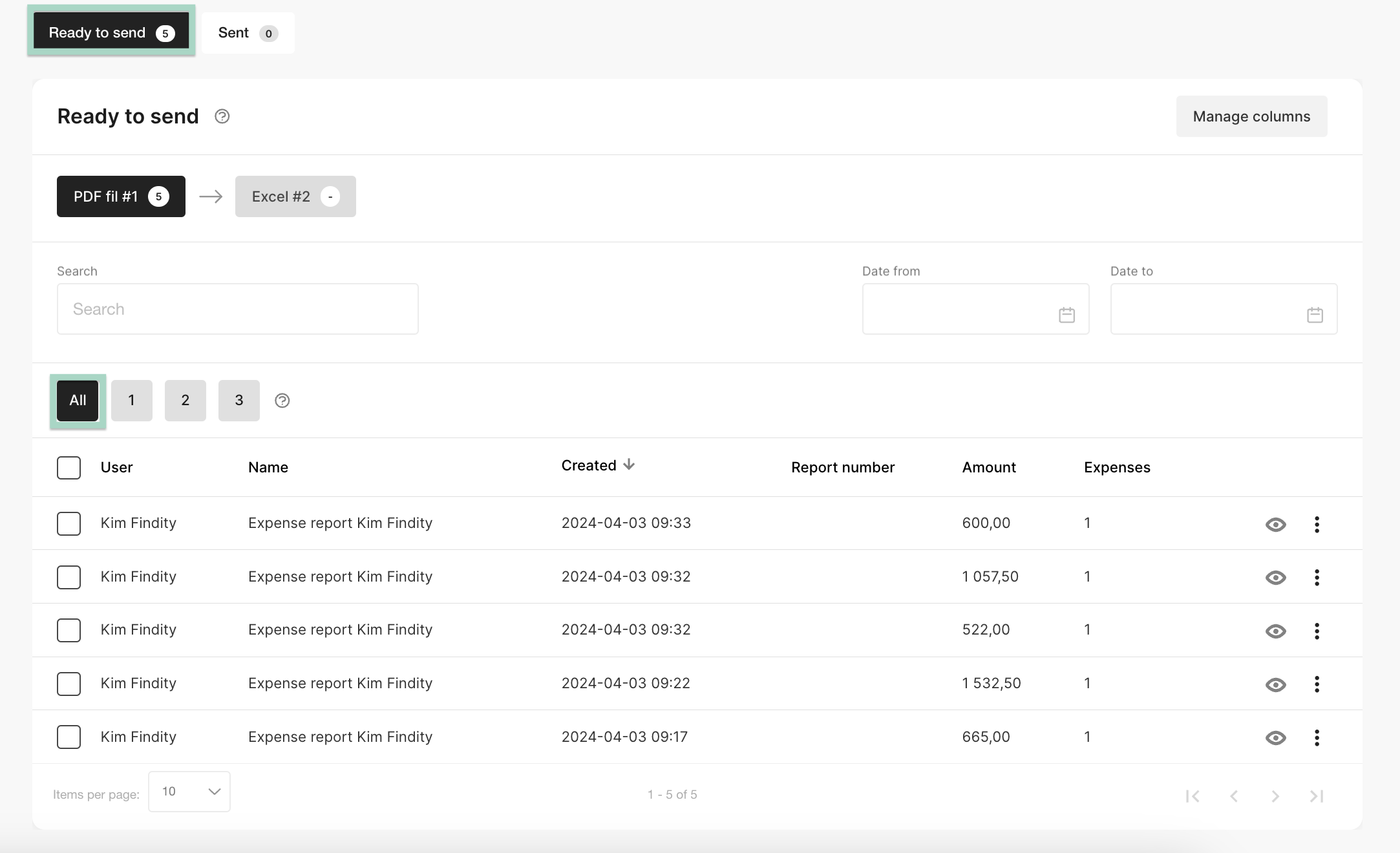How do we add report groups under the tab "Ready to send"?
Table of Contents
This article applies to the following countries
- All countries
The setting Report groups gives your company the opportunity to divide the reports under the tab Ready to send into several different groups, if your company manage many reports and want to split this up under this tab.
First you need to add the setting Use review mode, reade more here how to add this setting: Add the tab "Ready to send"
The next step is to click on the tab Settings - Expense management - Report workflow - Advanced settings.
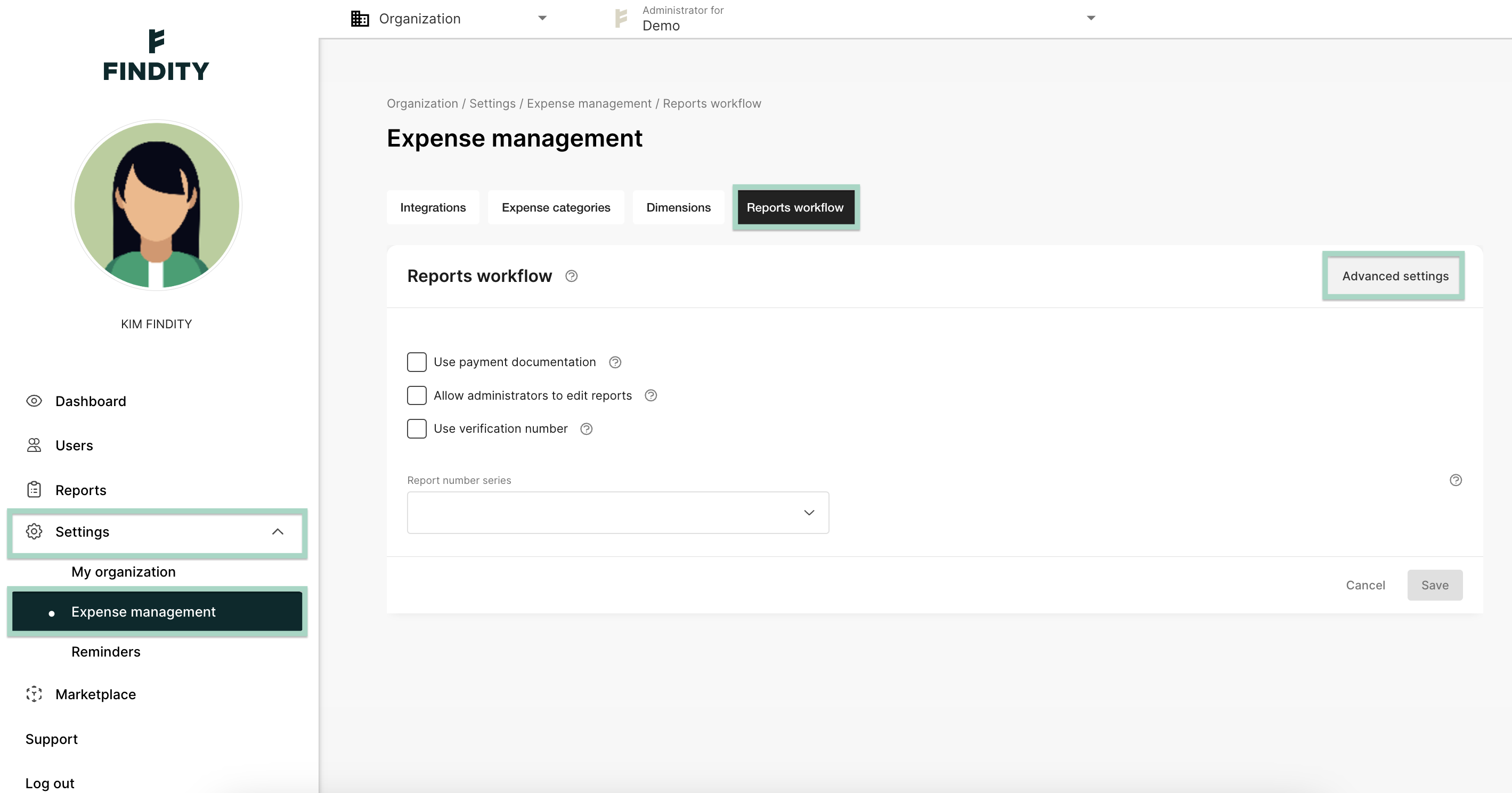
Add Number of report groups you want to use. In this example we have added 3.
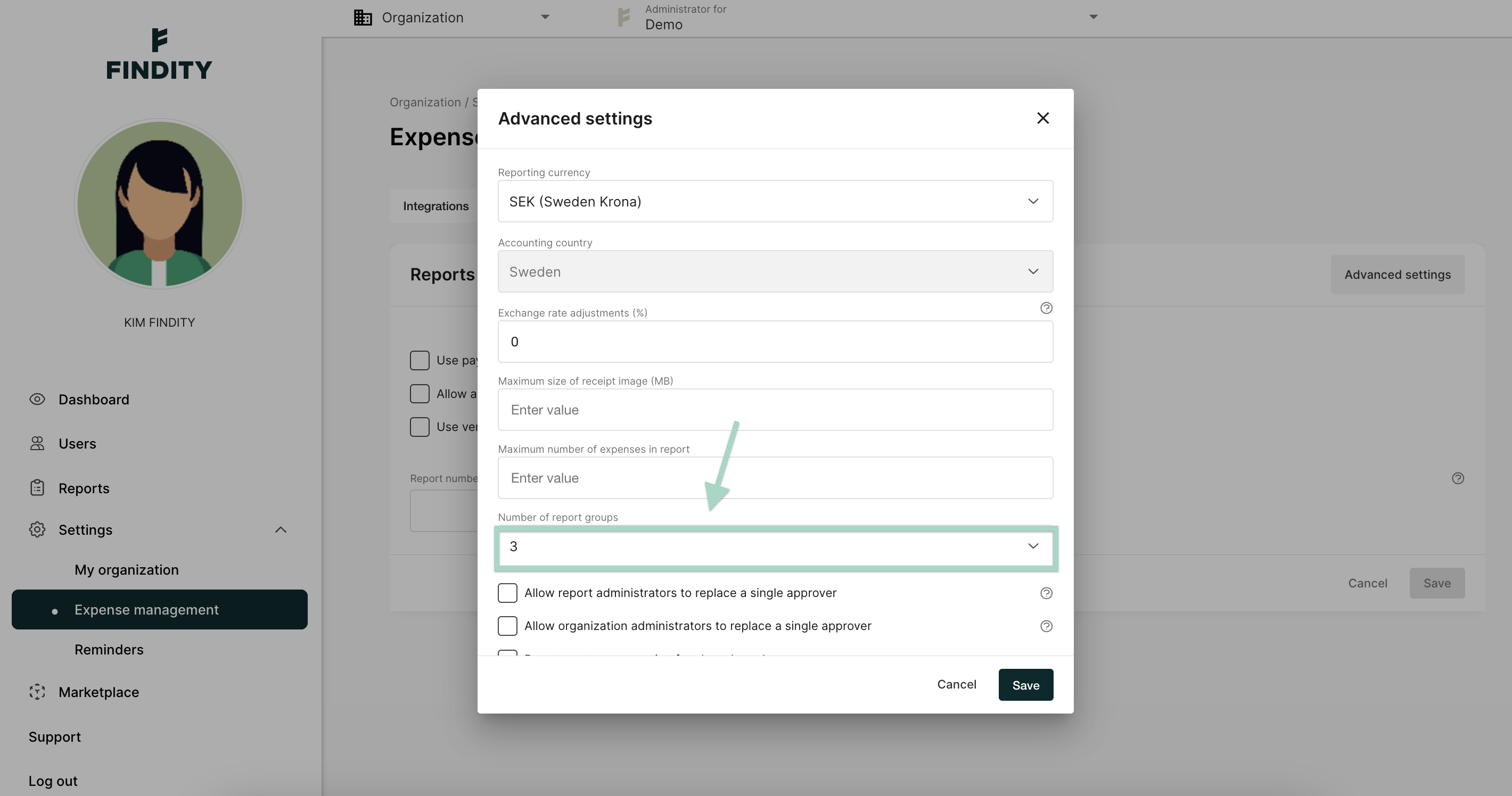
The reports under the tab Reports and Ready to send will now be divided in this different groups. You can click on the different numbers, in this example we have clicked on number 1 to view all reports under this group.
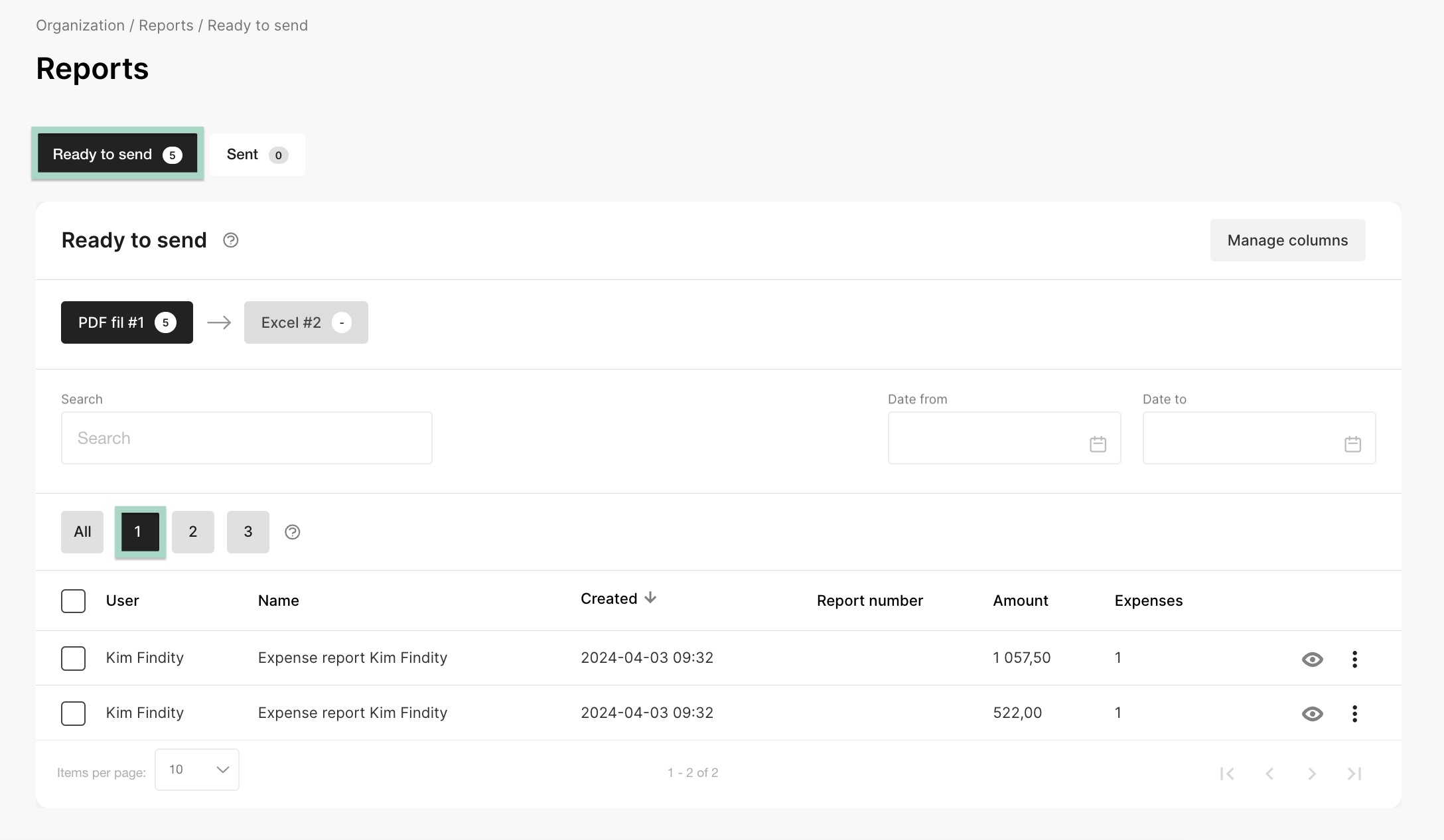
You can also choose to see All reports under the tab Ready to send.