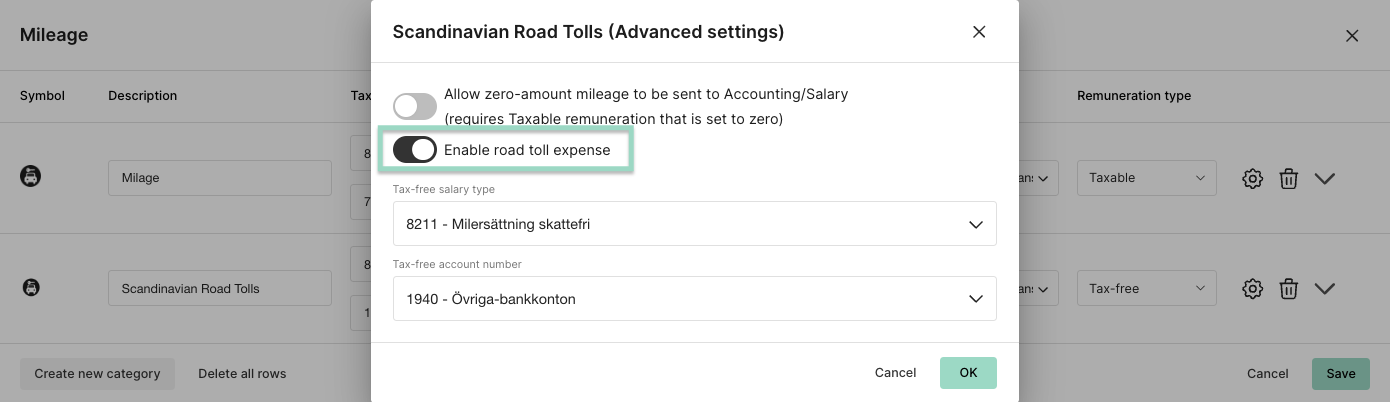How do I activate Scandinavian Road Tolls on our organisation?
Bompenger
Table of Contents
This article applies to the following countries
- Norway
- Sweden (coming soon)
- Denmark (coming soon)
Go to the tab Marketplace and choose the category Fleet management. Click on the box for Scandinavian Road Tolls.
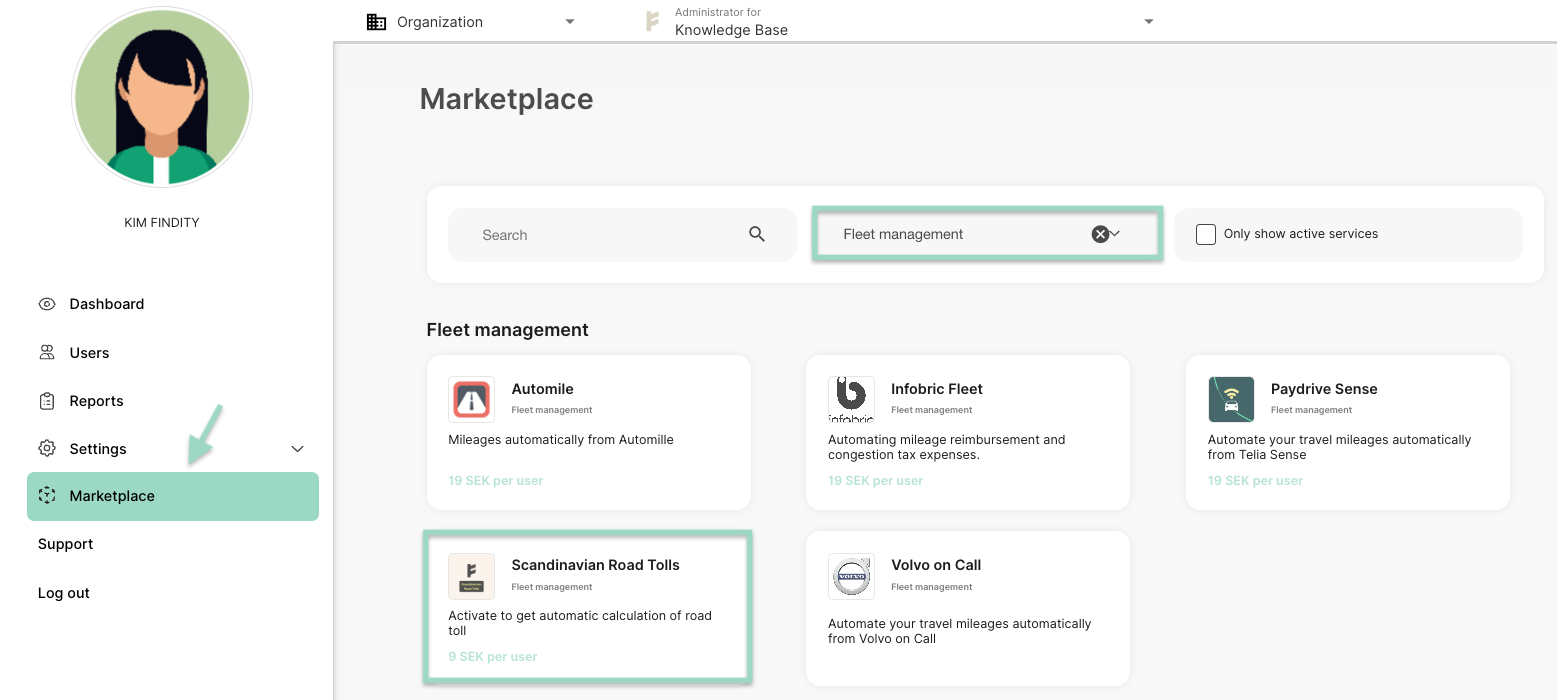
Choose to Activate service.
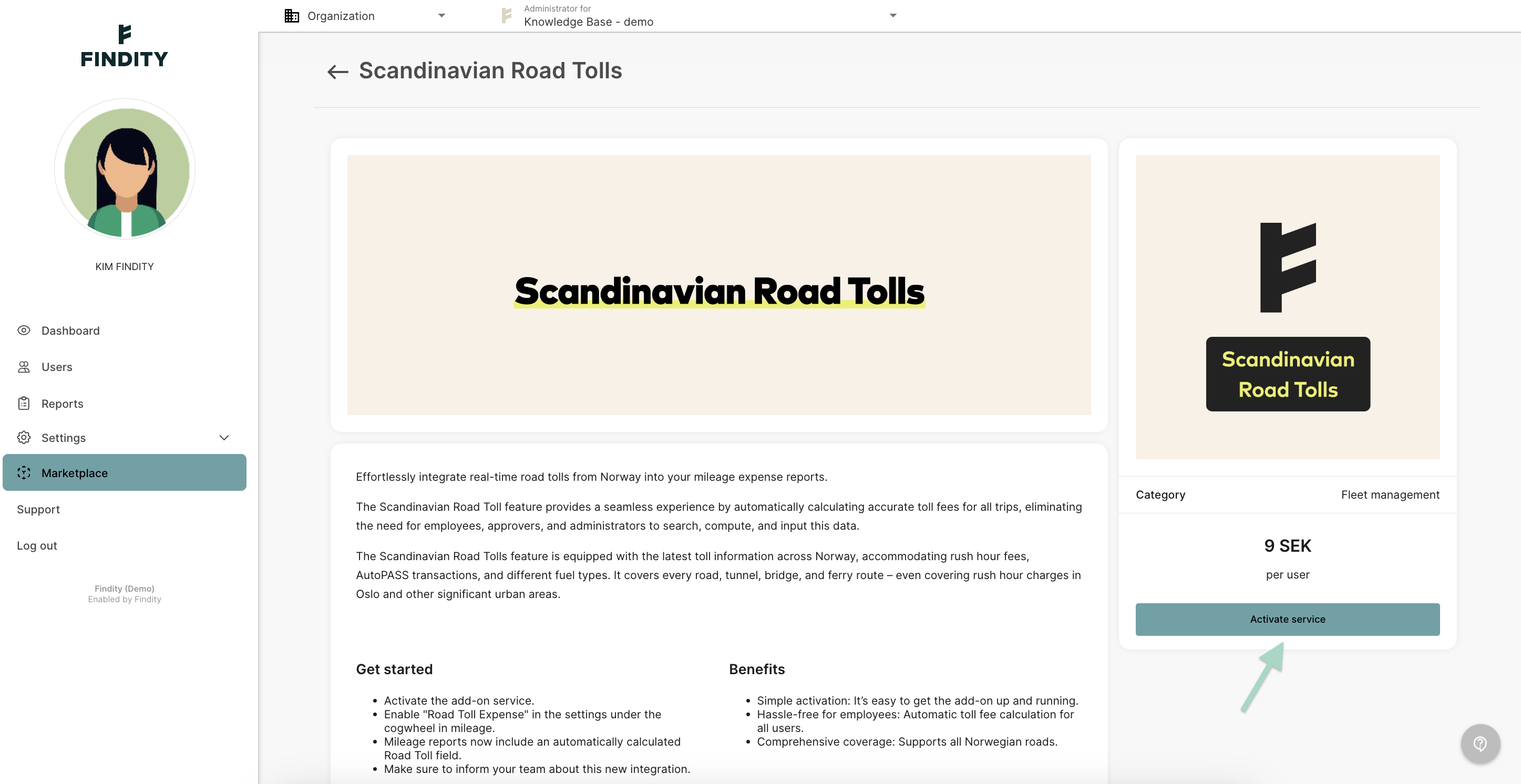
Mark the box next to accepting the cost increased and press Save.
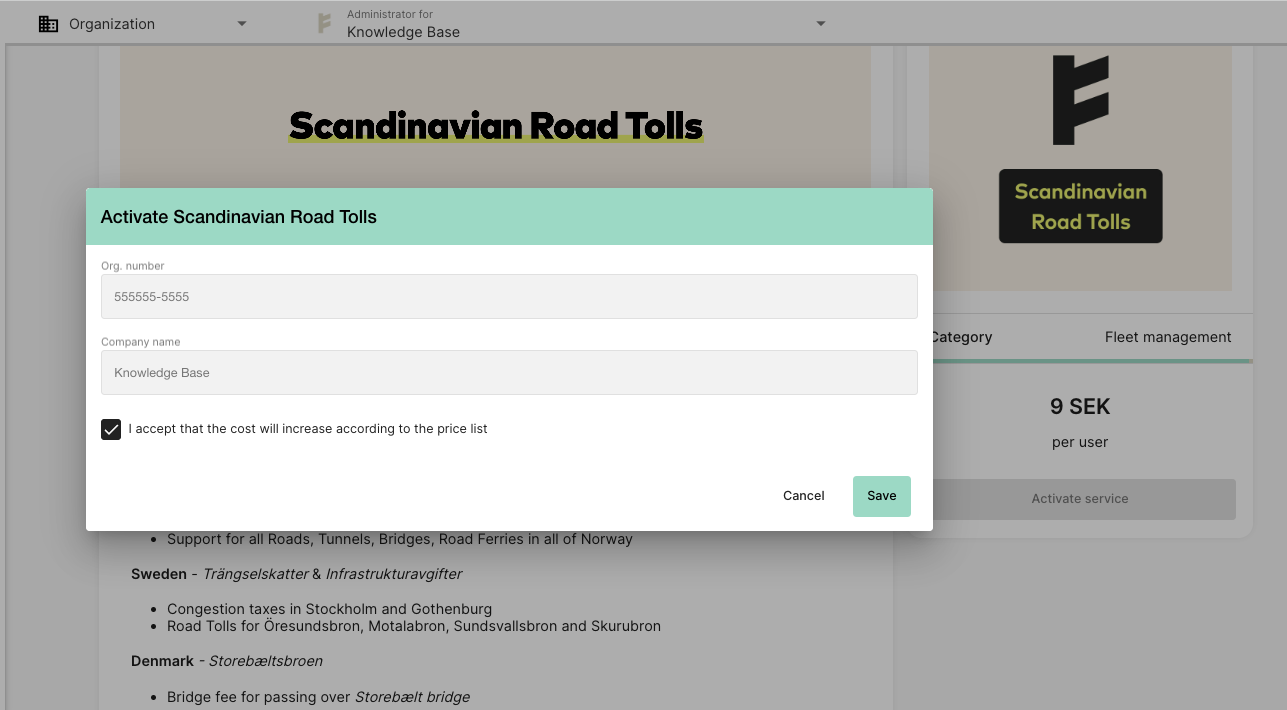
The service is now activated on the organisation.
Good to know:
All users will now have the option Using AutoPASS for road toll on the tab Settings (see picture from a user below).
If they want to use the AutoPASS discount, the user need to mark this box.
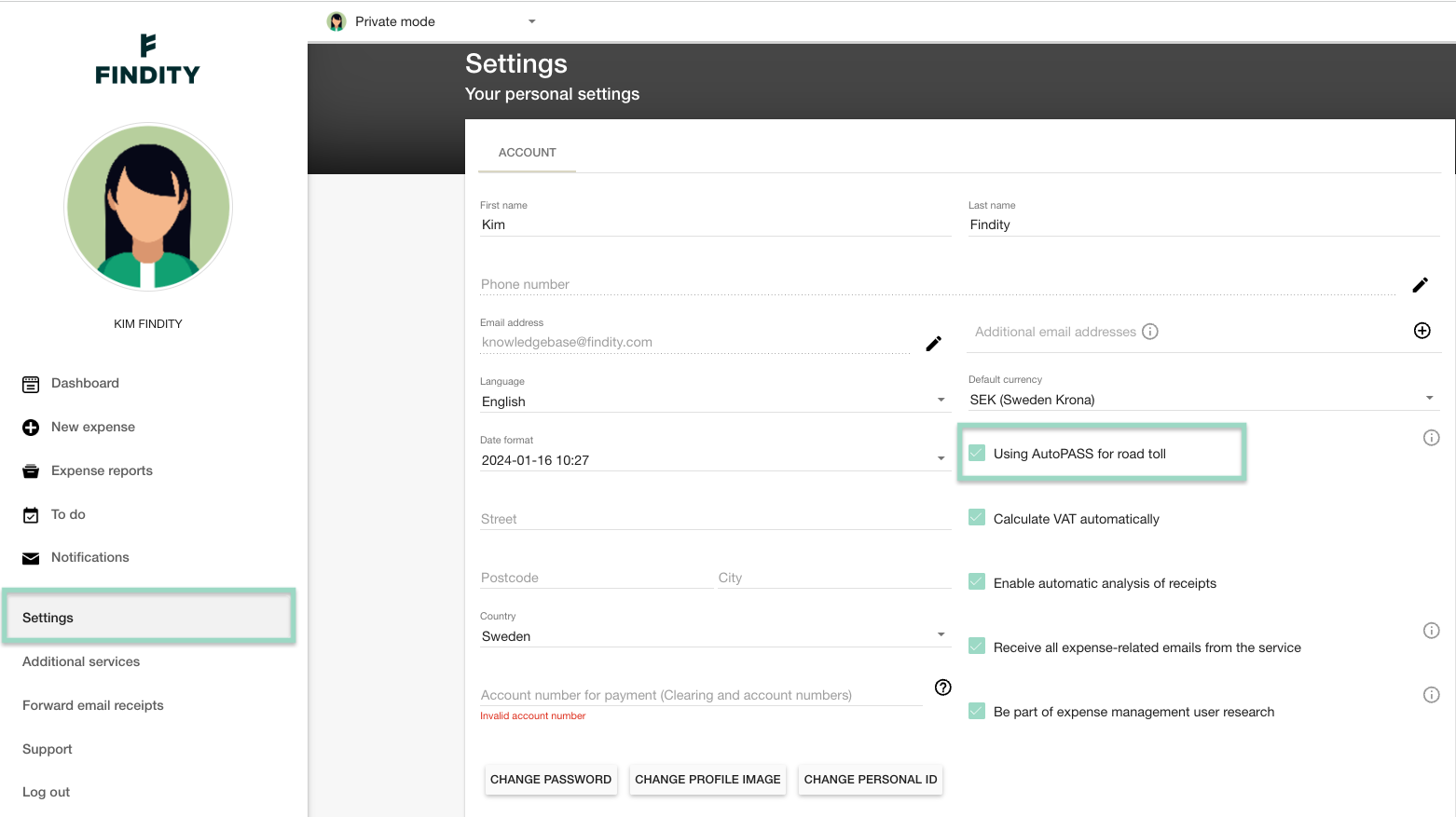
We will now go back to the organisation view.
To deactivate the service on the organisation, press on the same button you clicked when you activated.
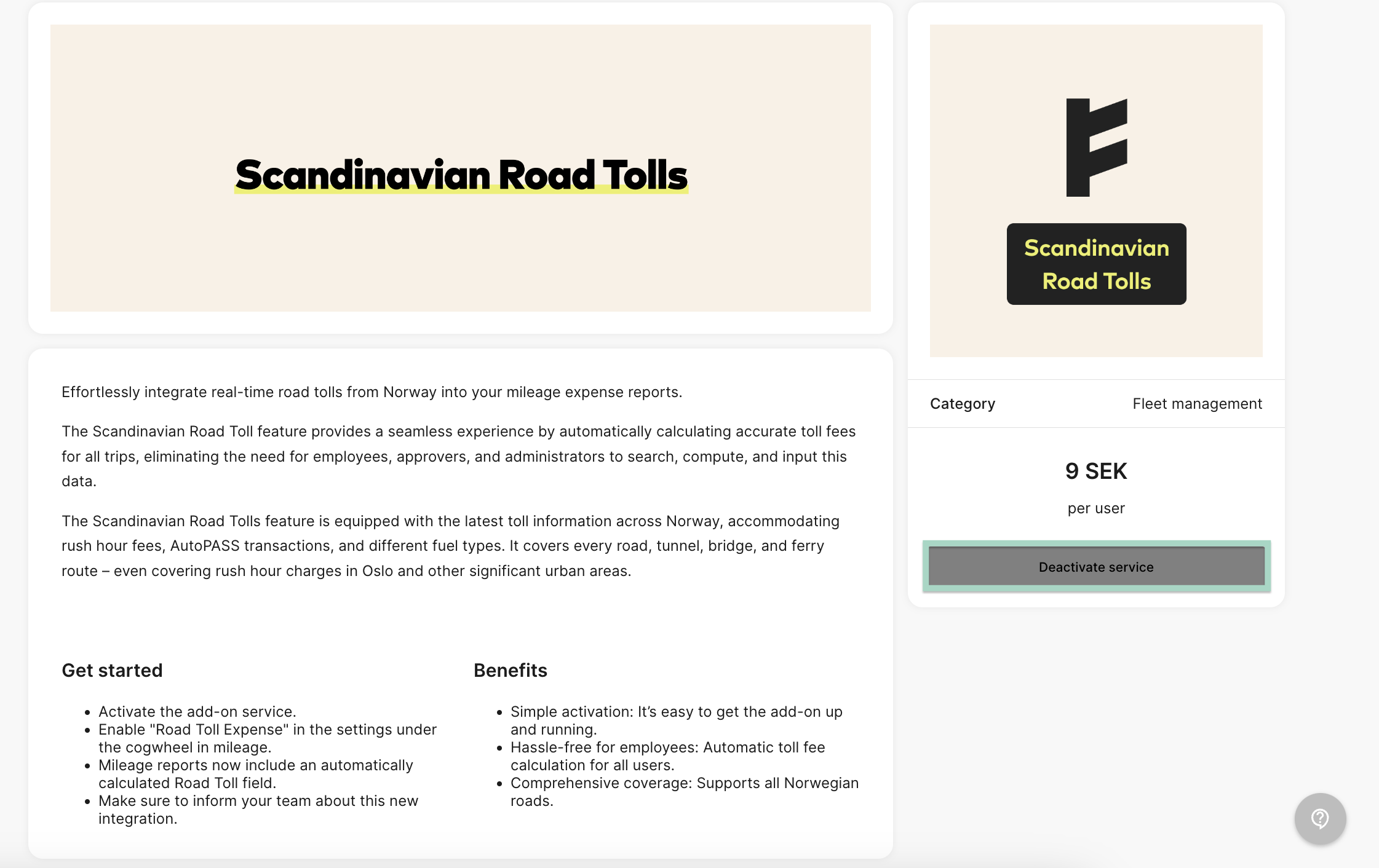
Next up, go to the tab Settings - Expense mangement - Expense categories - Mileage.
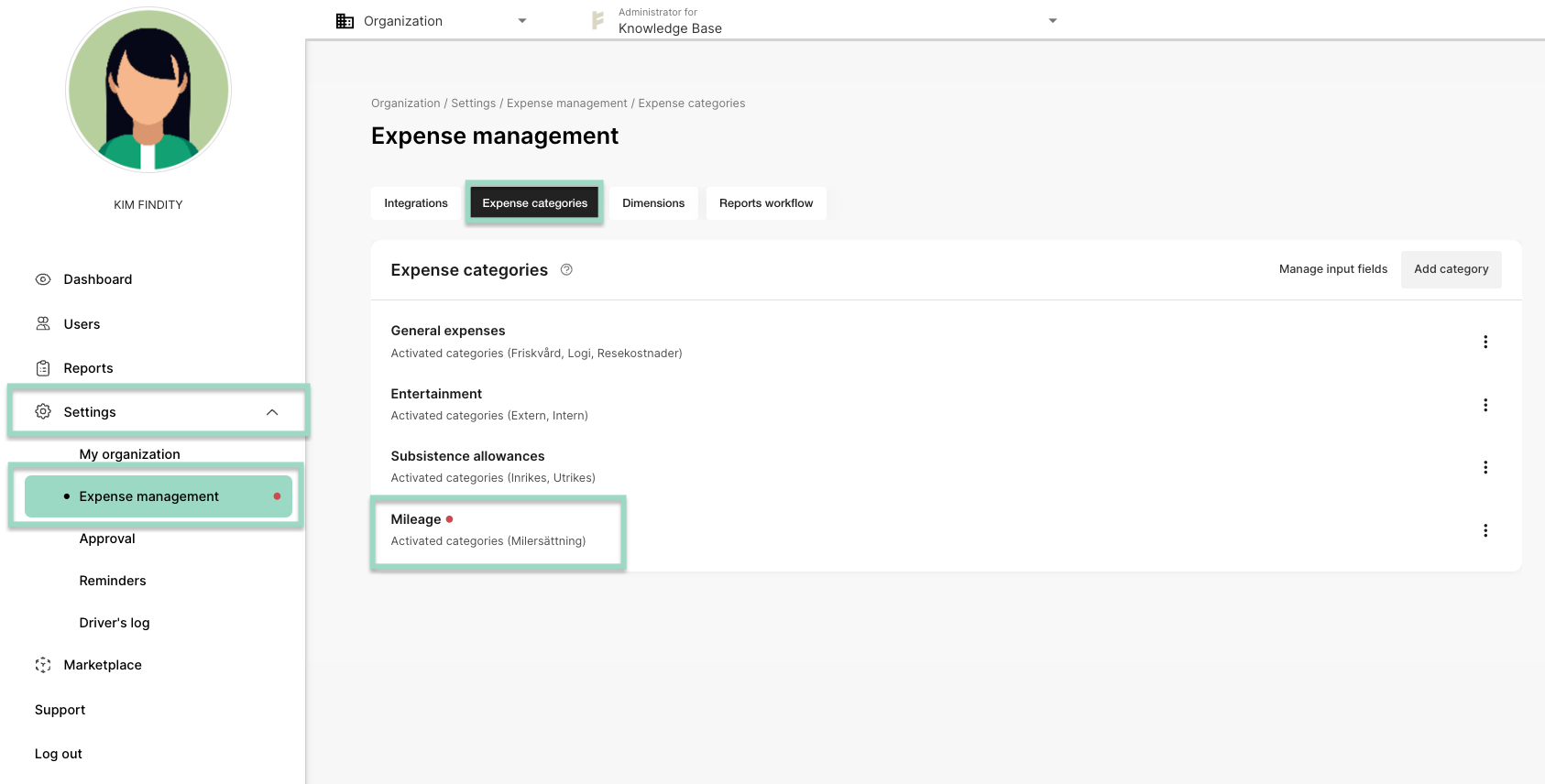
Choose to create new category for Scandinavian Road Tolls or choose a existing category. In this example we choose to Create new category.
Add the settings for the category and click on the cogwheel on the right side of the page.
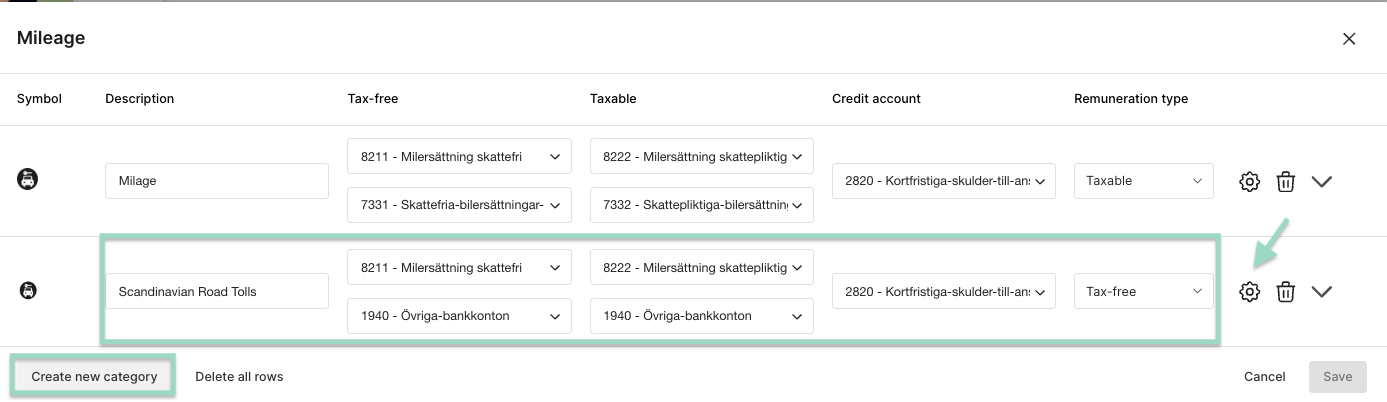
Mark the box next to Enable road toll expense.
Select accounting and salary type and press OK when you are done with the settings.
If you don't want to use a separate account and/or salarytype, just select the same that you use for the milage category.