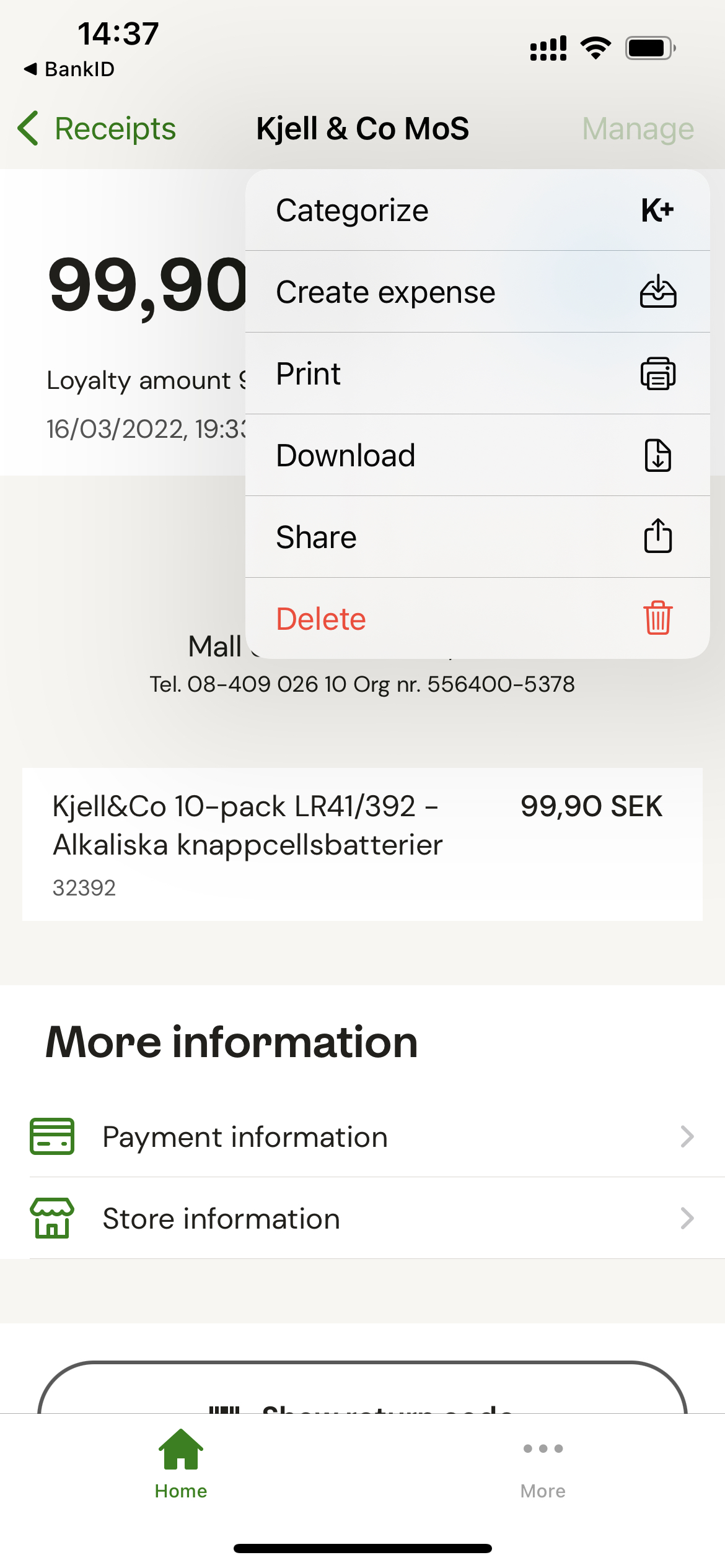Can I connect my user with Kivra Kvitton? (New app)
Table of Contents
This article applies to the following countries
- Sweden
Log in and click on Additional services in the left menu, there you will find an activation button for Kivra receipts.
If you are unable to activate your account, it's because your organisation hasn't made the connection to Kivra on your company. In that case, I advise you to contact your internal administrators.

Choose Activate and verify with your Bank-ID to connect your account.
After the connection has been set up and activated, you as the user only need to log in to Kivra and go to the Receipts tab.
Click on the receipt that you want to send to the service and click Manage and Create expenses. Choose your expense app as the expense manager and click Continue. The receipt is now sent to your user.