How do I register an entertainment? (New app)
Table of Contents
This article applies to the following countries
- All countries
An entertainment is actually just another form of an expense. The difference is the category is defined as an entertainment (this is something an administrator does) and the entertainment box with Type and Attach guest list appears. You can read about making an expense in this article.
What is specific to entertainment and how do you add one? See instructions here:
App
Once you have taken a photo of the receipt it is three things you need to do (except for making sure that the details from the receipt are correct in the expense).
- Make sure the category is an entertainment category. The easiest way to know is usually by the category's name or if the entertainment box is visible (see next bullet). When you photograph your receipt Findity automatically interprets the receipt and should give it an entertainment category as shown in the image. Please note that the name of the category might differ on your organisation. If the category is wrong, click the category and choose the correct one in the list.
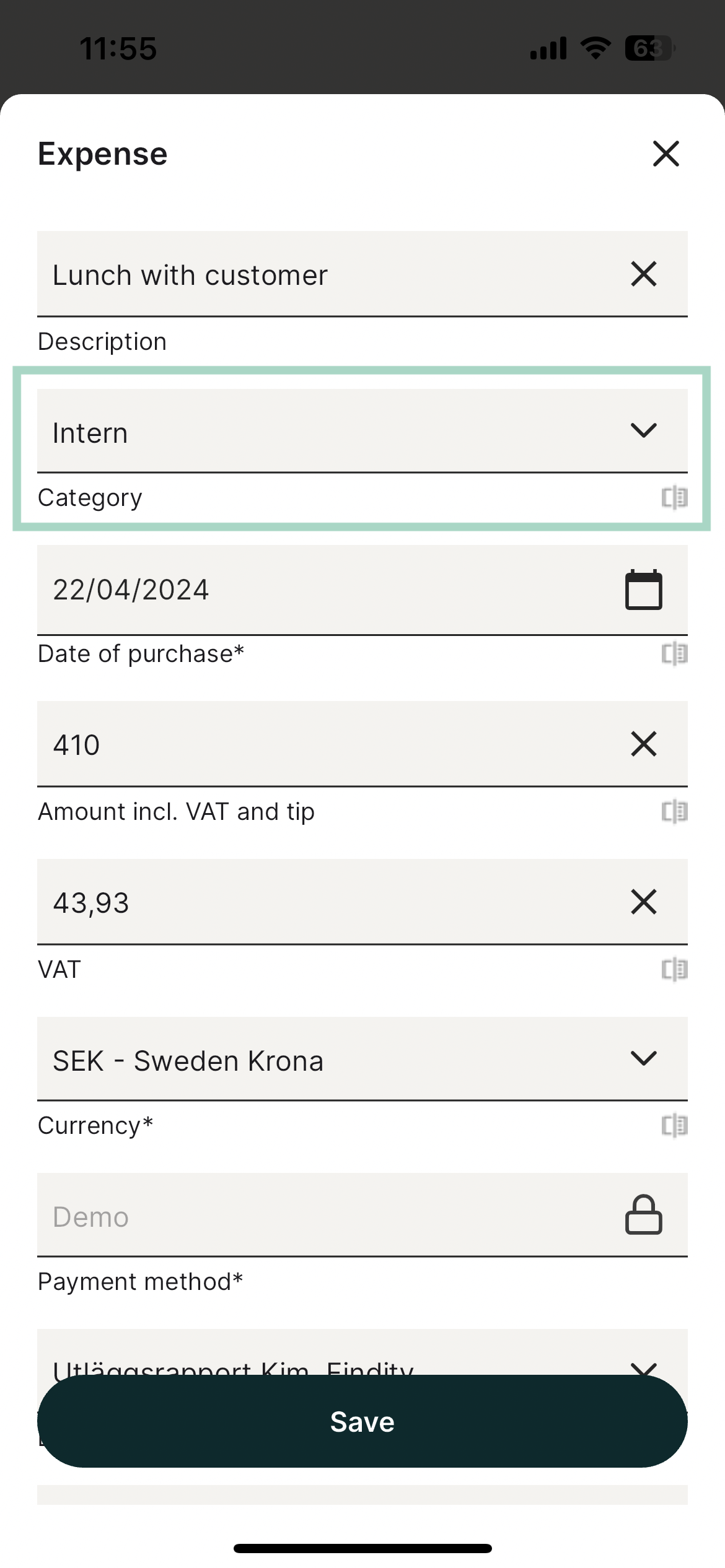
2. It's mandatory to fill in who attended the entertainment. You can choose to add the participants yourself by adding them one by one directly in the expense under Entertainment.
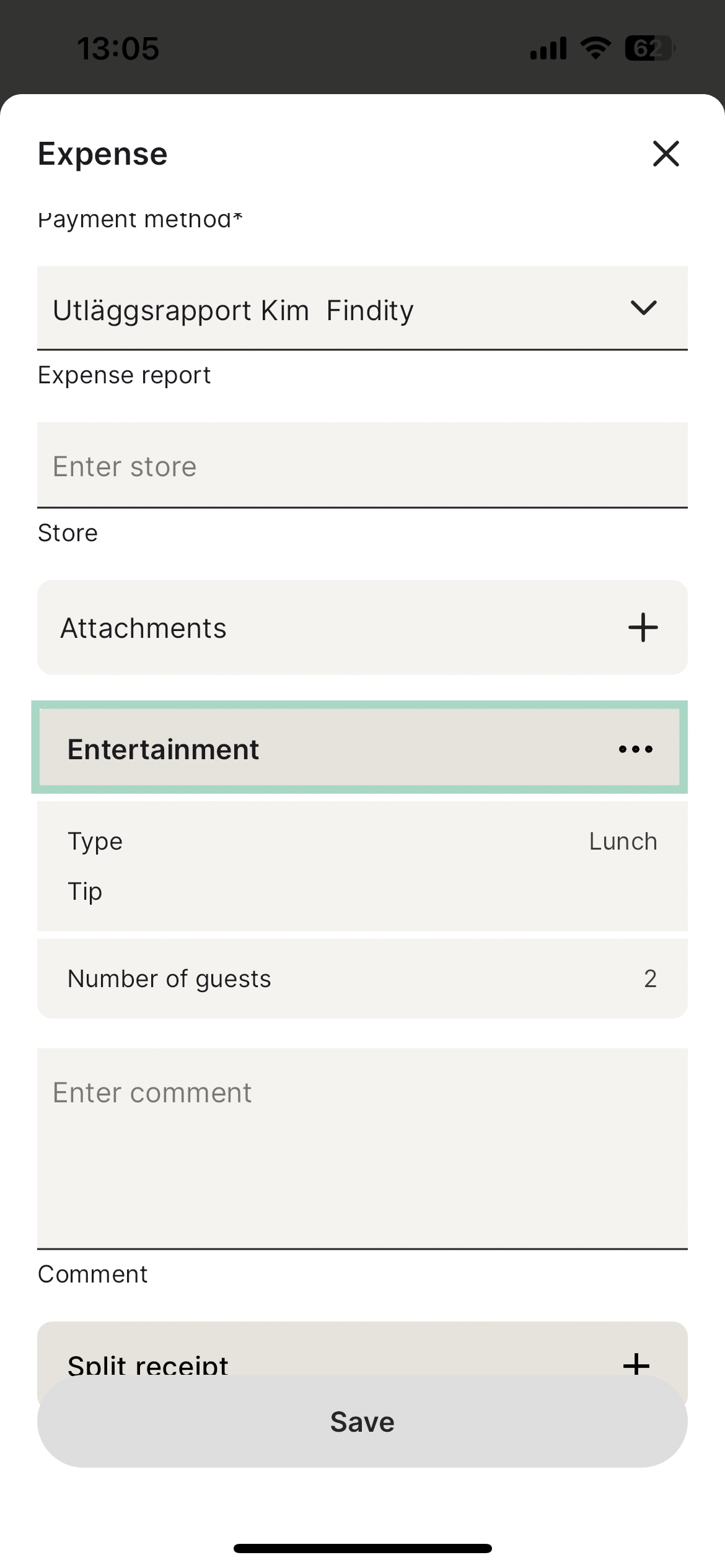

If you rather would like to add an attached guest list, then just click on the switch to the right of Attach guest list. Remember then to add the number of guests who attended and also to add the guest list under Attach guest list before you submit your expense. Also, choose what type of entertainment it was under Type. Please note, depending on your organisation's settings Type might not be available and other mandatory fields may be visible.
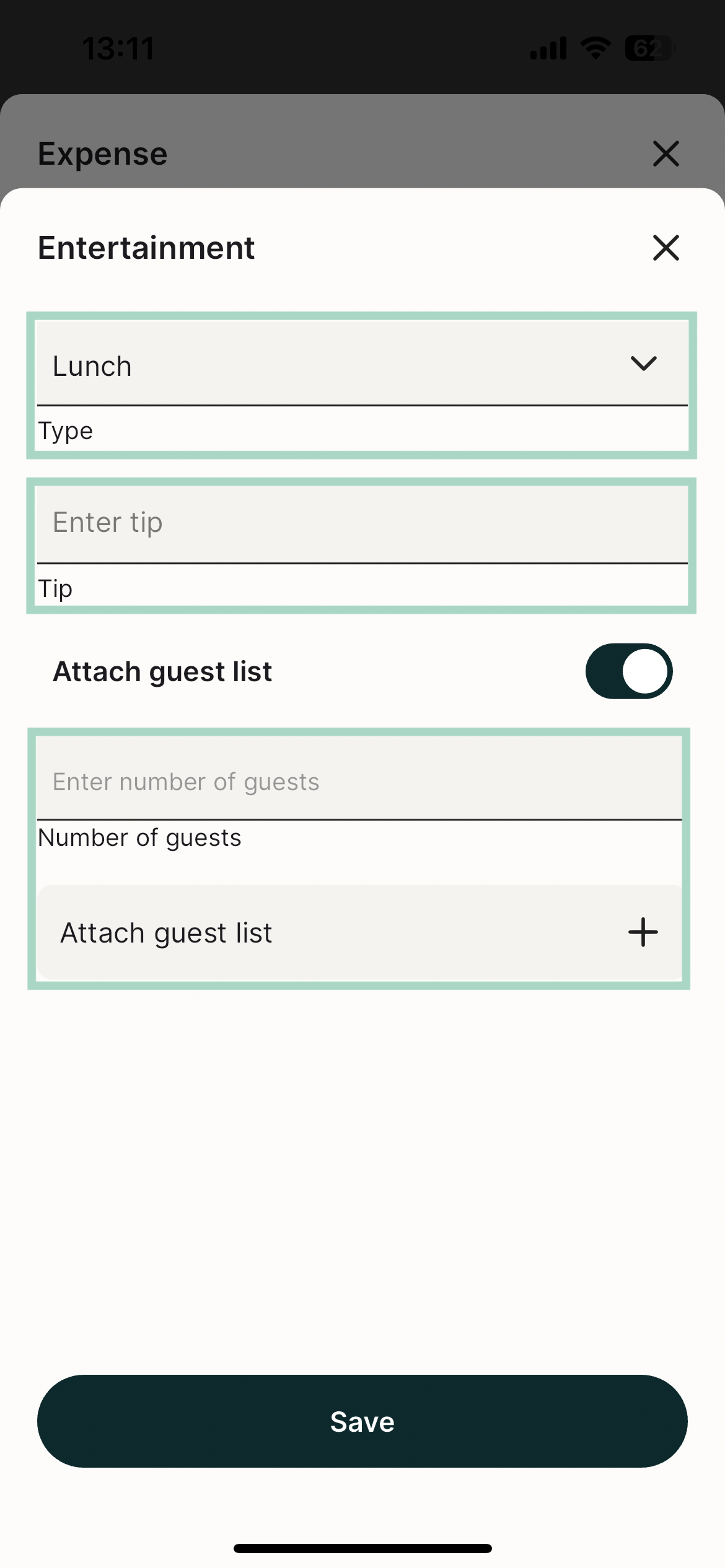
3. Finish saving by pressing the save button at the bottom.
Web
Once you have attached the receipt it is three things you need to do (except for making sure that the details from the receipt are correct in the expense).
- Make sure the category is an entertainment category. The easiest way to know is usually by the category's name or if the entertainment box is visible (see next bullet). When you photograph your receipt Findity automatically interprets the receipt and should give it an entertainment category as shown in the image. Please note that the name of the category might differ on your organisation. If the category is wrong, click the category and choose the correct one in the list.
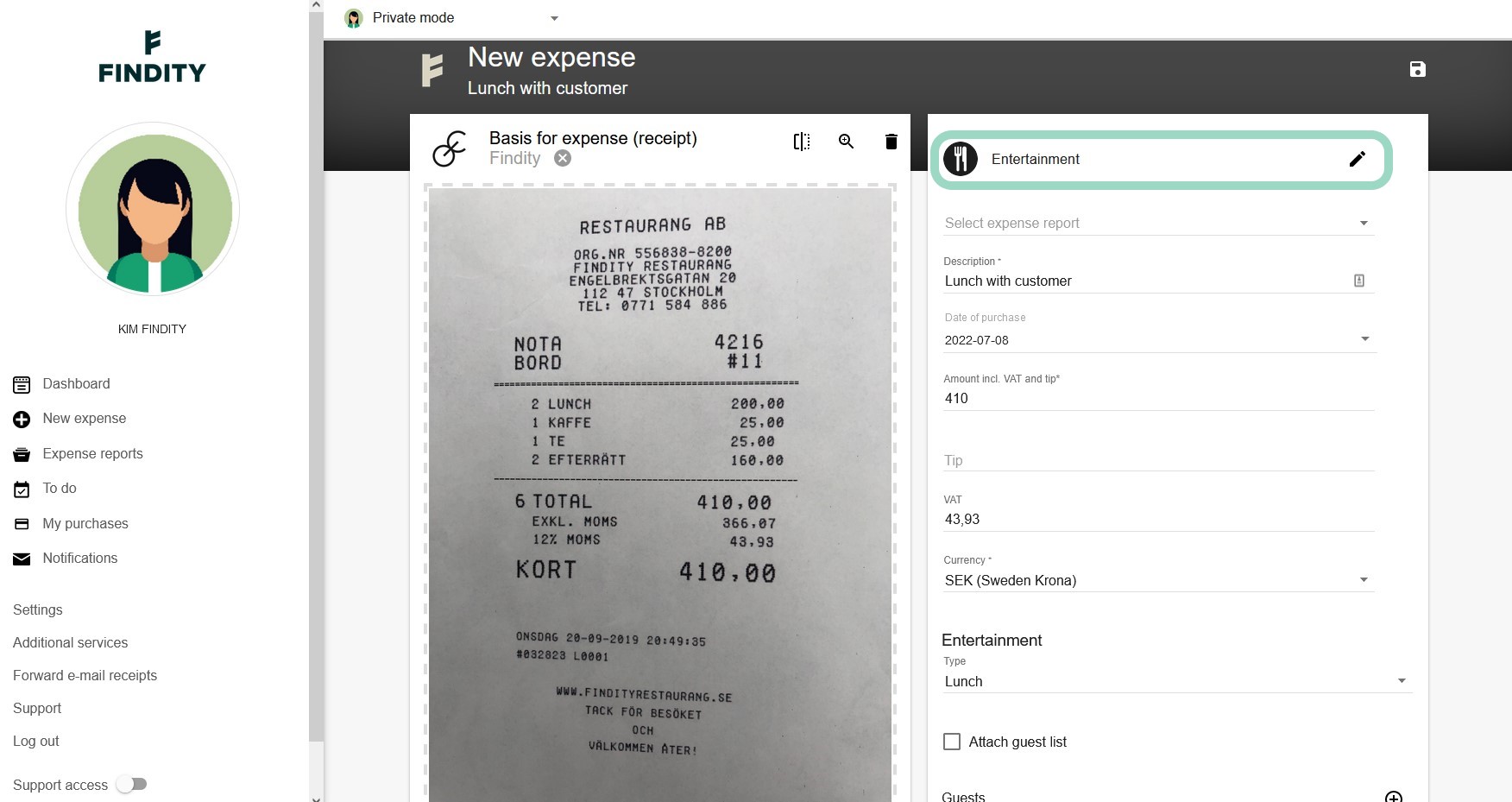
2. It's mandatory to fill in who attended the entertainment. You can choose to add the participants yourself by adding them one by one directly in the expense under Entertainment or if you rather would like to add an attached guest list, then just check the box by Attach guest list. Remember then to add the number of guests who attended and also to add the guest list under More attachments before you submit your expense. Also, choose what type of entertainment it was under Type. Please note, depending on your organisation's settings Type might not be available and other mandatory fields may be visible.
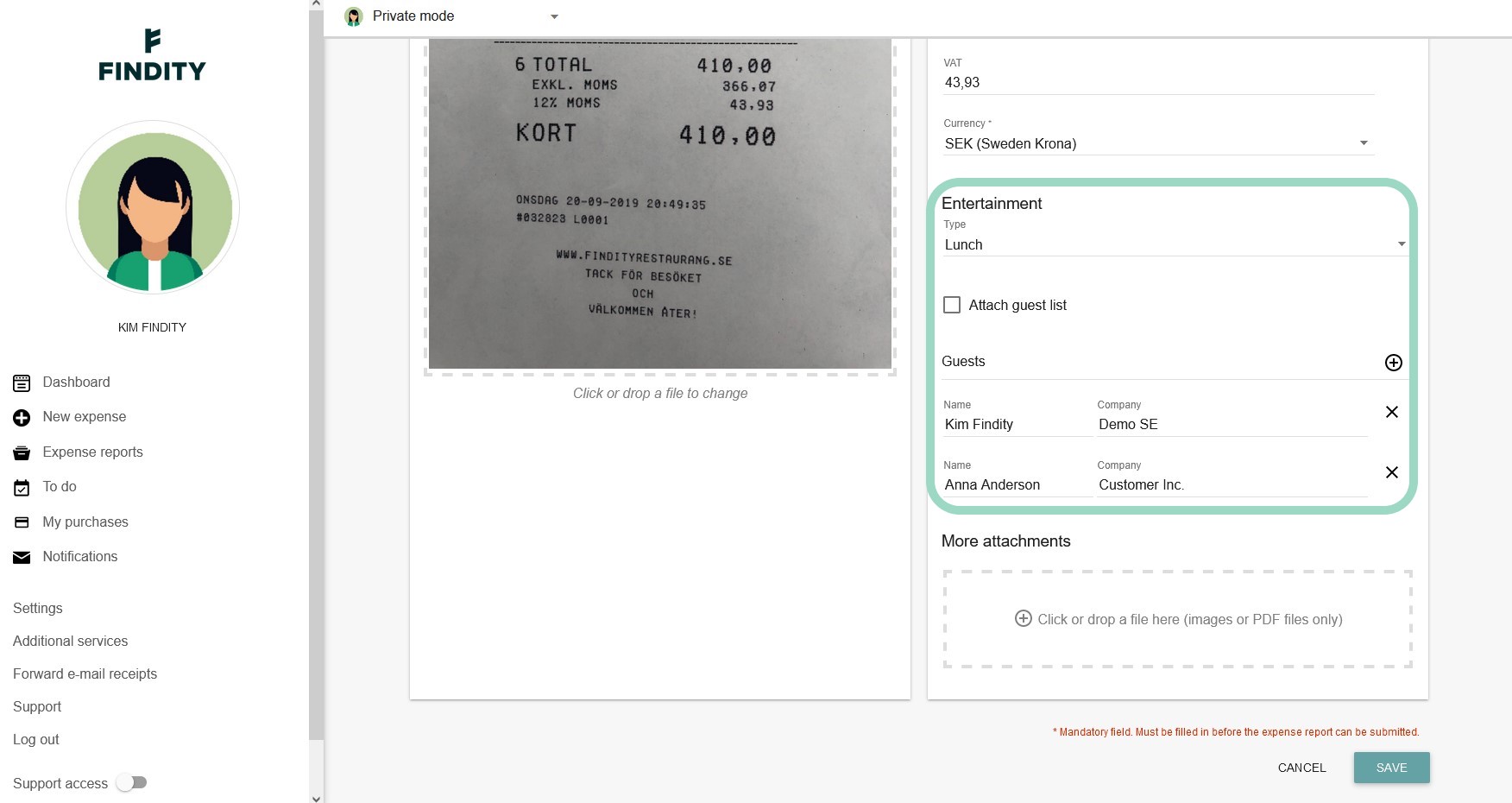
3. Finish by saving the entertainment by pressing the save button at the bottom.