How can I see if I have a yearly budget on a specific expense category?
Table of Contents
This article applies to the following countries
- All countries
If your organization has set up a yearly budget on a specific expense category (for example wellness allowance) you can see this in the top of the expense when you make a new expense and choose an expense category that has a yearly budget. This is also how you can see how much you have left in balance on the expense category.
Click on the tabs below to learn how it can look like in the app and on the web:
App
Click on the big plus-sign in the dashboard in the app and choose New expense. If you have the automatic camera view ("Show camera when creating a new expense" in the Personal settings) you have to click Cancel when the camera view opens and then click Cancel again when you're asked to choose a receipt image.
Now you can click on Select expense category and select the expense category where you would like to see how much you have left in balance on the category:
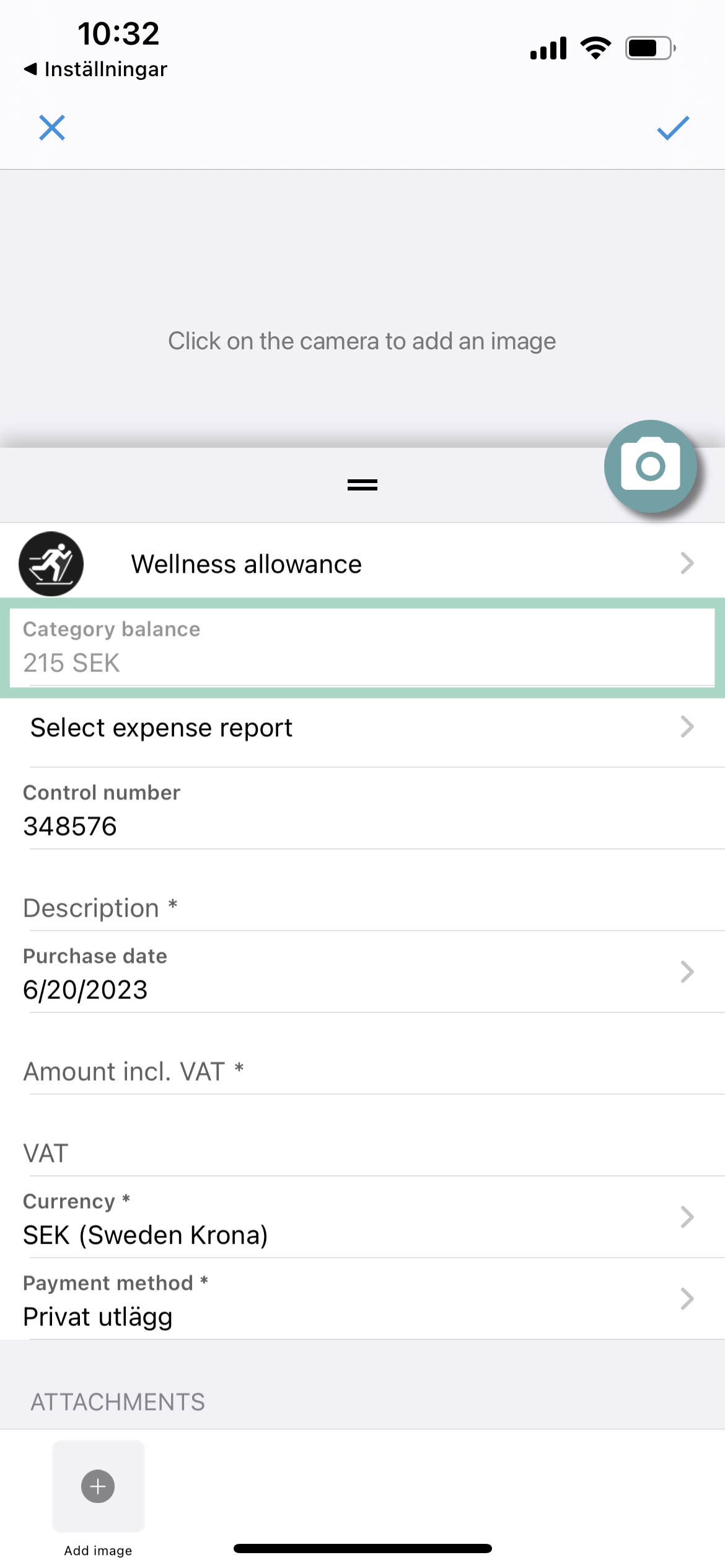
Remember to click on the "X" in the upper left corner if you don't want to save the expense.
Web
Click on the plus-sign in right upper corner the Dashboard (or click on New expense in your left-side menu) and choose New expense.
Now you can click on “the pen” in the upper right corner to Select expense category and select the expense category where you would like to see how much you have left in balance on the category:
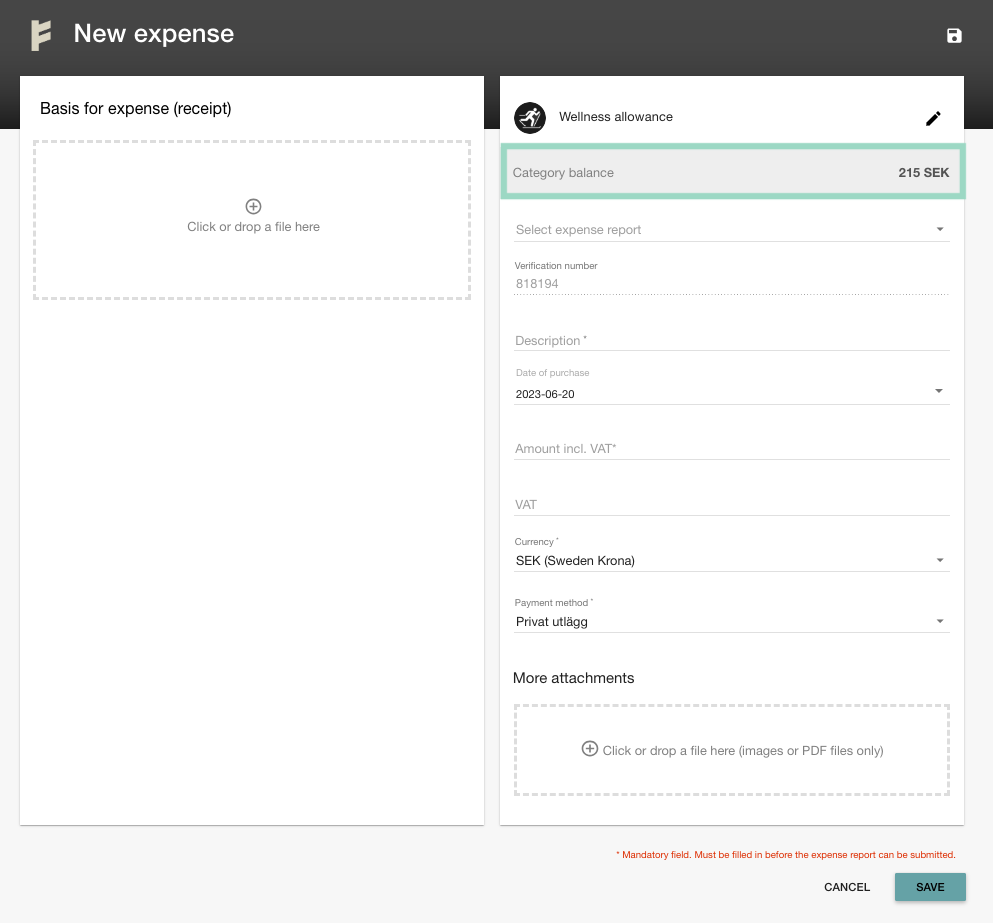
Remember to click Cancel in the bottom right corner if you don't want to save the expense.
In this example above, the user has a balance of 215 SEK left. The yearly budget (starting in January) has been set to 3500 SEK by the administrators in this organization. This means that the user has already used 3285 SEK of the budget for this year.
Please keep in mind that if your organization has set, for example, January as a start date for a yearly budget and you add a receipt with the date of purchase in december 2022 but you add the receipt in Findity in January 2023, your expense will be counted in the yearly budget of 2022. This means that date of purchase in expense controls which yearly budget that should be charged.