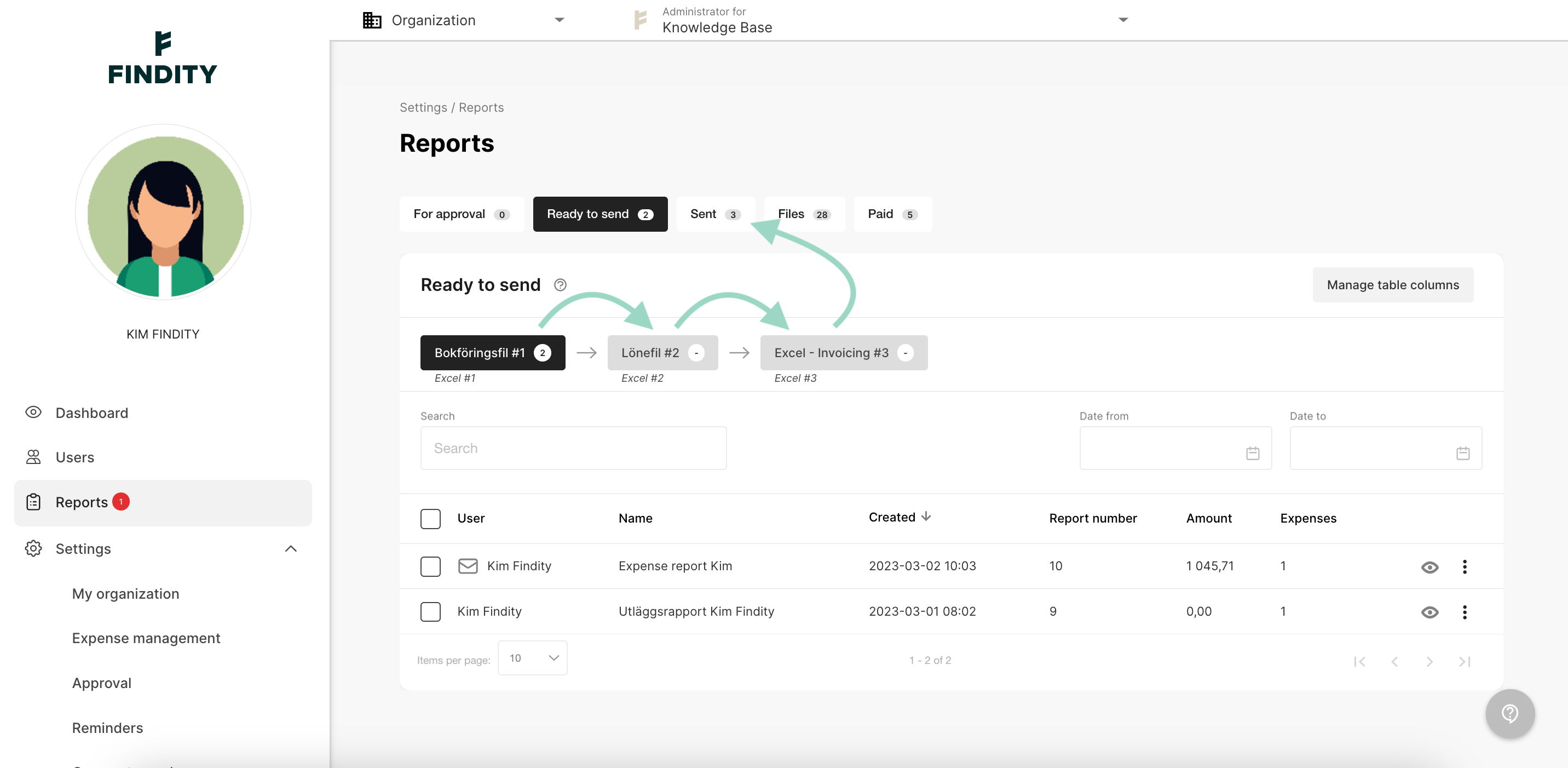How does the system work if you have multiple integrations?
Table of Contents
It's possible to add multiple integrations in Findity. Go to the tab Settings - Expense management - Integrations. Click on Add integration to choose between the different integrations. Before you make changes regarding the integration, the step Ready to send under Reports needs to be empty.
In the example below we have added 3 different Excel integrations. 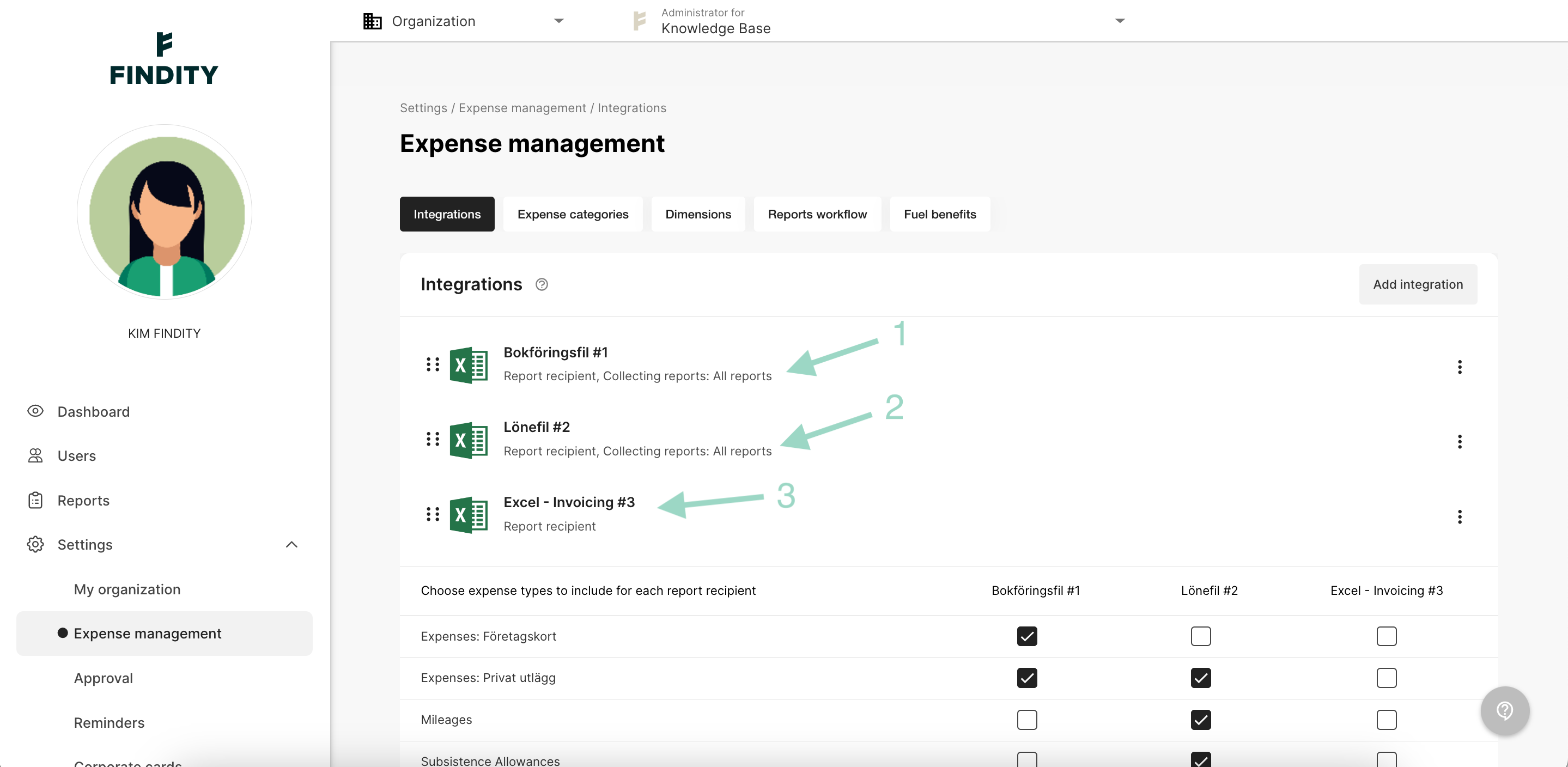
In the field below integration, you must Choose expense types to include for each report recipient. This decides what types of expenses will be sent to each integration. 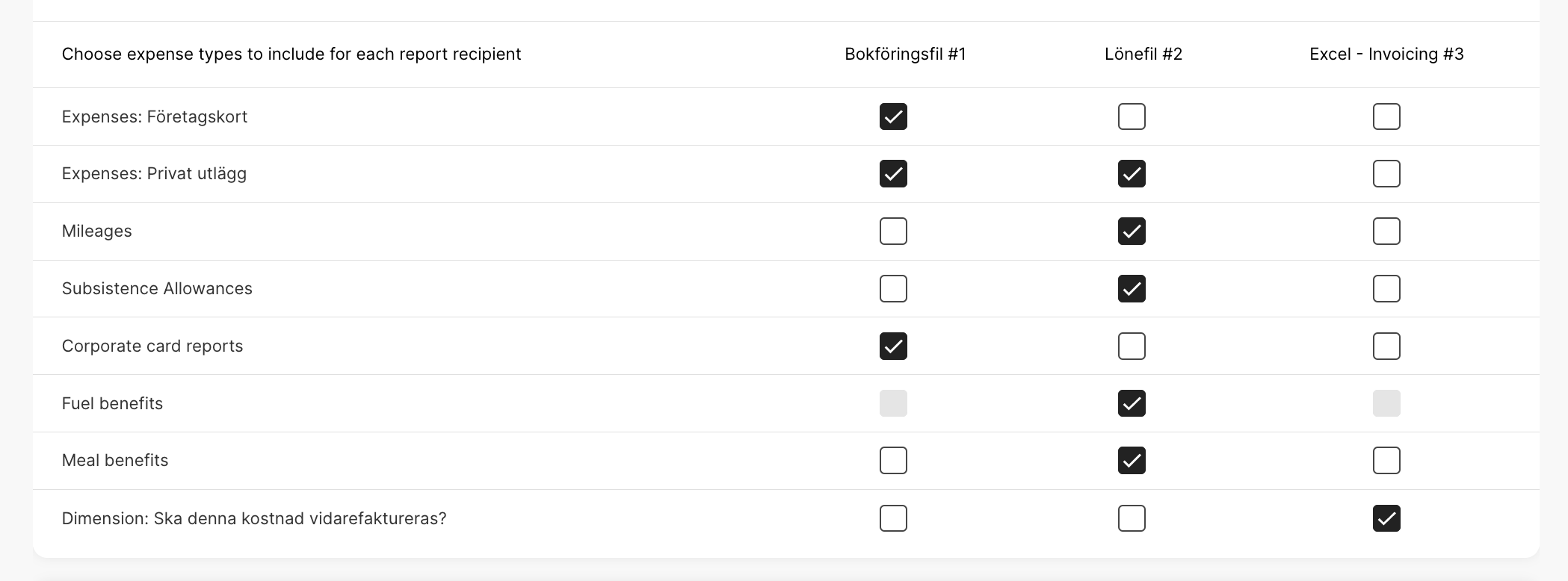
When the settings are done and you want to send the reports, go to the tab Reports and Ready to send.
All reports must be sent through all steps/tabs even if you have expenses in the reports that shouldn't be generated for a specific integration. What type of expenses should be included in these three different files is connected to the settings you have made in the part Choose expense types to include for each report recipient.