How do I import a receipt for my corporate card transaction from an already existing expense? (New app)
Table of Contents
This article applies to the following countries
- All countries
Import receipt
The following text in this article will describe how you add an existing expense to your corporate card transaction on the webb and in the app.
Web
In this article we want to add our unsubmitted expense (500 SEK) to the created corporate card report.
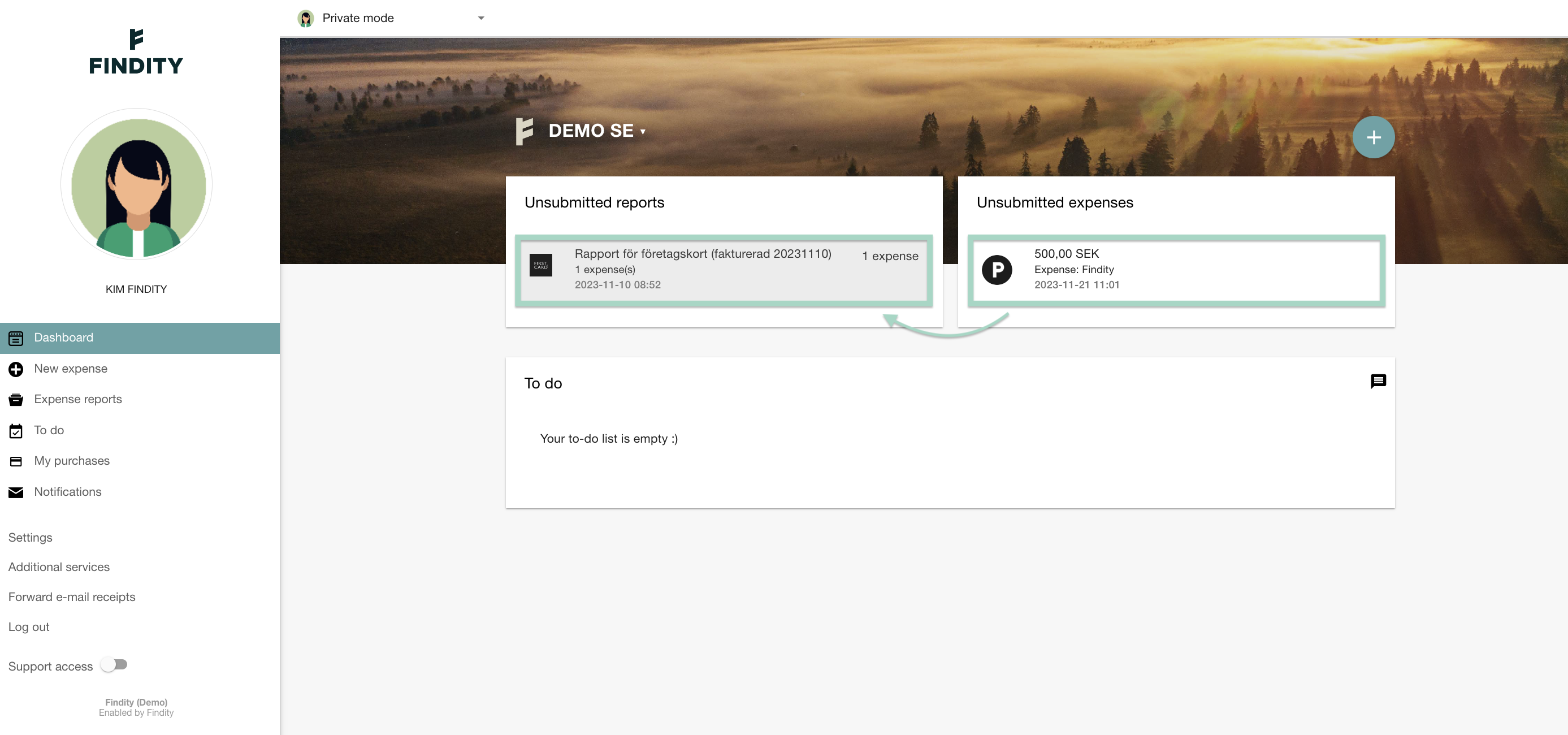
Start by click on your unsubmitted corporate card report.
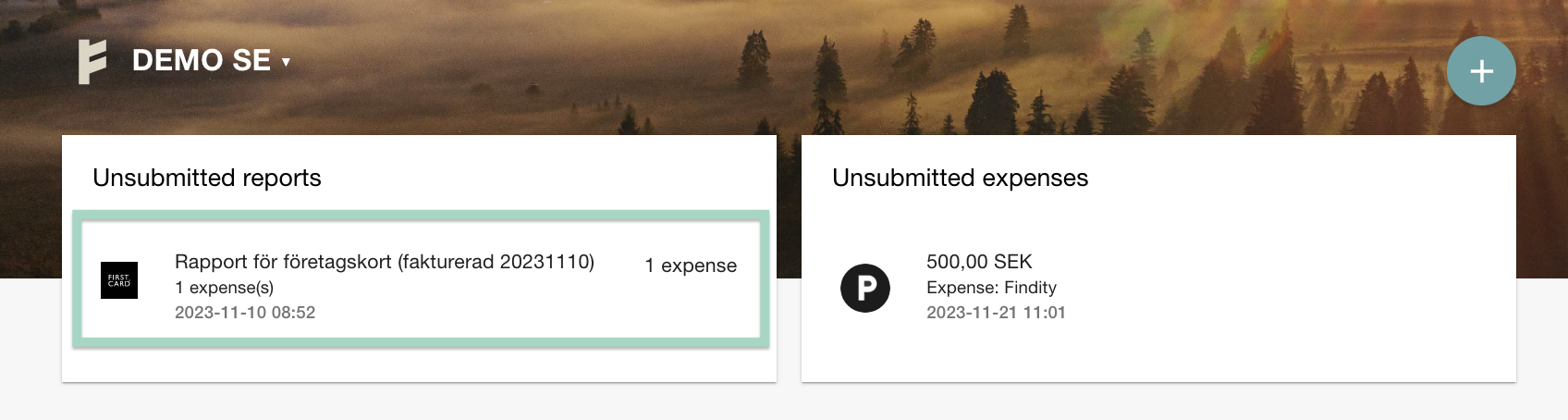
Click on the expense you want to add the receipt image in.
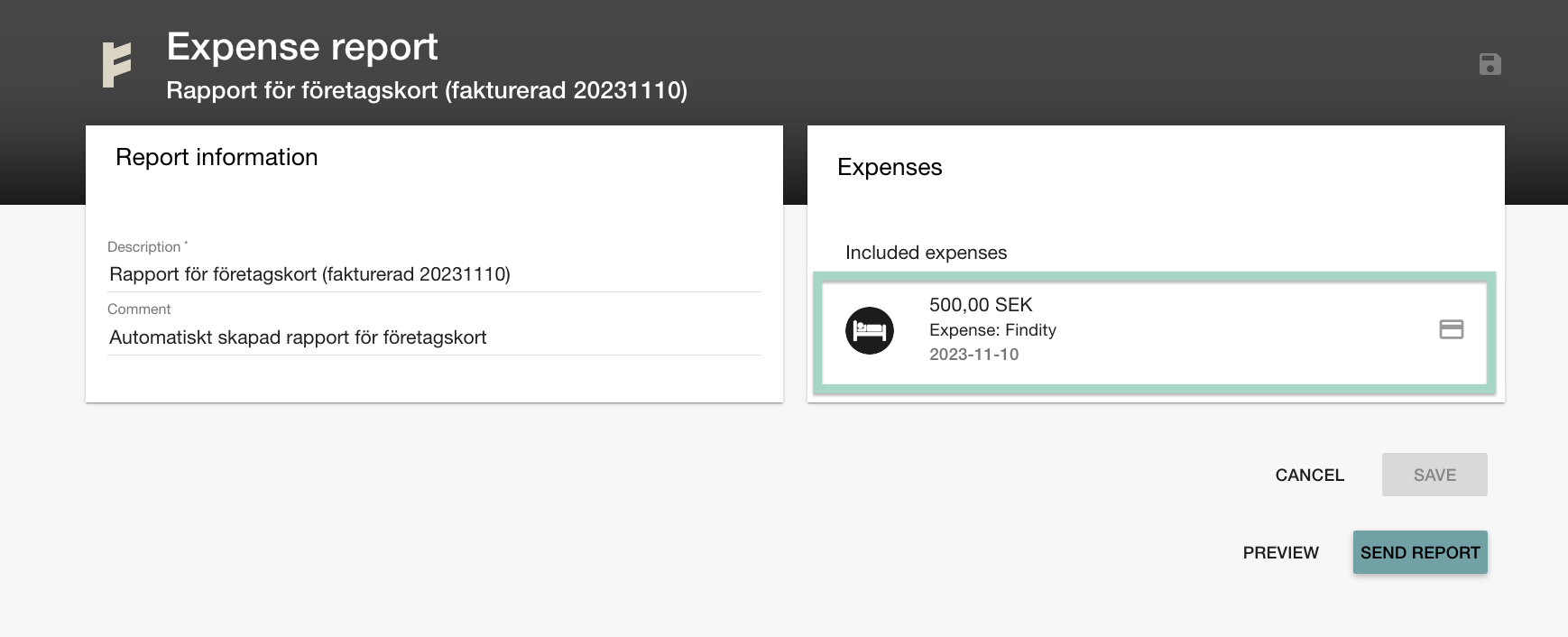
Choose to Import from existing expense.
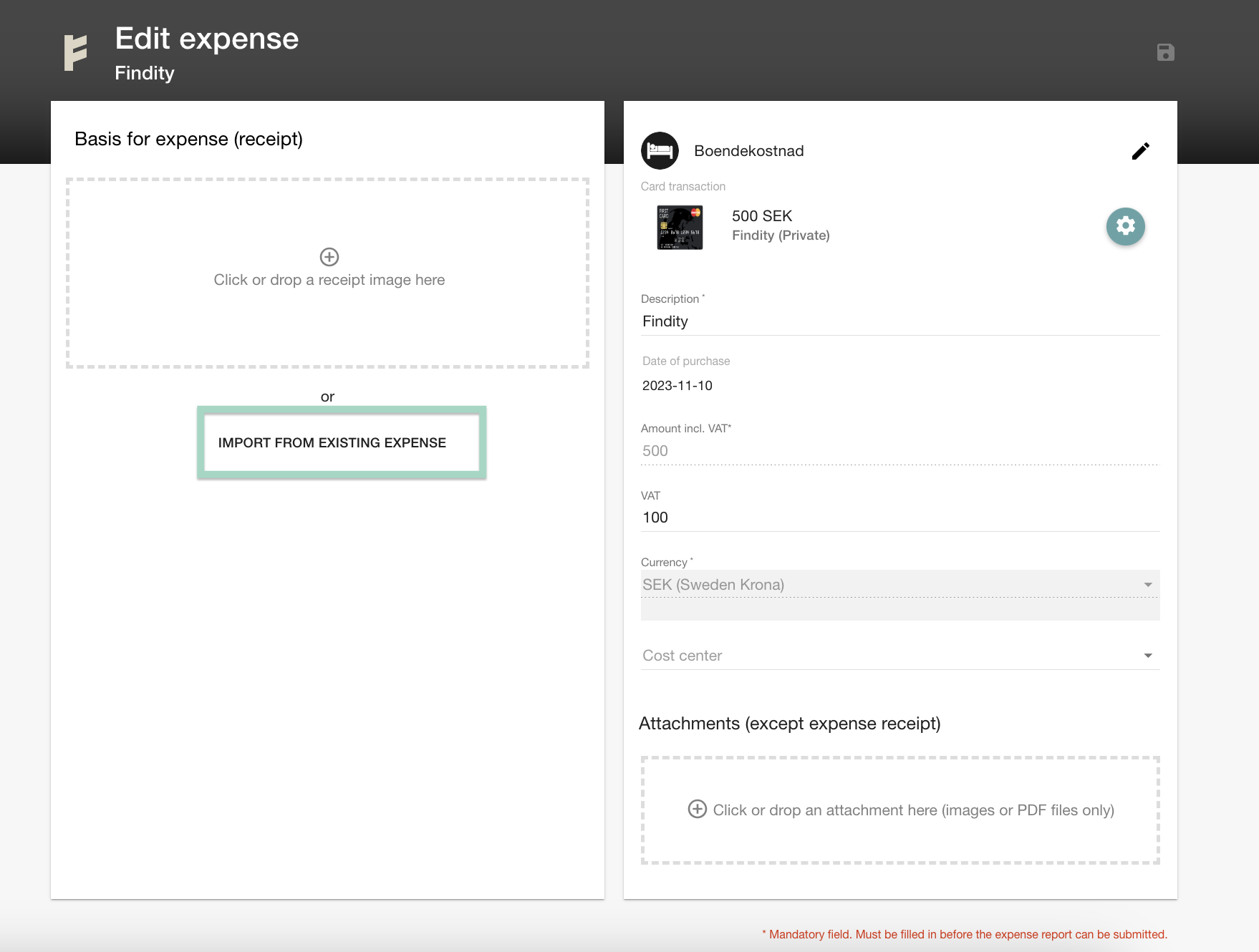
Choose expense by click on the line.
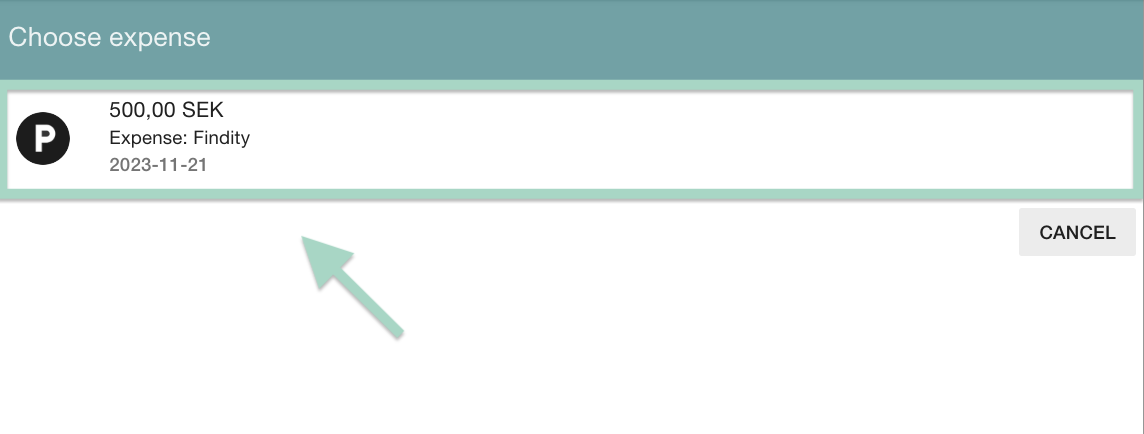
Press Yes to add the image.
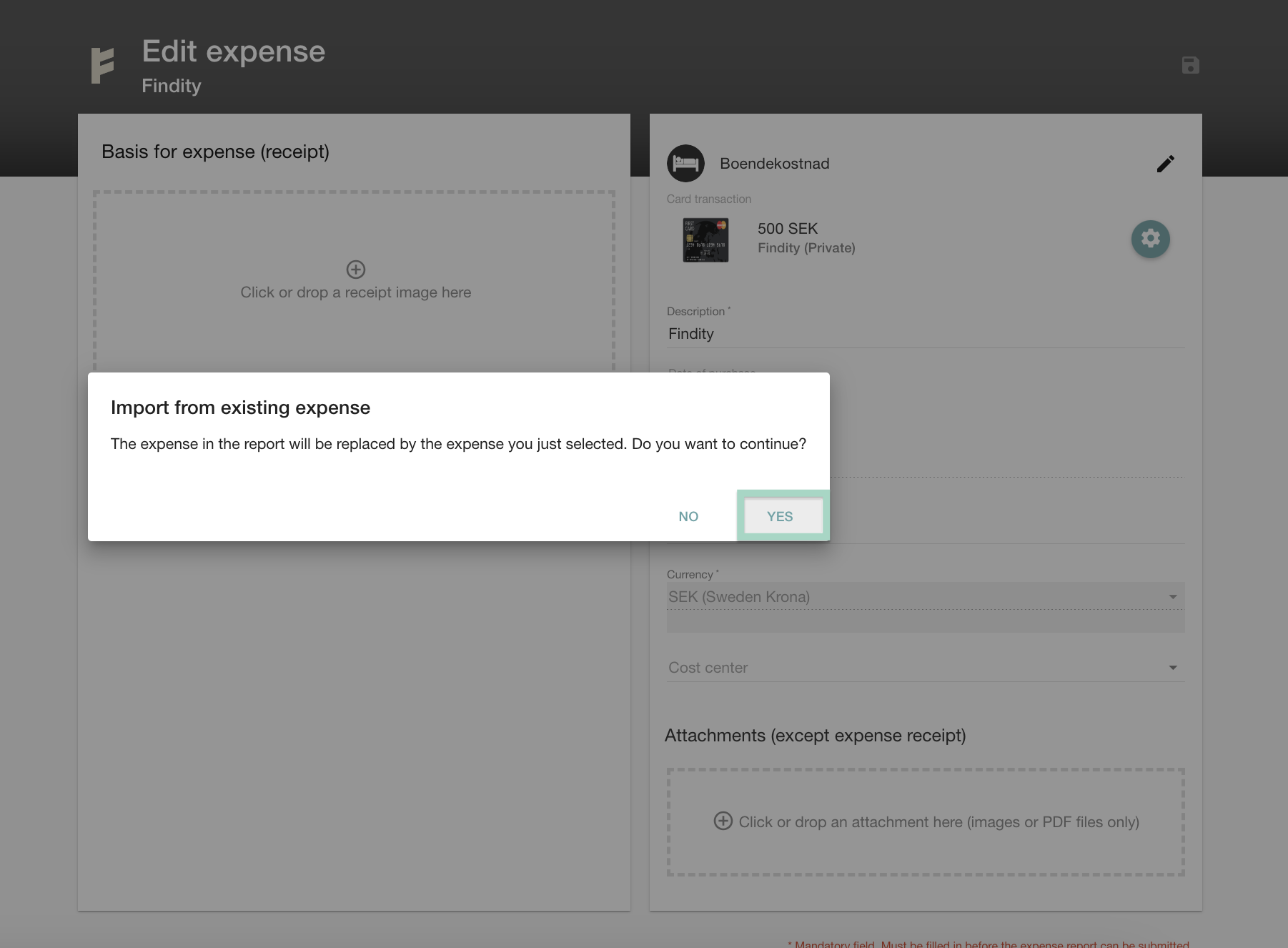
Your image has now been uploaded in the transaction.
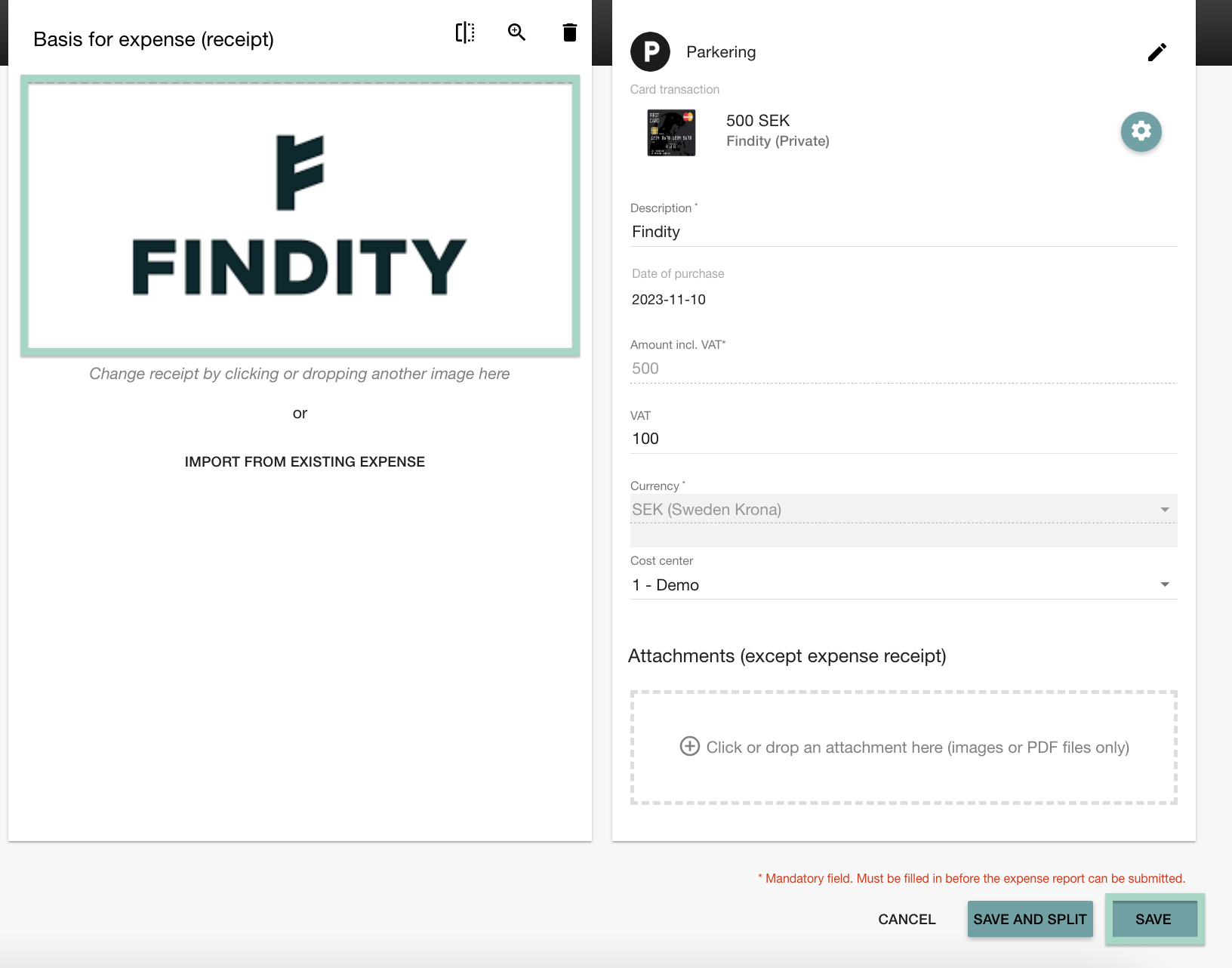
Press Save when you are done.
App
In this article we want to add our unsubmitted expense (500 SEK) to the created corporate card report.
Start by click on the corporate card report.

Click on the expense you want to add the receipt image in.

Click on the 3 dots in the upper right corner. Choose Merge with existing expense.

Select expense by checking the box and then click Merge.

If you now click into your corporate card report, you can see that your image has been uploaded in the transaction.
