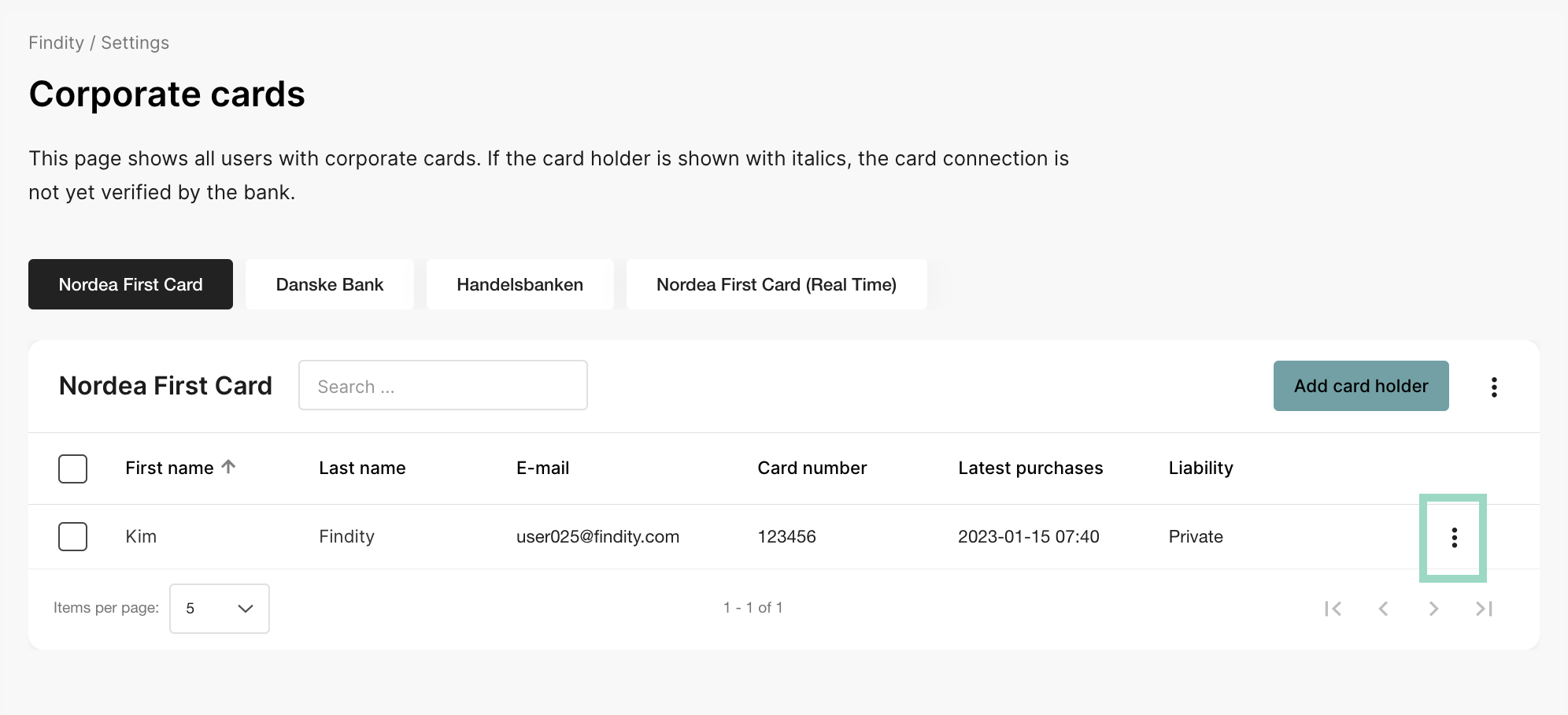Activate corporate cards on our organization and add cardholders
With bank connection in Findity, you can connect the expenses to the company card. All purchases made with the card is automatically transferred into the service and to the correct user. Corporate cards are an additional service in the system that you can choose to connect to your organization.
The first thing you need to do is activate the connection to the bank on your organization.
Activate service
Click on the tab Marketplace and sort by the category Corporate card, or search by start writing in the box for Search.
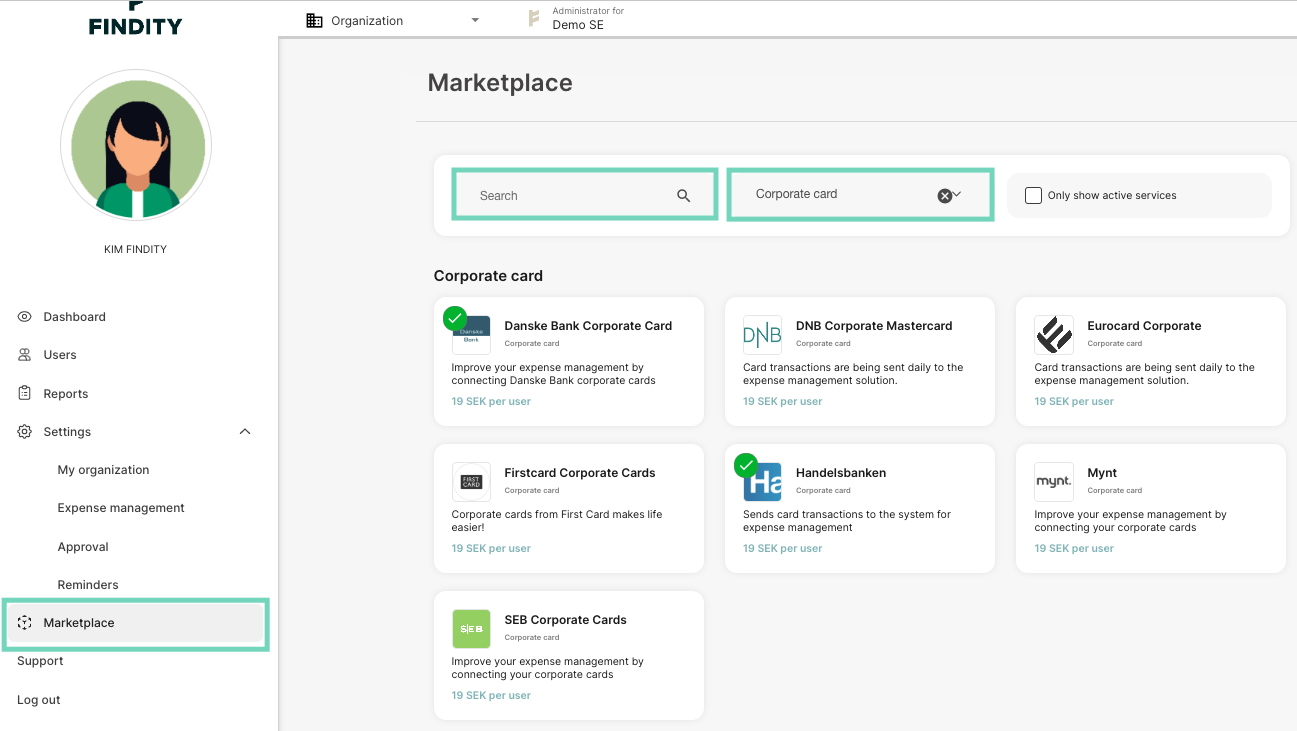
Click on the card you want to connect and choose Activate service. In this example, we have clicked on the box for Eurocard and we choose to activate.
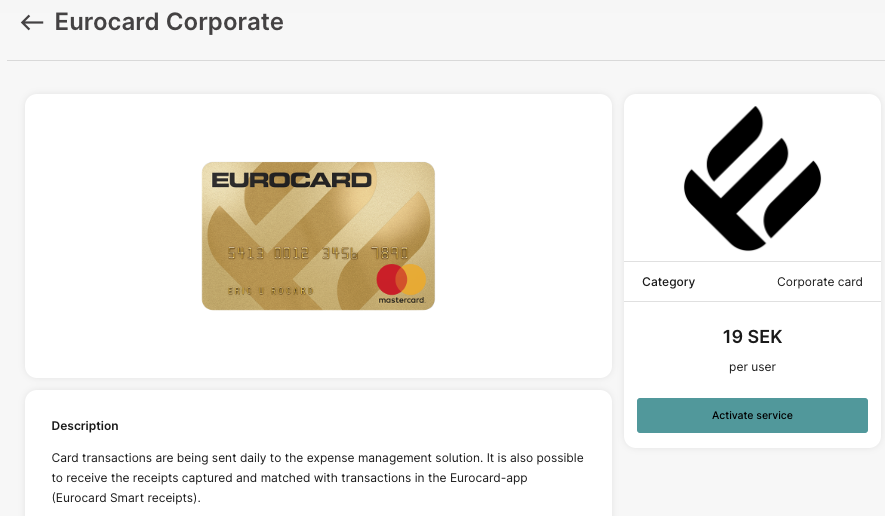
A new box will now appear. Mark the box and click OK to accept the cost for the connection. An e-mail with information on how to complete the order will be send to the person that does the connection.
If you have any further questions regarding the the power of attorney from the bank, and how it should be filled in, please contact the bank. 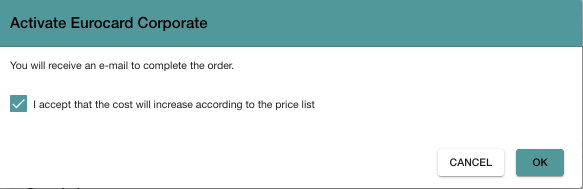
The settings may be different depending on the bank. Sometimes the email is sent to the person who makes the connection, in other cases you can choose an email to which it should be sent.
Adding cardholders
Feel free to watch the video showing the steps to adding the cardholders here: Adding cardholders
You will now have a new tab called Corporate card under organization and settings. In the example below, we use the Nordea Fist Card as the bank.
Click on the tab Corporate card. And click on the three dots on the right side of the page.
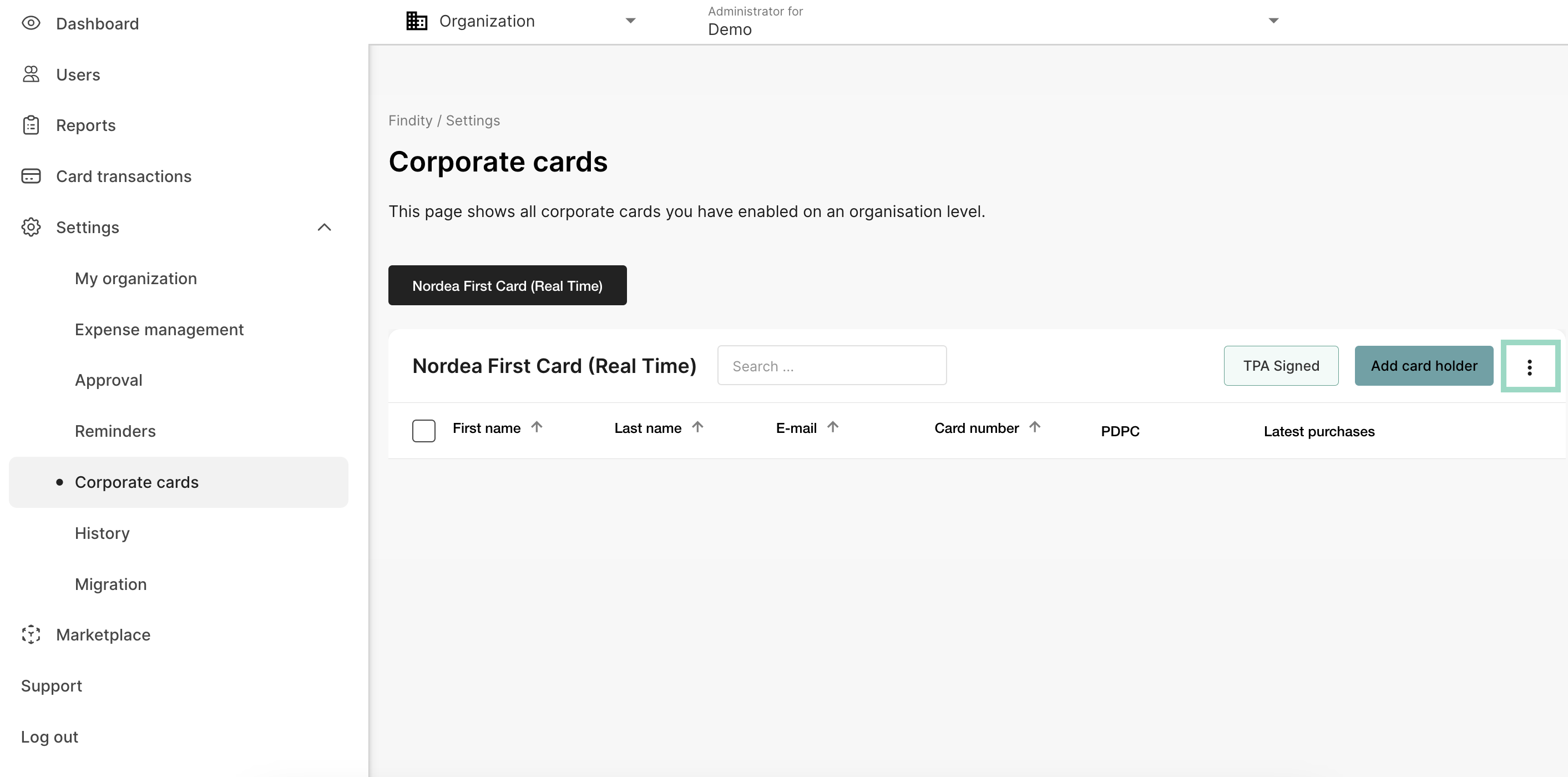
Add the settings for payment liabilities and accounts/salary types. Press Save when you're done.
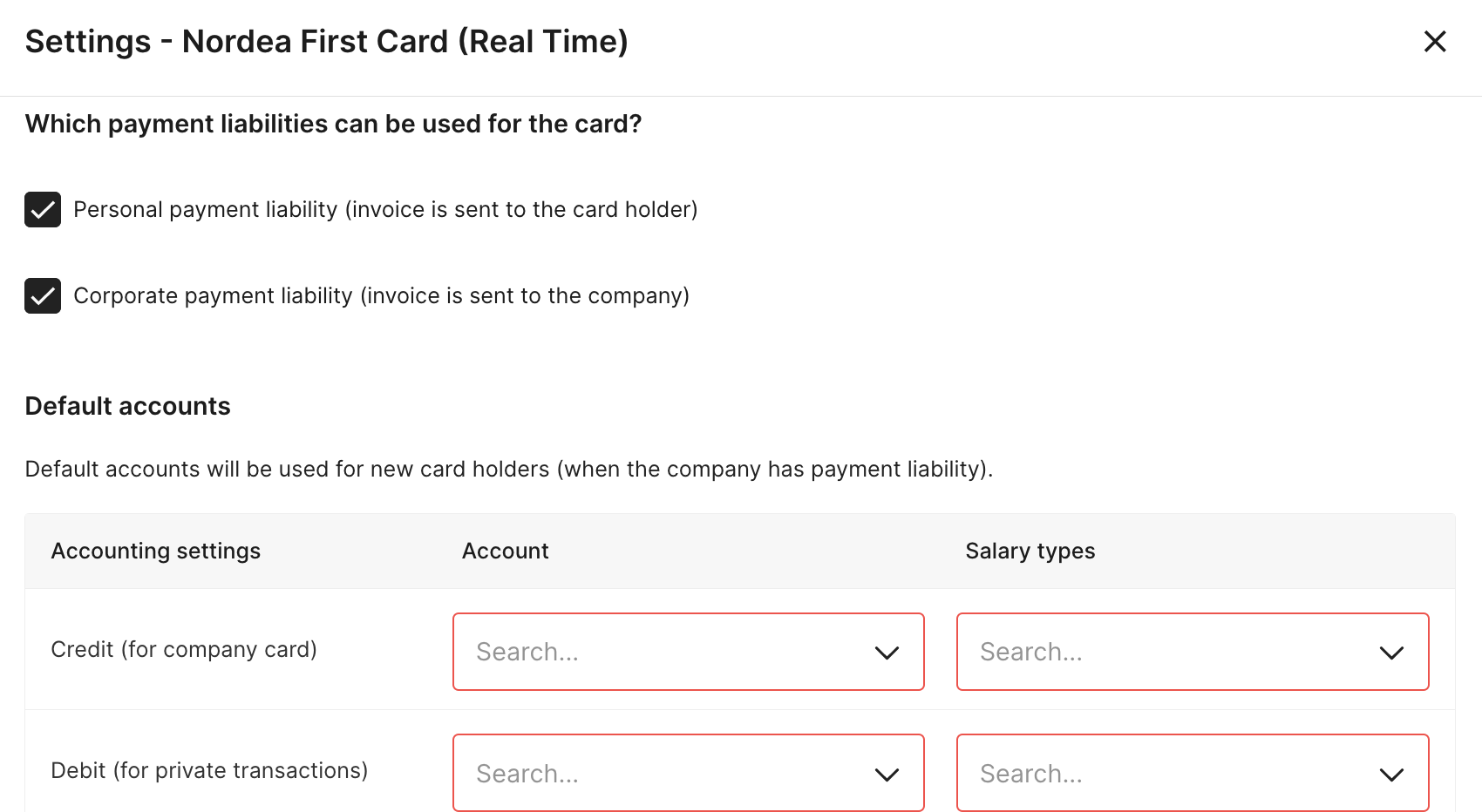
It's now time to add the card holders. Click on the box for Add card holder.
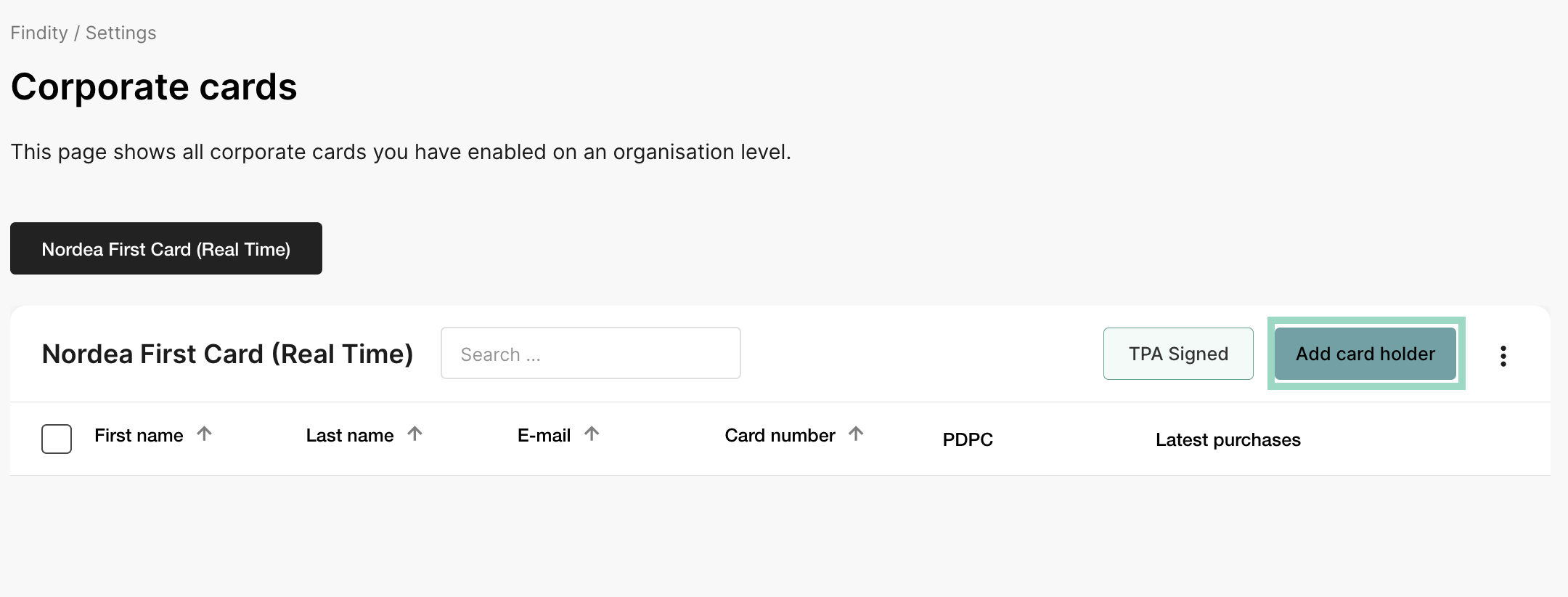
Check the box next to the user you want to add or write the name/e-mail in the box for Search. Choose to Add selected users and add the settings for the card. Note that you don't add the cardholder's card number (or contract ID) here. This will be connected as soon as the first transactions has been made.
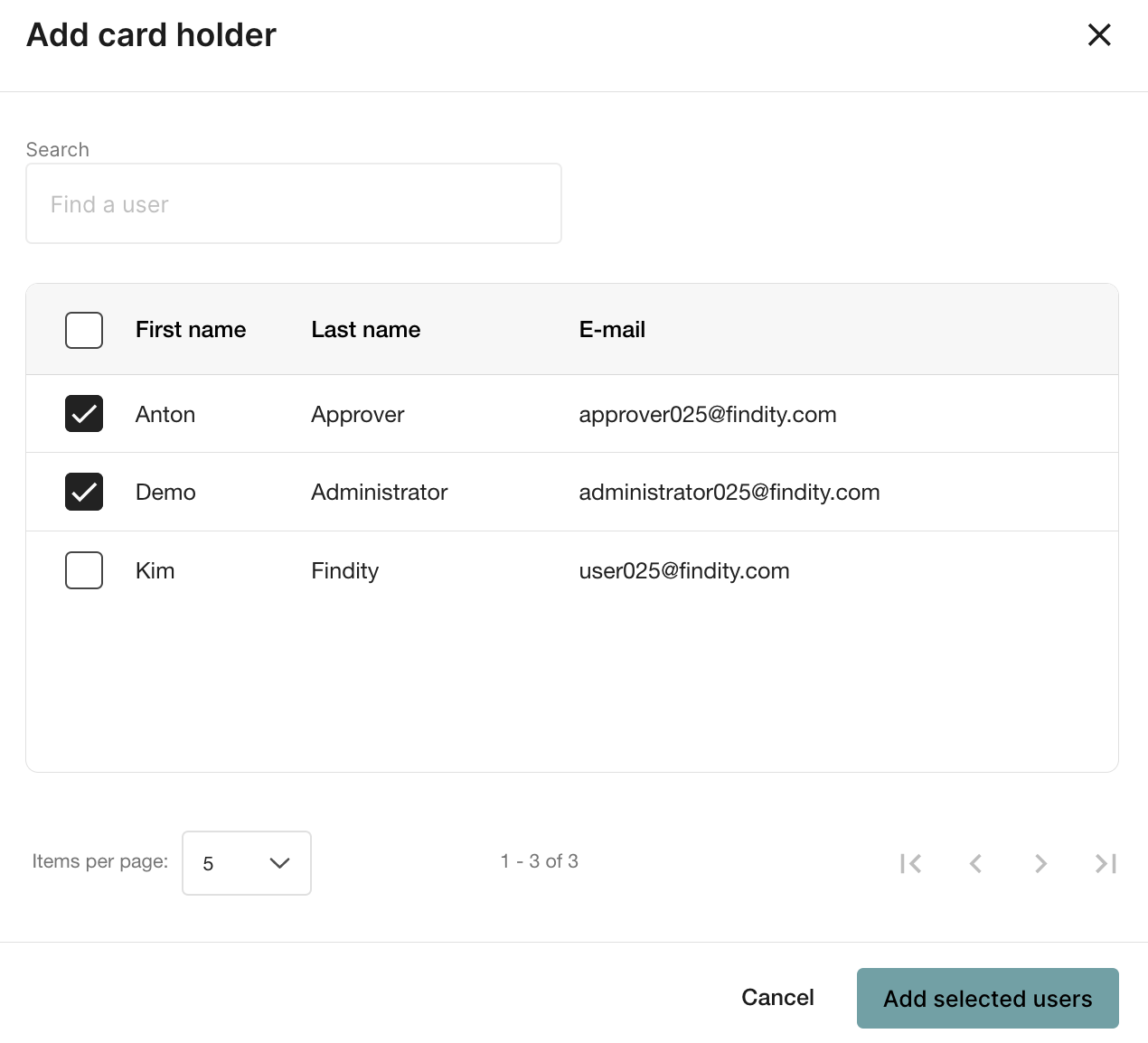
If you want to change the settings or remove a user from corporate cards, click on the tree dots on the right side of the page and choose edit or delete.