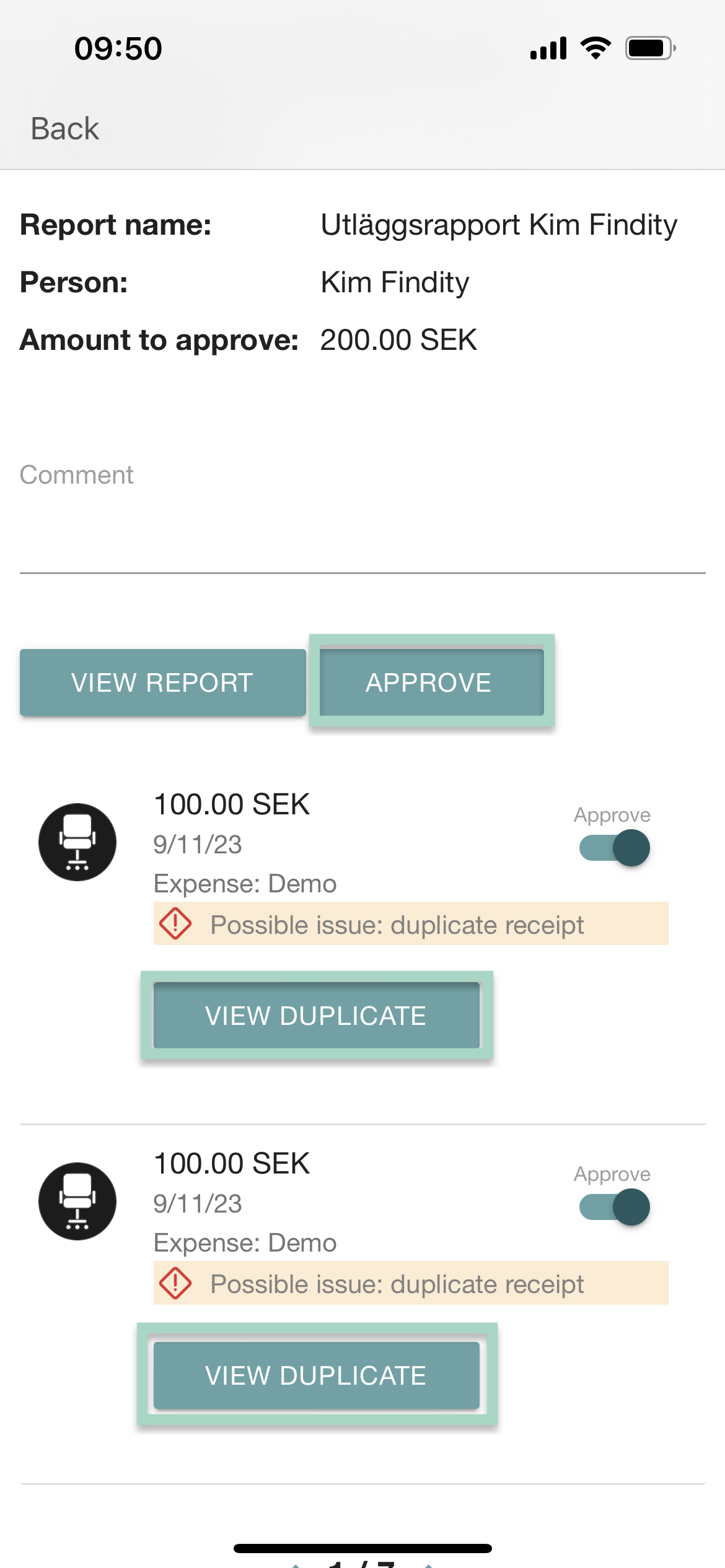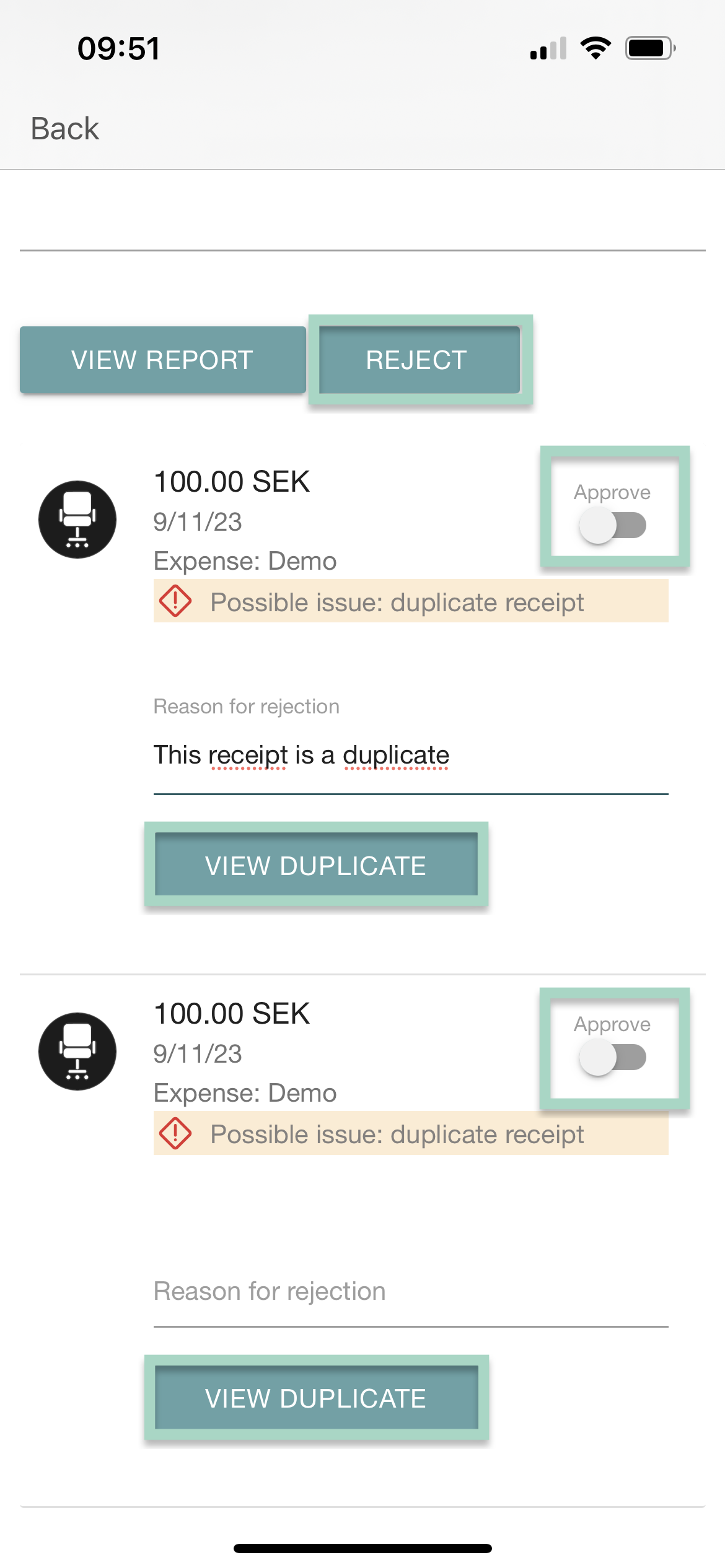How should I as an approver handle receipts detected as possible duplicates?
This article only applies for users with approver authorization and if your organization has activated the duplicate detection.
Table of Contents
Our duplicate detection indicates on if you have added the same receipt twice. It can be two expenses in the same report or in different reports. Any detected duplicates are set by default to be approved.
This article will describe how you as an approver should handle detected duplicates that are not duplicates and you want to approve both expenses and also if it is duplicates (two expenses with the same receipts) and you want to reject the report.
Web
No duplicates (different receipts in two different expenses)
For example, you receive a report with two expenses for bus tickets. This is a common expense that usually can have the same date and the same amount (if you go the same distance on the same day) but it's still two different receipts that you want to approve.
In this case, when you have viewed the possible duplicate on View duplicate and made sure it's not the same receipt you can ignore the message "Reason for rejection, Duplicate receipt" and approve the report on the turquoise button Approve at the top of the report.
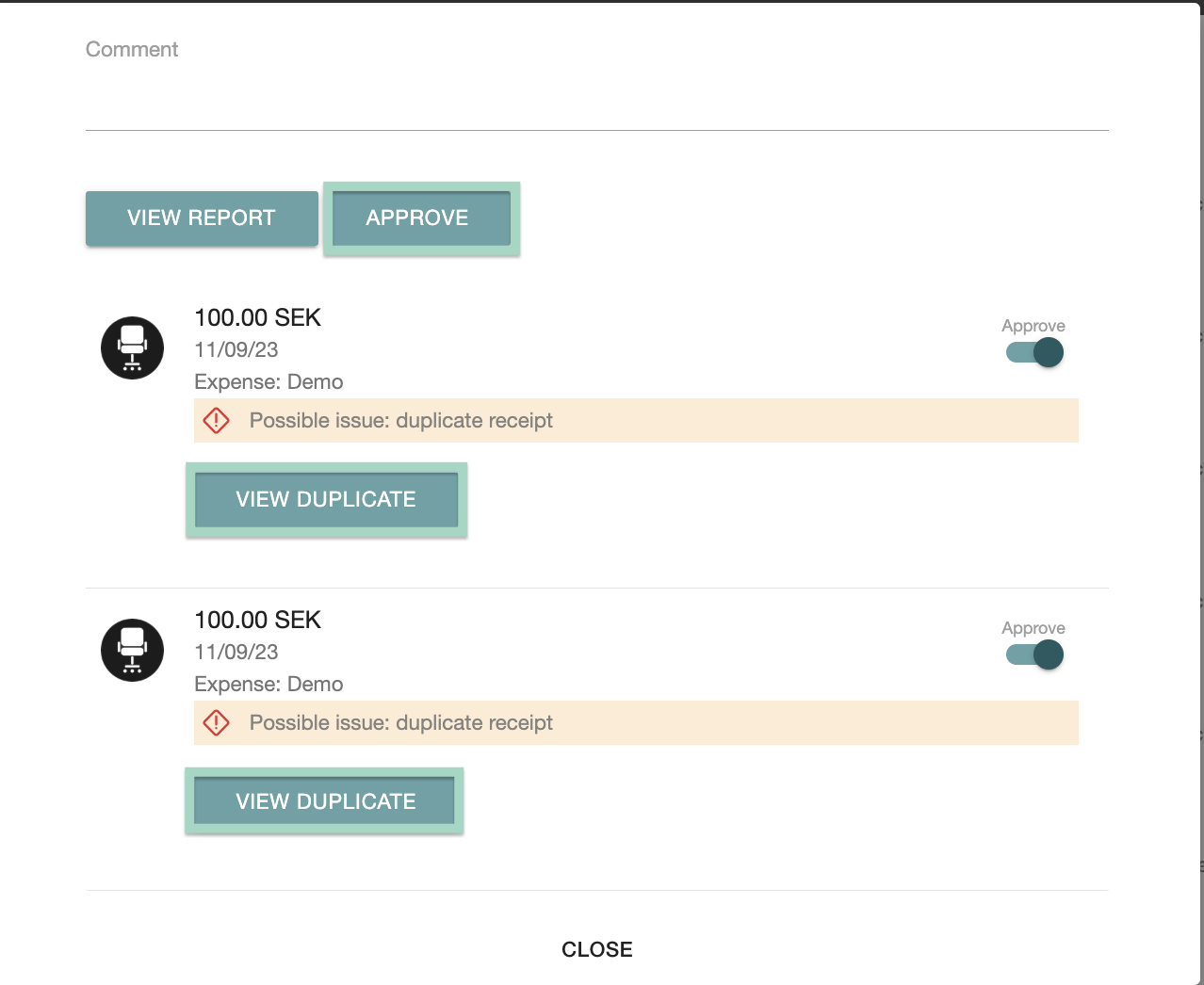
Duplicates (same receipt in two different expenses)
When you have viewed the possible duplicates on View duplicate and made sure it's the same receipt added in two different expenses and you would like to reject the expenses back to the user, you need to change these expenses manually from Approve to Reject to the right side of the expense (when the "on/off switch" is grey, the expense is rejected).
If you have changed both expenses from Approve to Reject, the turquoise button Approve at the top of the report will change to Reject and there you can reject the report/chosen expenses back to the user.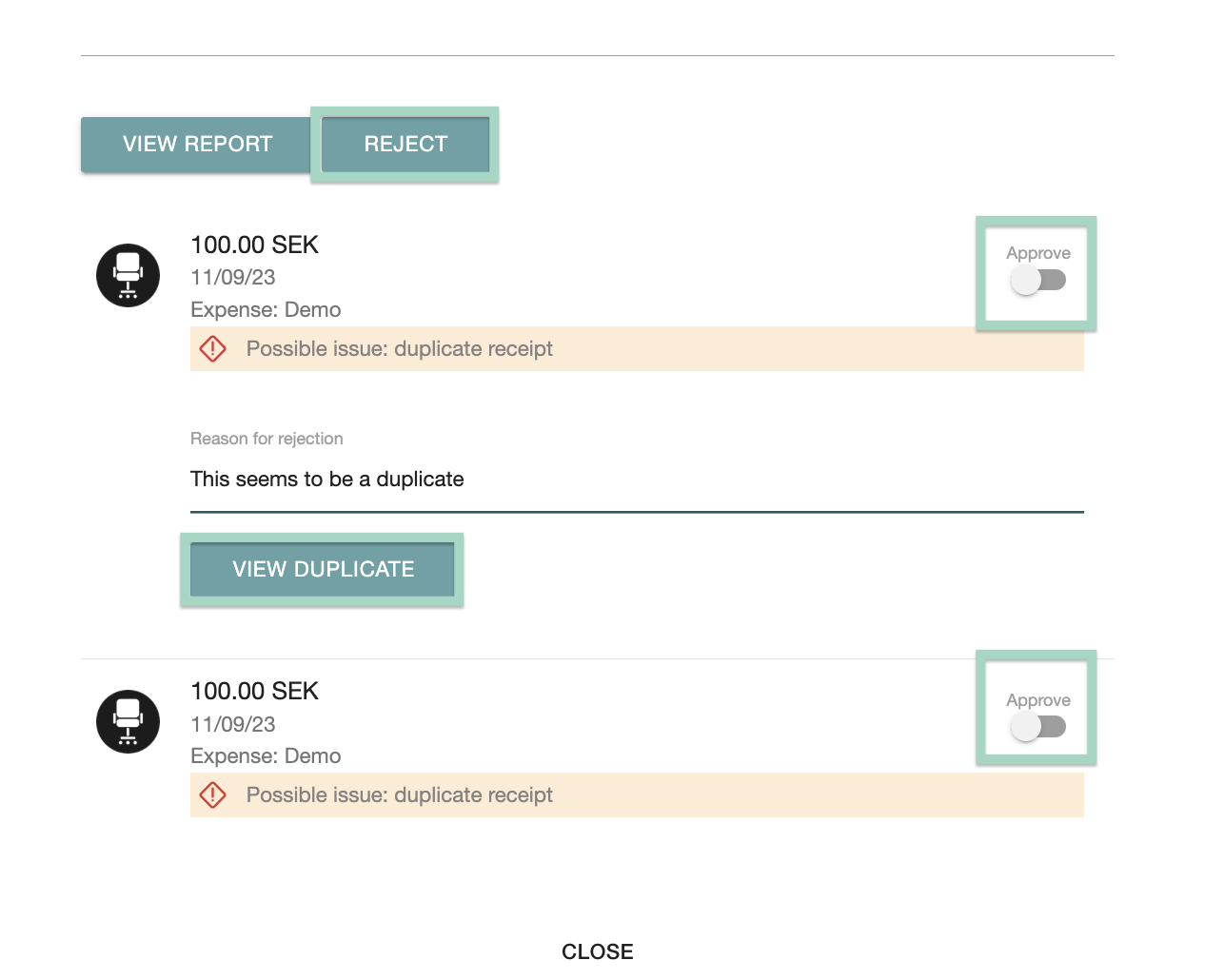
App
No duplicates (different receipts in two different expenses)
For example, you receive a report with two expenses for bus tickets. This is a common expense that usually can have the same date and the same amount (if you go the same distance on the same day) but it's still two different receipts that you want to approve.
In this case, when you have viewed the possible duplicate on View duplicate and made sure it's not the same receipt you can ignore the message "Reason for rejection, Duplicate receipt" and approve the report on the turquoise button Approve in the top of the report.
Duplicates (same receipt in two different expenses)
When you have viewed the possible duplicates on View duplicate and made sure it's the same receipt added in two different expenses and you would like to reject the expenses back to the user, you need to change these expenses manually from Approve to Reject to the right side of the expense (when the "on/off switch" is grey, the expense is rejected).
If you have changed both expenses from Approve to Reject, the turquoise button Approve at the top of the report will change to Reject and there you can reject the report/chosen expenses back to the user.