How do I submit my expenses? (New web)
Table of Contents
This article applies to the following countries
- All countries
When you have added an expense and want to submit it for reimbursement, you can choose whether you want to submit it as a single expense, alternatively create an expense report where you can then add several expenses, mileages or per diems.
If you choose to submit the expenses in a report, you have the option to preview the entire report after you have added your expenses.
What happens after the expense or report is submitted is determined by your organisation's settings. The expense/report can either be sent for approval or sent in directly to your finance/payroll department.
If you do not have the opportunity to submit single expenses, a setting may need to be activated on your organisation's settings page, if so contact the administrator at your organisation.
You can submit expenses and create an expense report in both the app and on the web. See guide below.
If you want to submit your expense as a single expense, click on the expense that you find under your To-do tab and under Drafts and then click the Submit button at the bottom of the view.
If you do not have the opportunity to submit single expenses, a setting may need to be activated on your organisation's settings page, if so contact the administrator at your organisation.
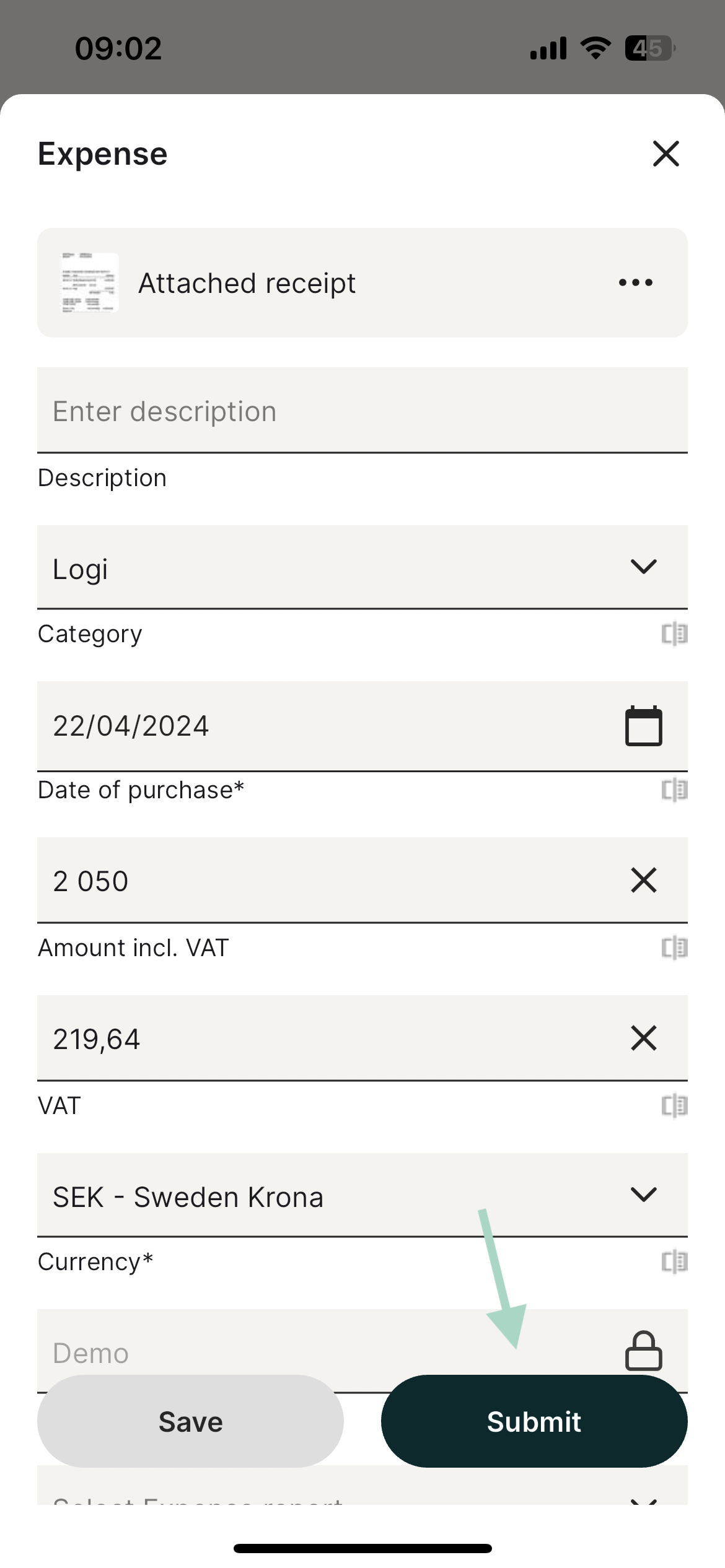
If you want to create an expense report and add your expenses.
Then press the Plus button at the bottom.

Click New expense report.
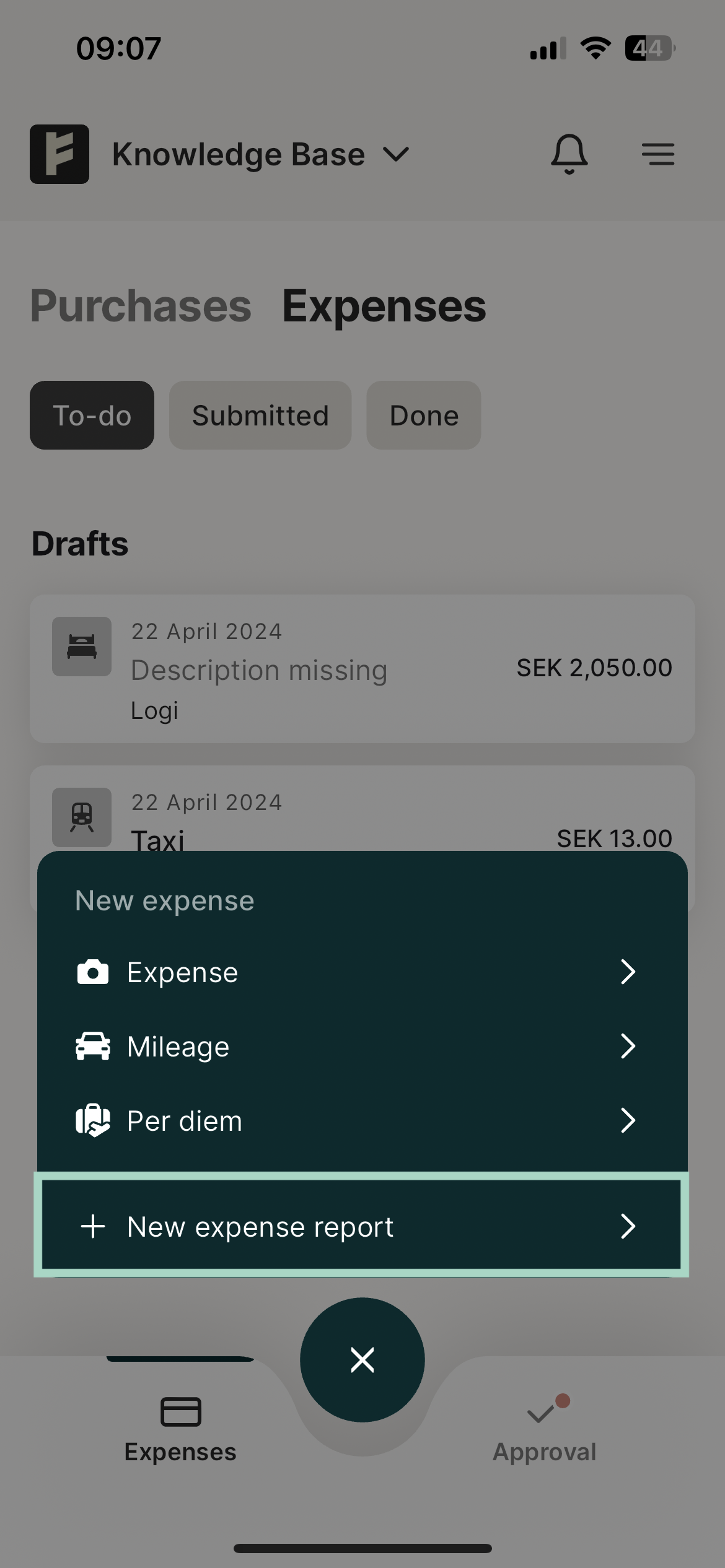
Enter a description for the expense report. If you want to you can add a recipient for the report.

Select which expenses you want to add to the report by clicking the button Add expense to report.
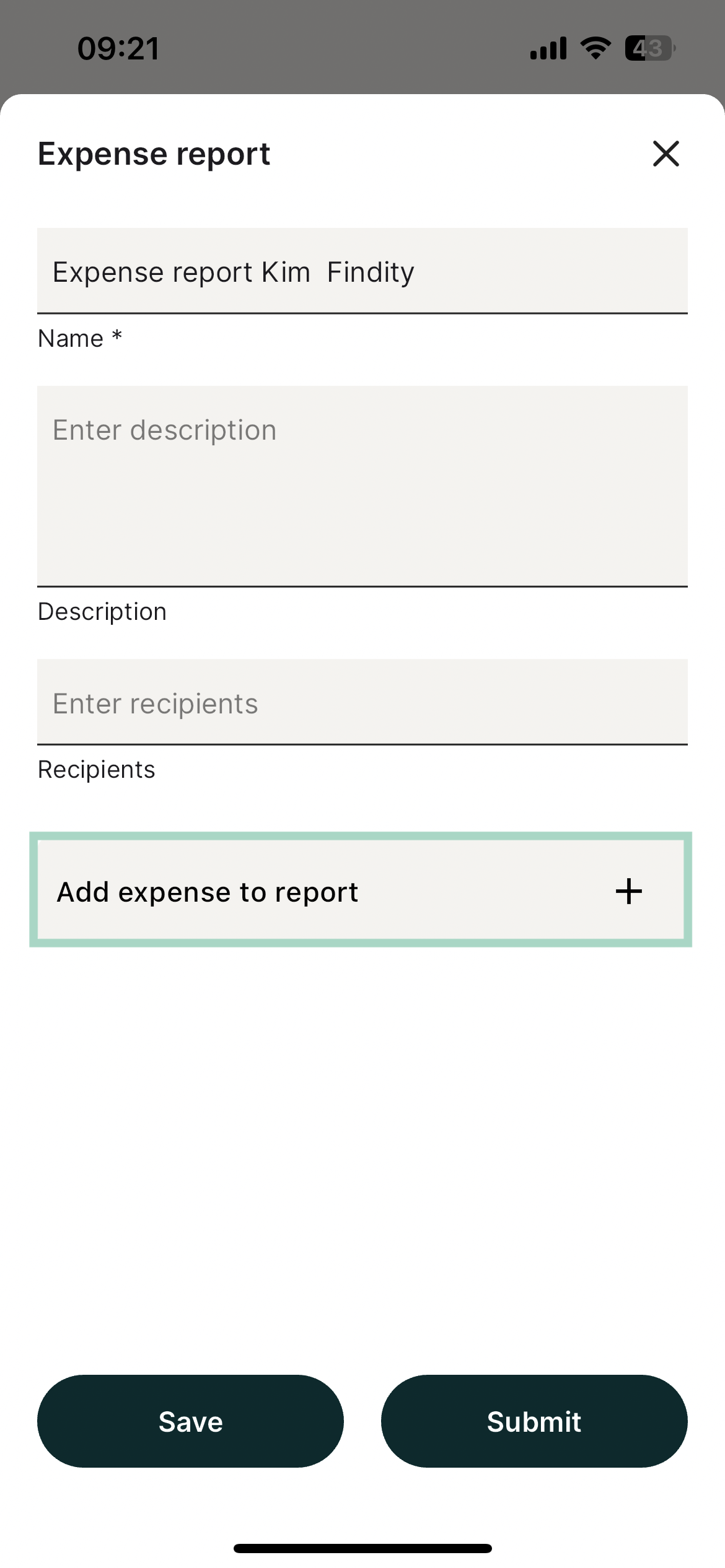
You can either select individual expenses to add to your report by ticking the boxes for desired expenses or click Add all expenses.
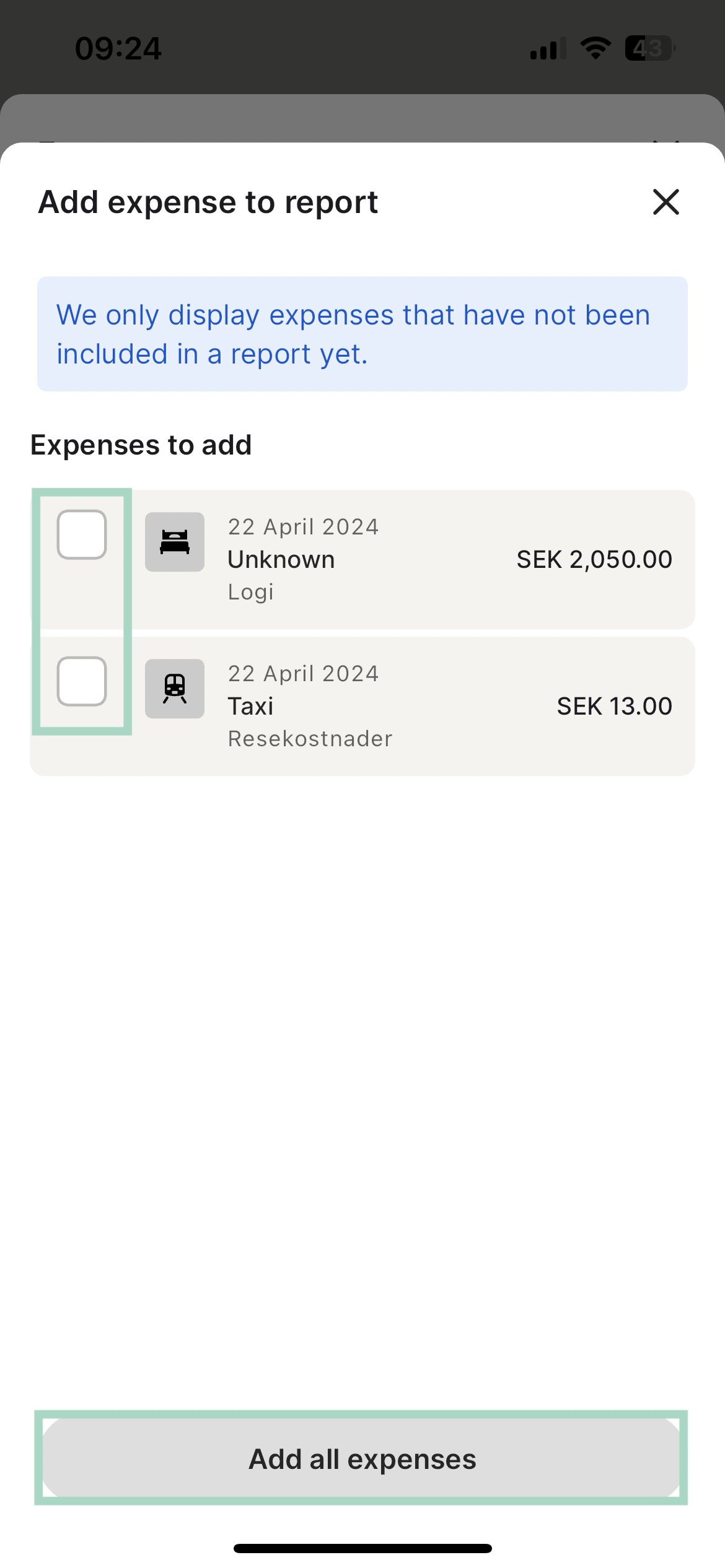
When you have added the expenses you want to your report, submit your report by clicking the Submit button.