I got my report returned to me by my approver/administrator. Where can I see who returned the report? (New app)
Table of Contents
This article applies to the following countries
- All countries
The following article describes how you can see who returned your submitted report to you.
Web
When the administrator has returned your report, the text (Rejected) will be shown under the report. Click on the report to see more information.
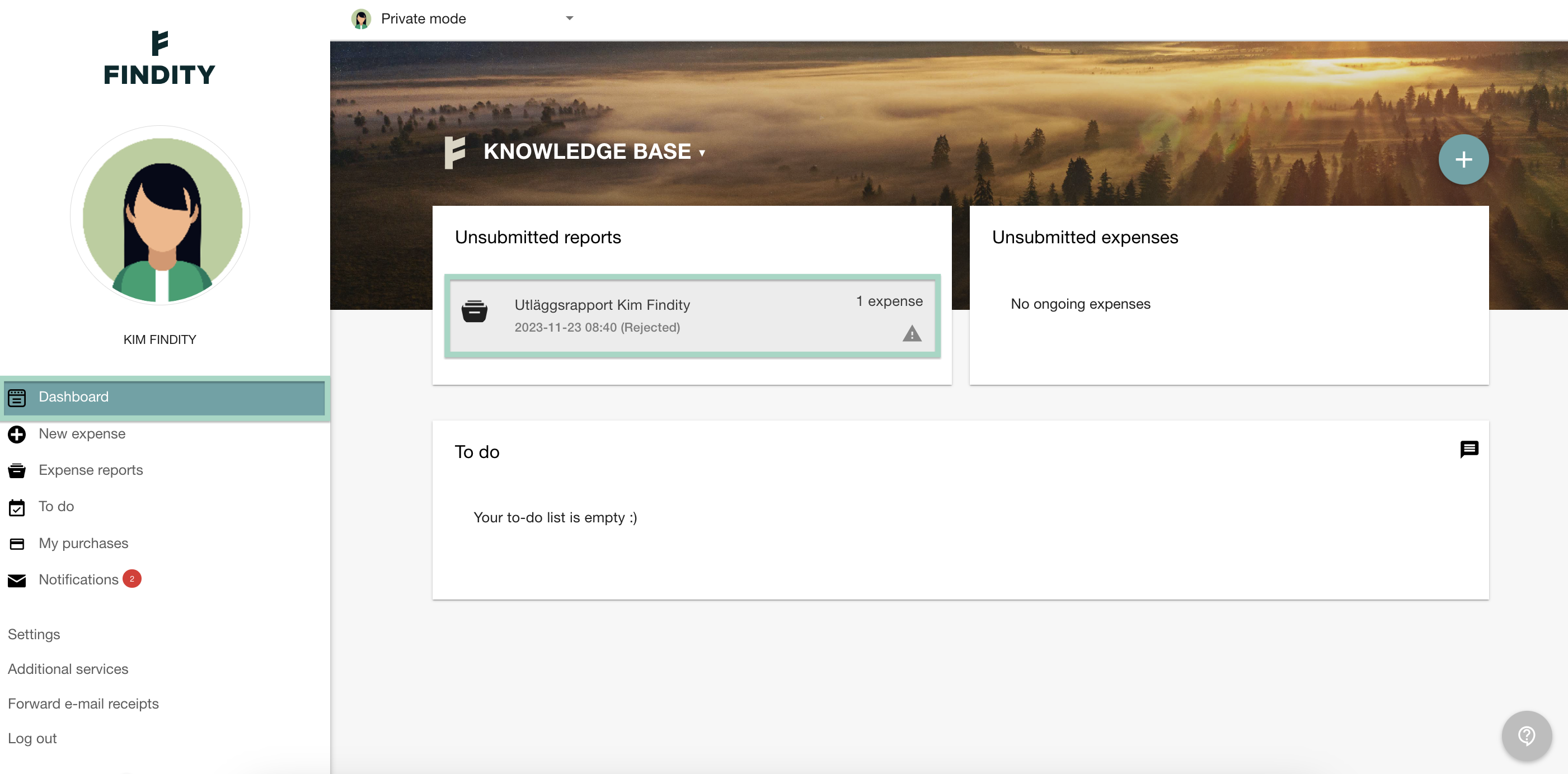
The red text is a message from the person who rejected the report. Click on the letter icon to see who send the message.
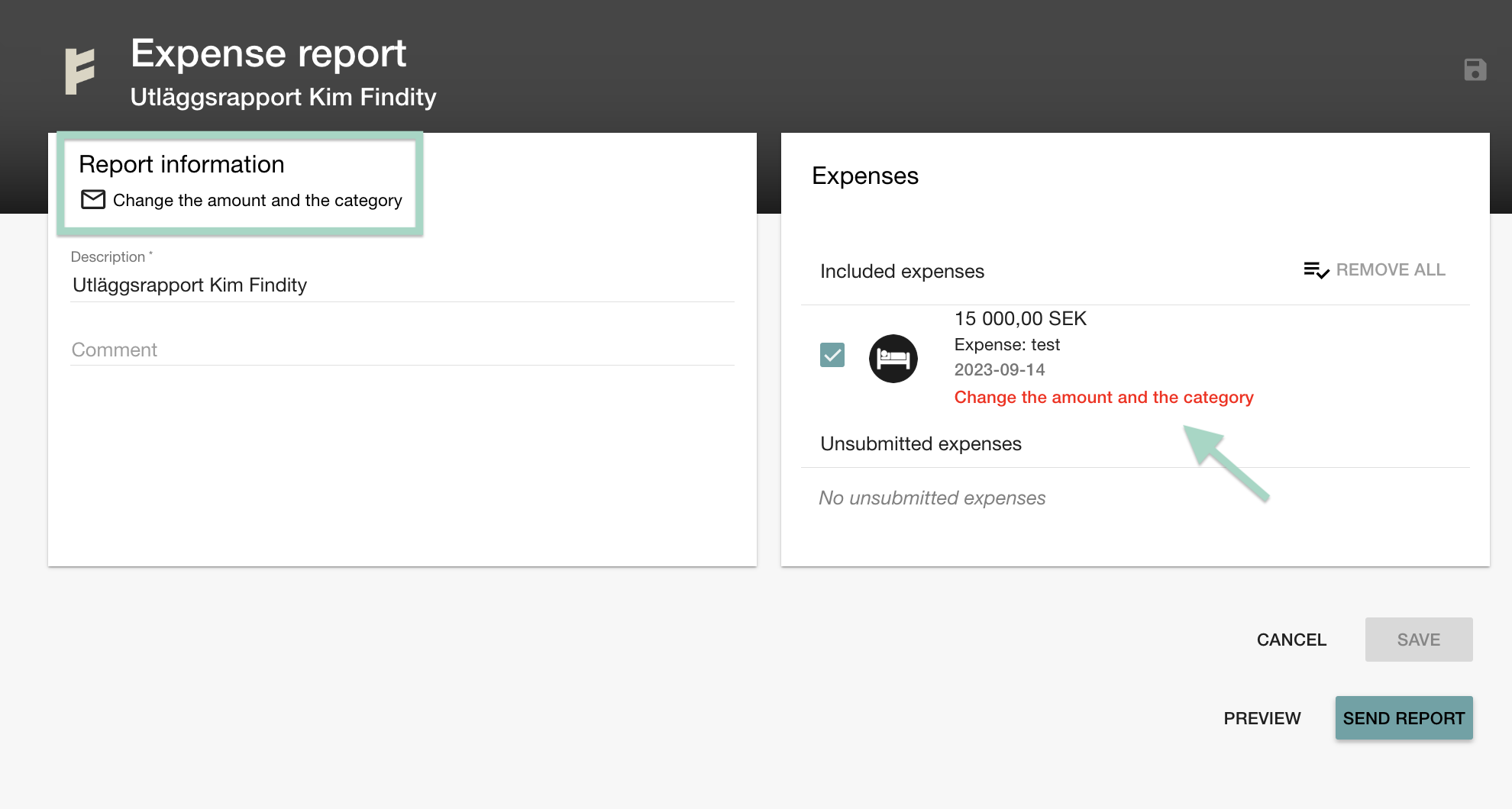
In this report, Anton Approver send the message to Kim Findity.
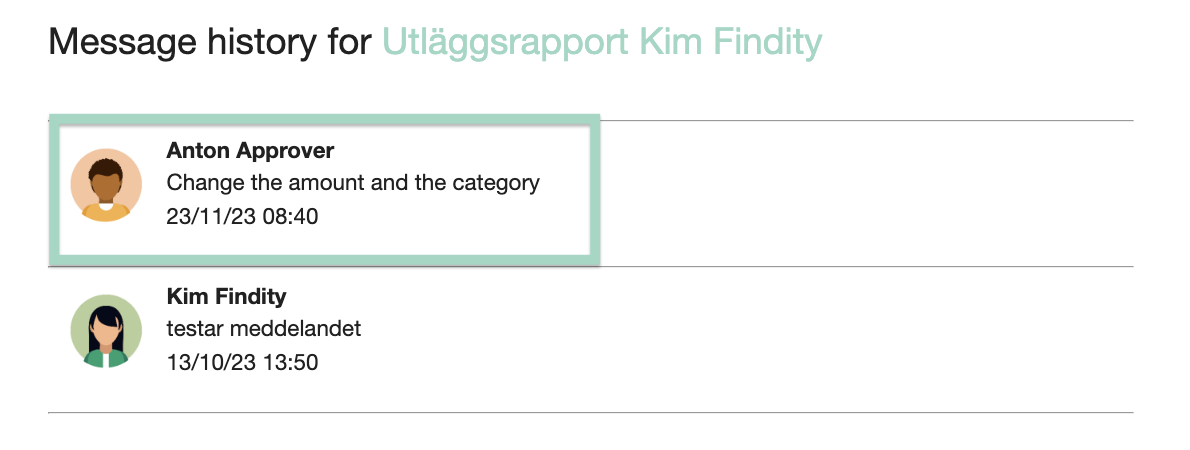
App
When the approver has returned your report, it will appear in the app under the To-do tab and in the Rejected section.
Click on the report to view more details.

The red text is a message from the person who rejected your report.

To see who returned your report, click on the three dots in the top right corner and then select Preview PDF Report.

