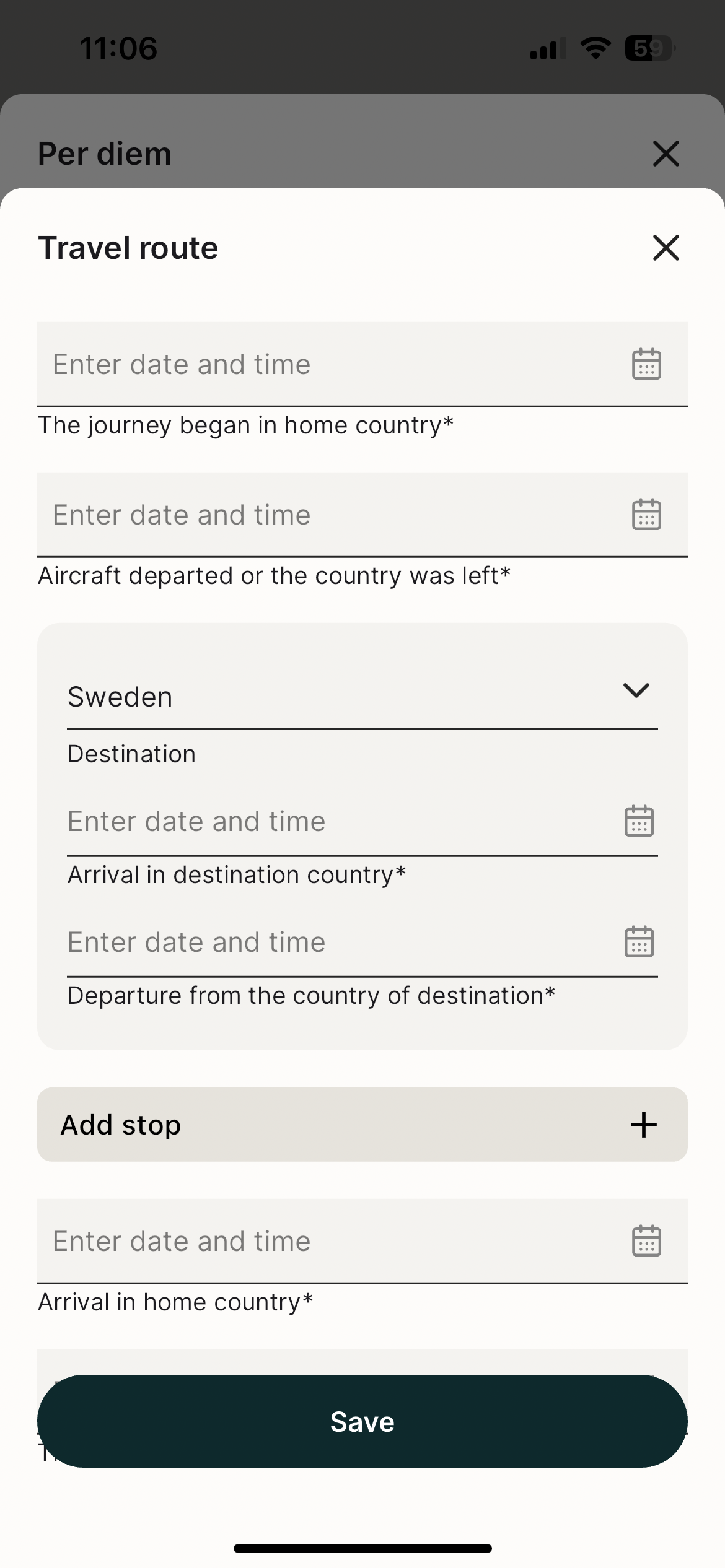How do I register per diem? (New app)
Table of Contents
This article applies to the following countries
- All countries
Click on the tabs below to learn how to register per diem in the app and on the web.
Web
Click on New expense and select New per diem.
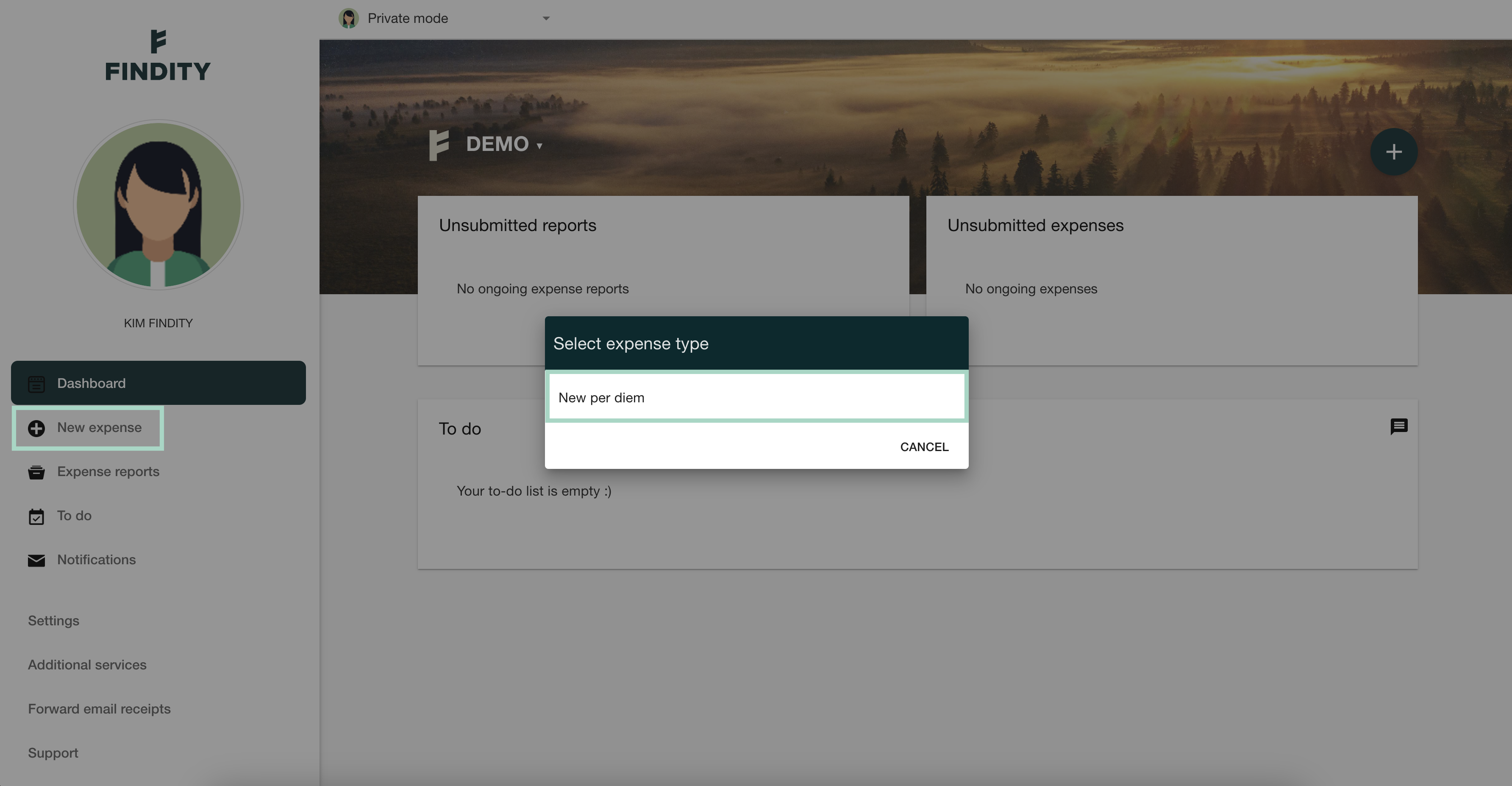
Click on the option Domestic per diem or International per diem.
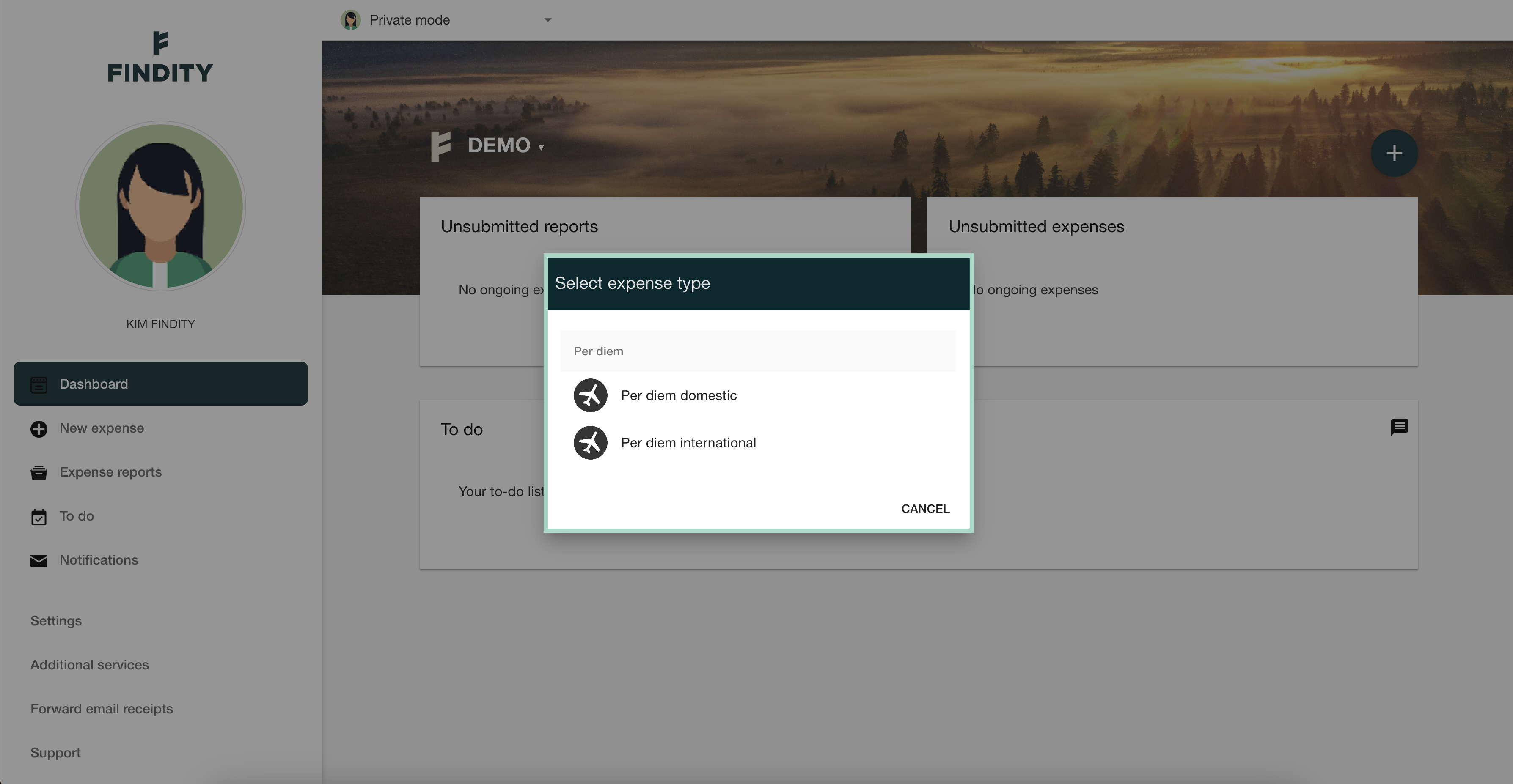
Domestic per diem
Fill in the dates and times for your trip and click on Save when you are done with your per diem.
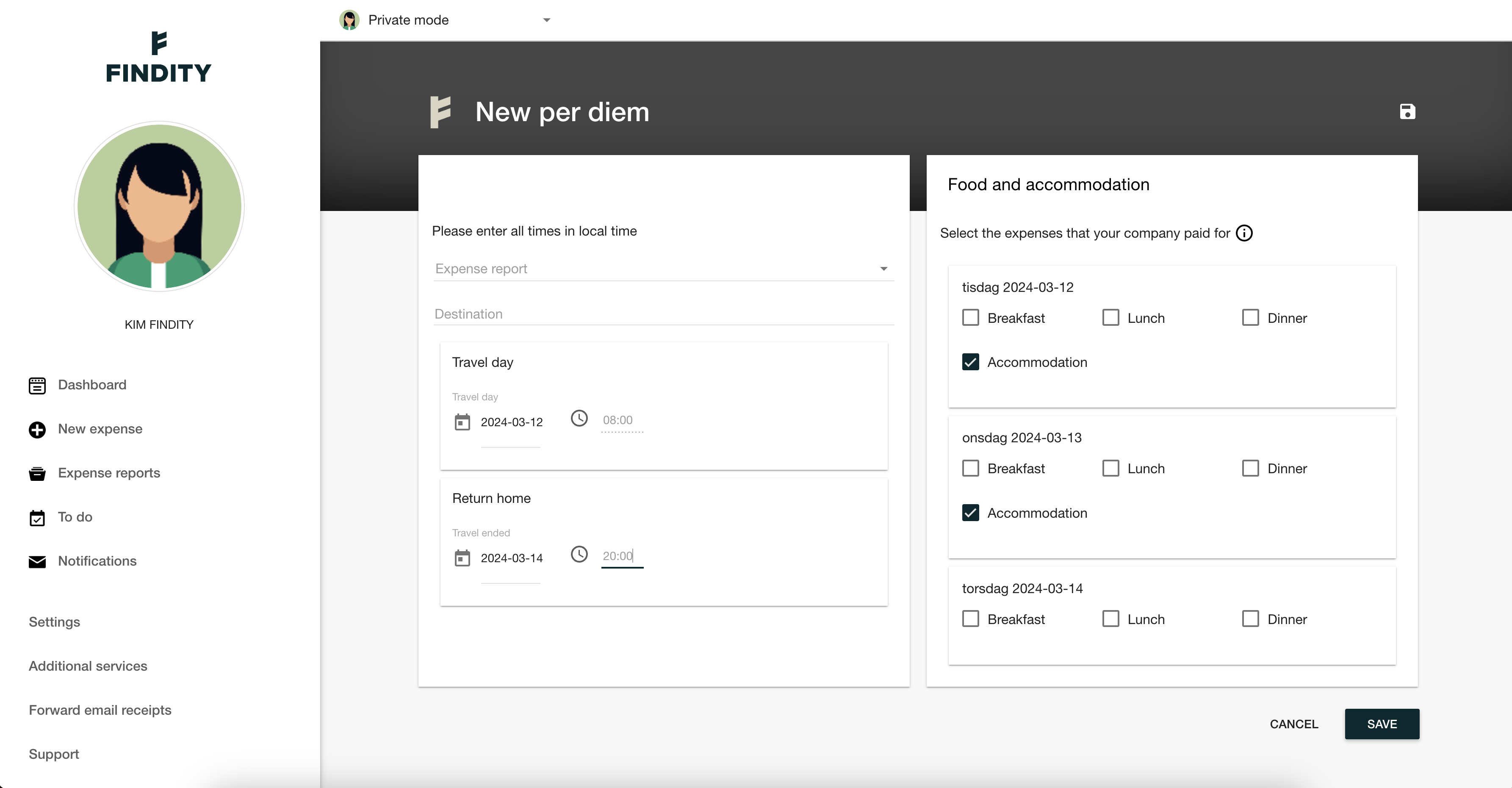
International per diem
Fill in the dates and times for your trip. You also need to add Destination. Click on Save when you are done with your per diem.

App
Click on the plus sign at the bottom center and select Per diem.
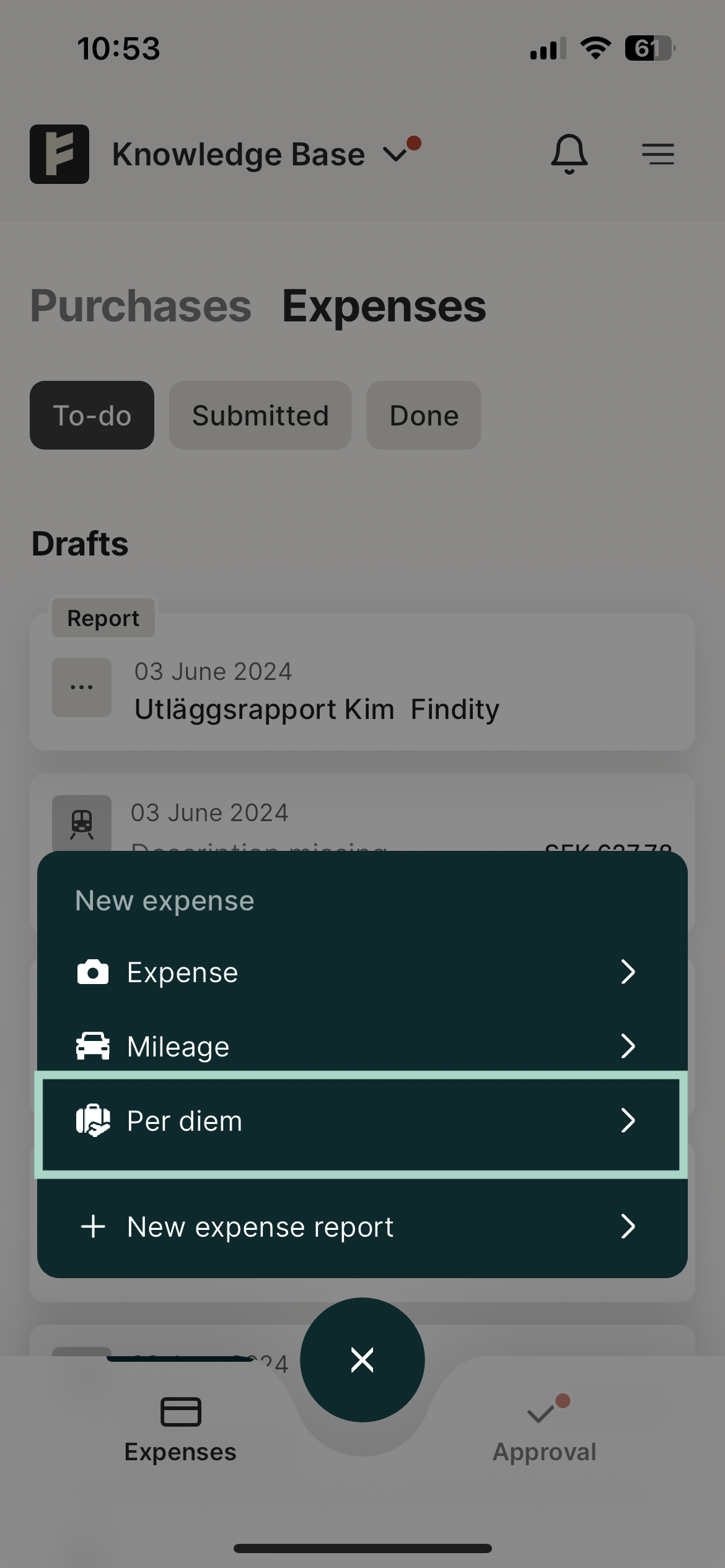
Click in the field at the top to choose between Domestic or International per diem.
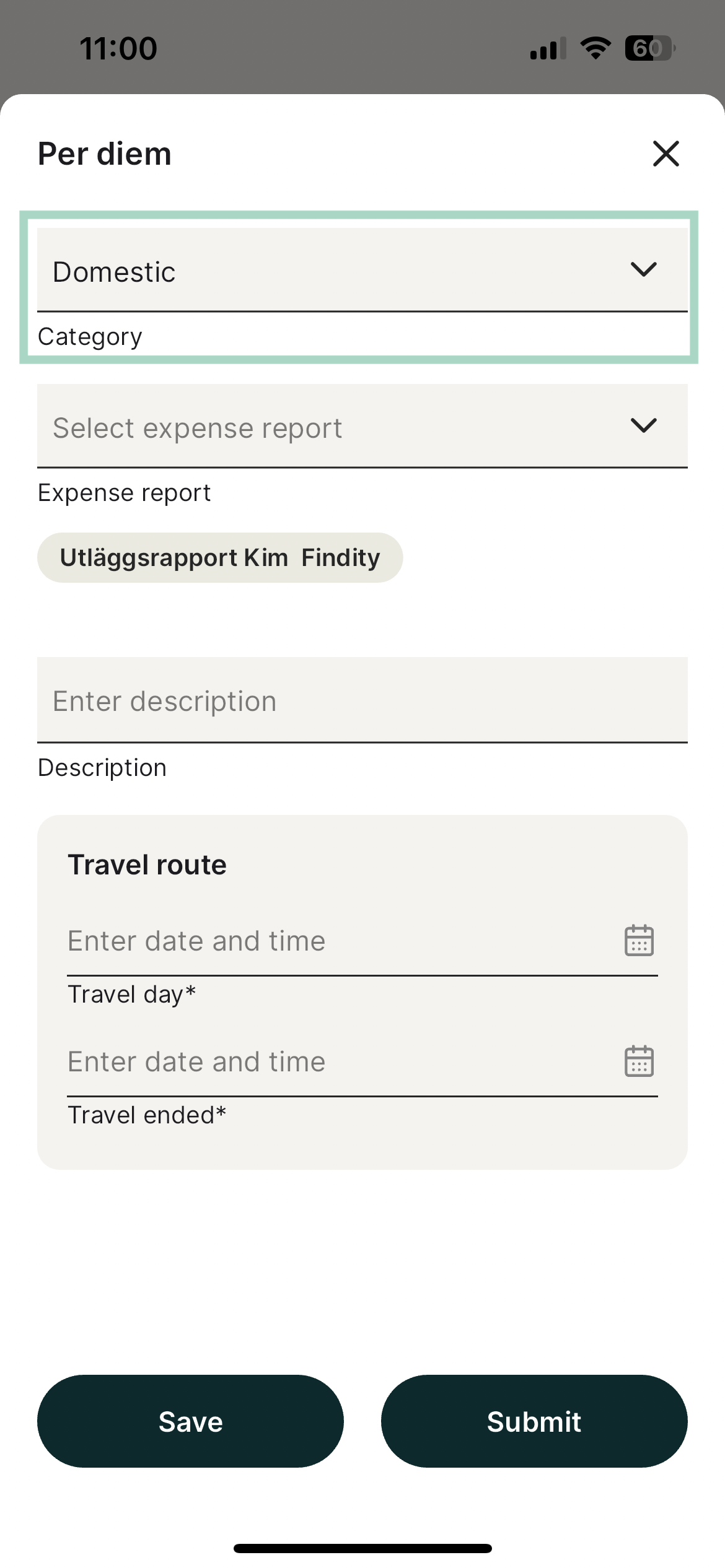
Domestic per diem
In the field for Travel route, click on the line Travel day and select the date and time the travel started.
At Travel ended, click to fill in the date and time when the travel ended. To save your per diem, click Save at the bottom left. Depending on how your organisation's settings look like, you can also choose to submit your per diem directly from this view without saving it and adding it to a report.
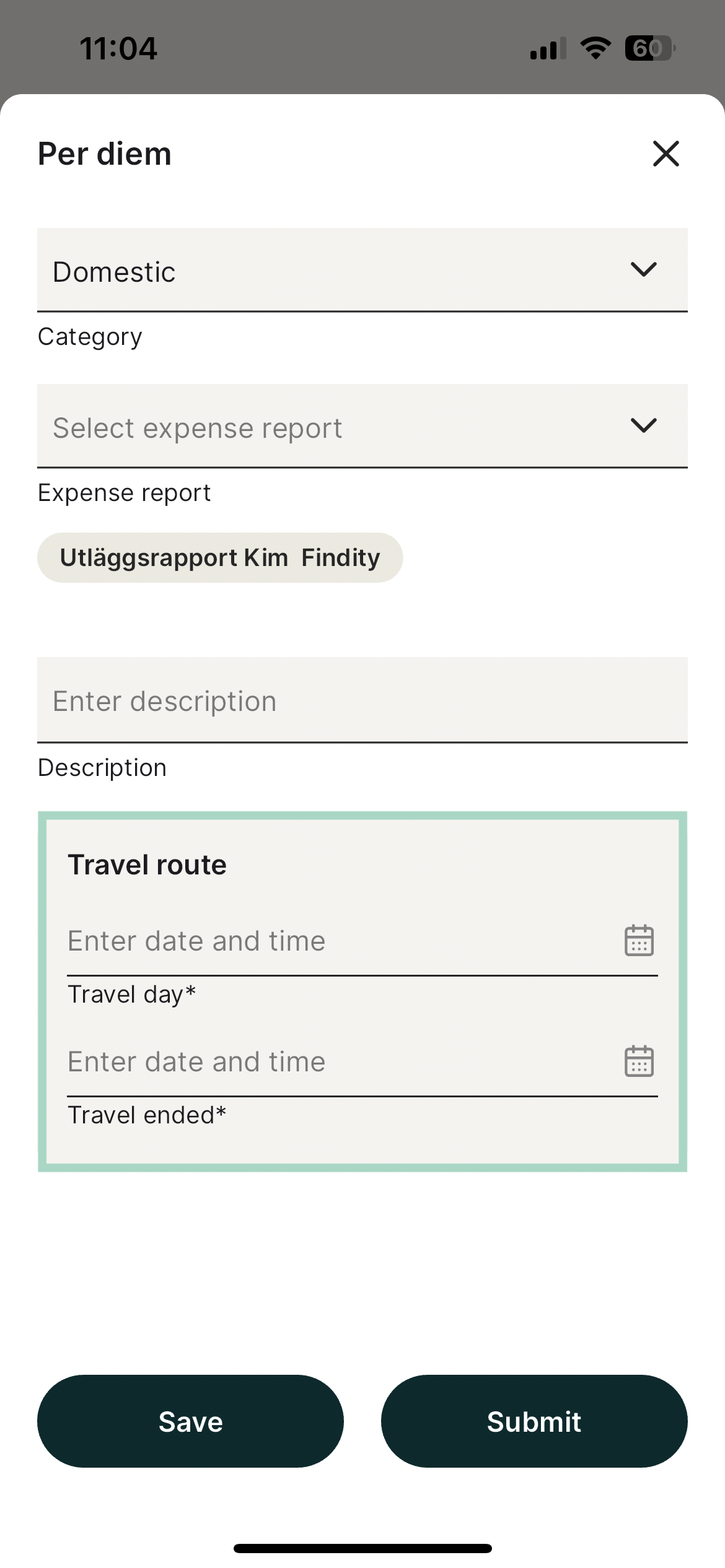
International per diem
Click in the field for Travel route at the bottom of the per diem. Enter the date and time the travel began and ended. You also need to fill in destination for international per diem. To save your per diem, click Save at the bottom.
Just like with a domestic per diem, after filling in your travel route, you can choose to either save or submit your per diem.