How do I register a mileage? (New app)
Table of Contents
This article applies to the following countries
- All countries
To register a mileage press the Plus-button and choose New mileage. Once your done add the mileage to an expense report and send it in for reimbursement.
App
Press the Plus button at the bottom of the app.
Choose to create new mileage.
Fill in relevant fields. Depending on your organisation's settings and country, available fields may vary.
Fill in which address you started the trip from (Origin) and also your destination. This gives you a map of the fastest route and also the distance.
Press the Save icon and you're done.
Web
Press the Plus-button or choose New expense in the left meny.
Choose New mileage. 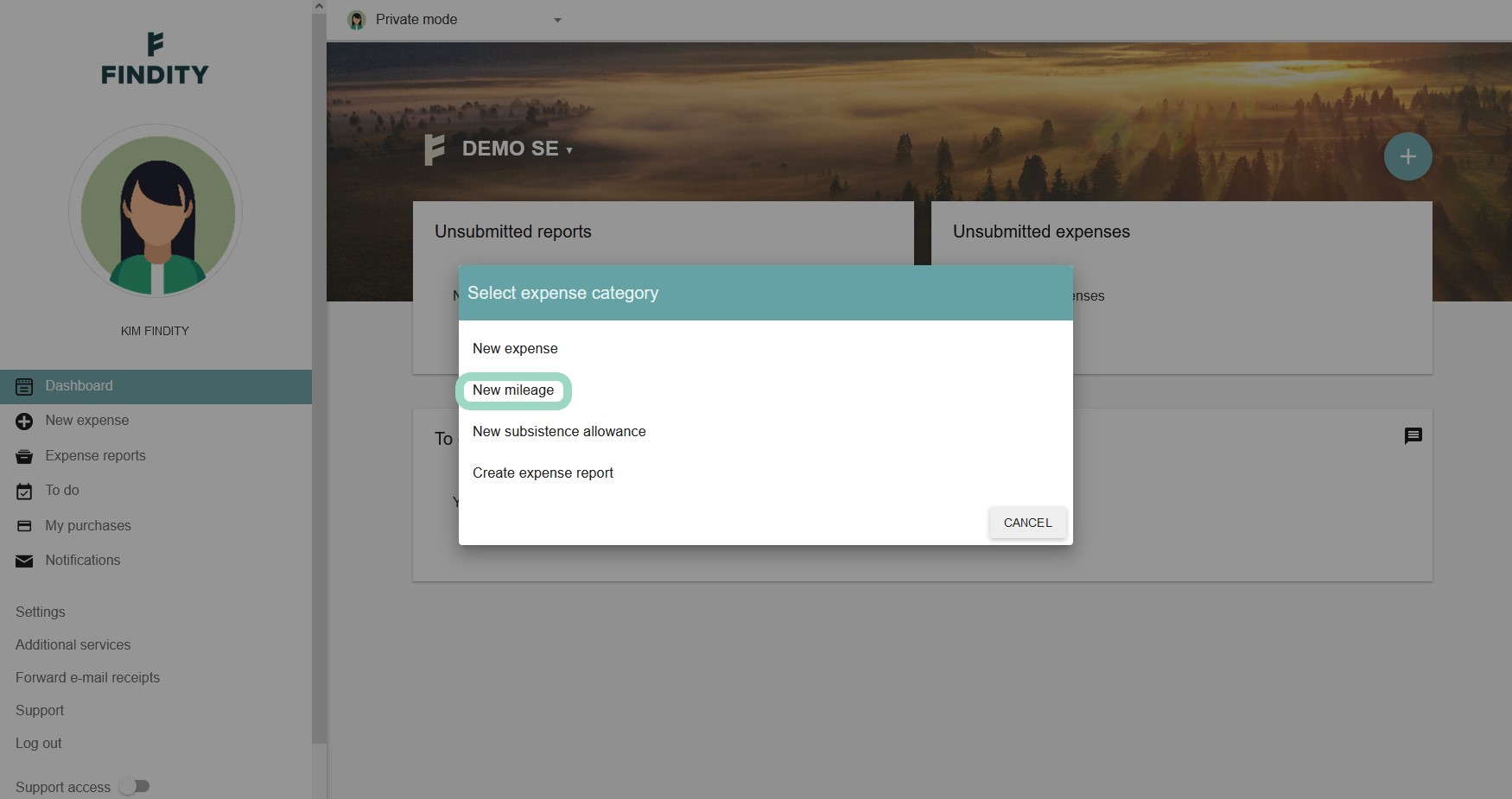
Fill in relevant fields. Depending on your organisation's settings and country, available fields may vary.
Fill in which address you started the trip (From) and also your destination (To). This information gives you a map of the fastest route and also the number of Kilometers (or Miles if applicable). Check the Round trip toggle if you drove the same way back.
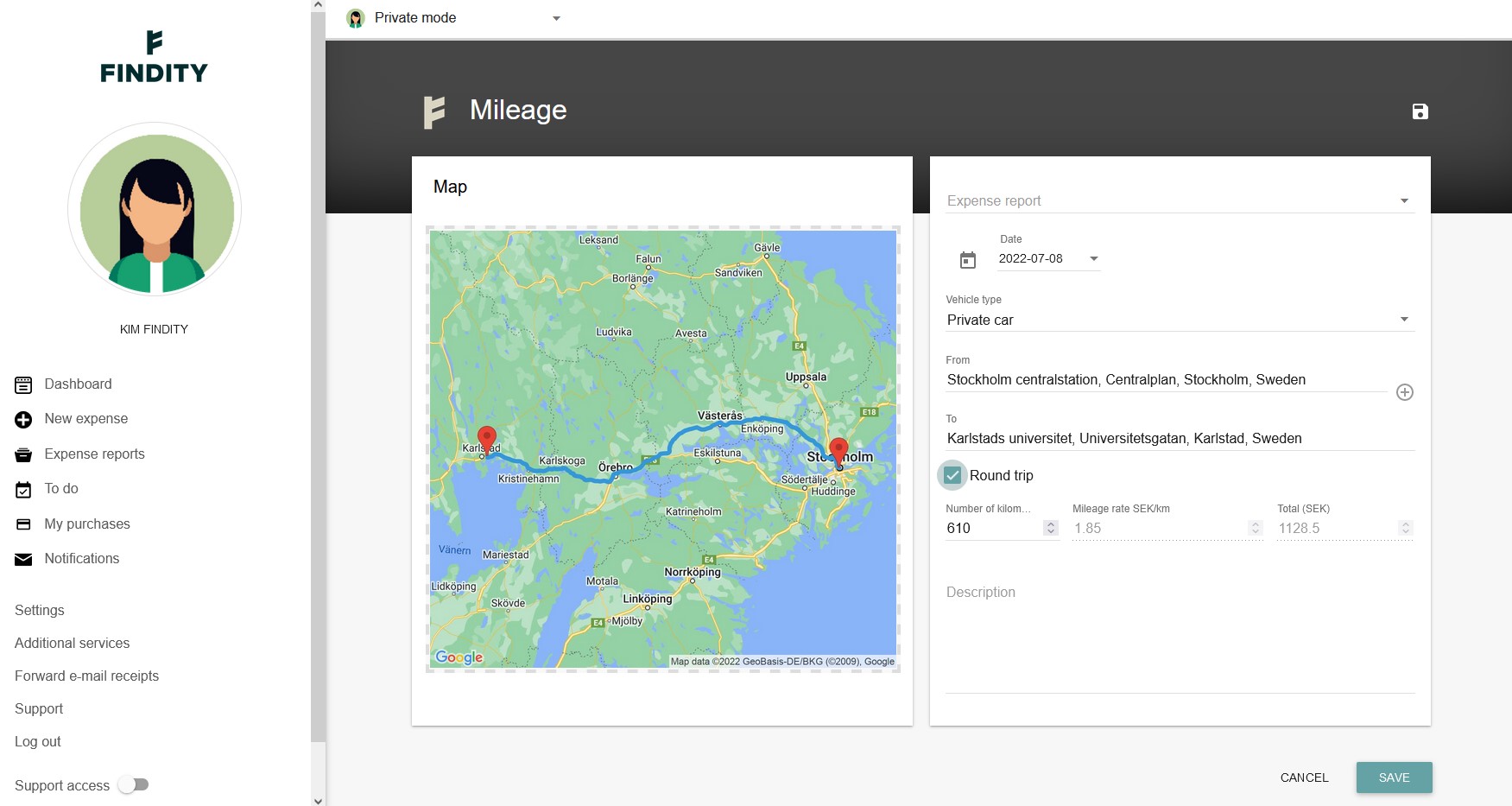
Save and you're done!


